Page Action Menu
The page action menu is located on the right of the address bar. It appears when you click the ellipsis and lets you :
- Bookmark the current page
- Copy the current website address (link)
- Share a link with friends
- Send a link to the site to another device
- Enforce secure connections, so the site always uses HTTPS
- Report a problem with site
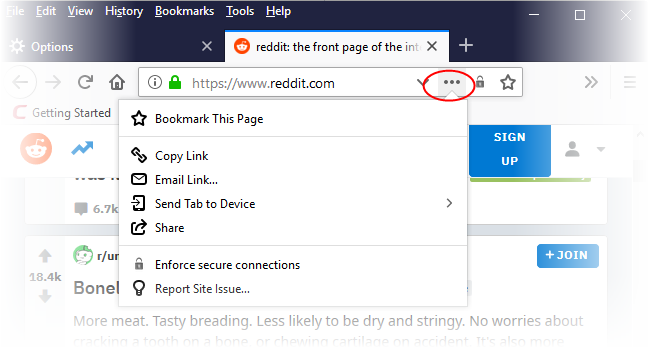
- Click 'Bookmark This Page' to add the page to bookmarks. Click here to view more on how to bookmark pages
- Click 'Copy Links' to save it to clipboard
- Click 'Email link' to send the link via email
- Click 'Send Tab to Device' to send a link to your mobile device
- Click 'Share' to send the link via mail or social networking
- Click 'Enforce secure connections' to enhance the browser's security connection through the secure HTTPS protocol. Click here to find more details on this
- Click 'Report Site Issue' to send the page bug report. It covers such information as a short survey and a browser version number



