Form Autofill
Comodo IceDragon can save the information you enter into order forms and login screens. When you visit the same form in future, just click on a blank field to see all the entries you made previously.
The following links explain more about form auto-fill:
Delete all stored form entries
- Click the hamburger button at top-right
- Select 'Library' > 'History'
OR
- Select 'Options' > 'Privacy & Security' > 'Browser Privacy'
- Click 'Clear History' in the 'History' section
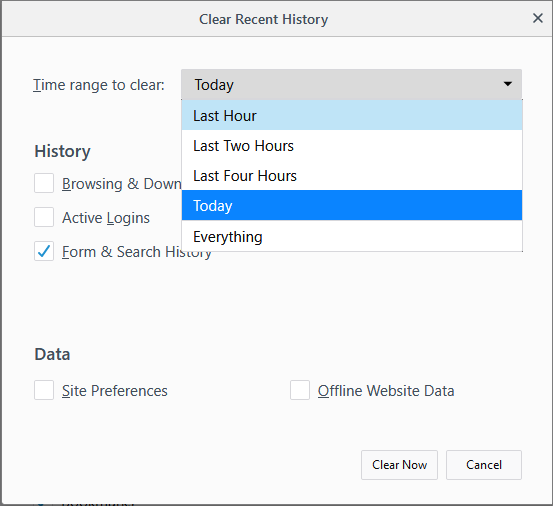
- Click the 'Details' arrow to select the type of information to clear
- Make sure 'Form & Search History' is selected
- Time range to clear - Select how far back in time you want to delete
- Click 'Clear Now'
You can remove auto-fill from specific pages or fields while keeping it active on others. This can be useful on shared computers.
- Visit the webpage from which you want to remove saved form entries.
- Click on a field that has auto-fill suggestions. All previous entries will be displayed in a drop-down.
- Use the up and down arrows on your keyboard to highlight the entry you want to remove and press 'Delete'.
- Repeat the process if you need to delete multiple entries.
Configure the browser for form entries
You can configure IceDragon to whether or not to remember the form entries as per your choice
- Click the hamburger button at the top-right
- Select 'Options' > 'Select 'Privacy & Security' > 'History'
- In the 'IceDragon will' drop-down, select 'Use custom settings for history'
- Select
or deselect 'Remember search and form history' as required.



