Managing Quarantined Items
The quarantine facility removes and isolates suspicious files into a safe location before analyzing them for possible infection. Any files transferred in this fashion are encrypted - meaning they cannot be run or executed. This isolation prevents infected files from affecting the rest of your PC. If a file cannot be disinfected, then it provides a reliable safe-house until the virus database is updated- neutralizing the impact of any new virus.
All the files cleaned using CCE are moved into Quarantine. You can later analyze these files and take the following measures:
- If the file could not be identified by you as safe, you can remove it from your system;
- If the file is safe and came from a trustworthy source, you can restore it to the original location.
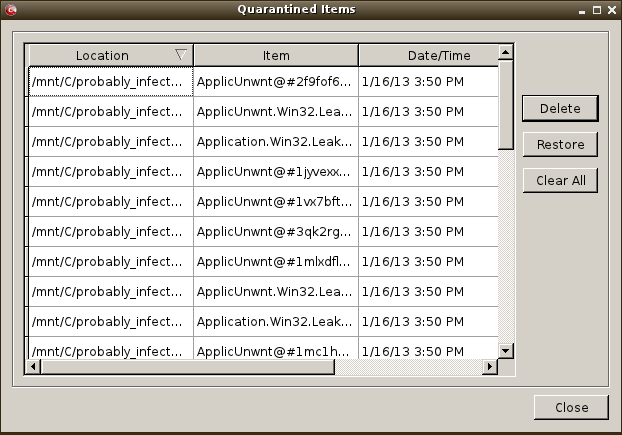
Column Descriptions
- Item - Indicates which application or process propagated the event;
- Location - Indicates the location where the application or the file is stored;
- Date/Time - Indicates date and time, when the item is moved to quarantine.
To delete a quarantined item from the system
- Select the item and Click 'Delete'.
- This deletes the file from your system permanently.
- Select the item and click 'Restore'.
To remove all the quarantined items permanently
- Click 'Clear All'.
- This deletes all the quarantined items from your system permanently.
|
Note: Quarantined files are stored using a special format and do not constitute any danger to your computer. |
If you have opted to use the text mode, scroll to 'Quarantine Items' by using the down or up arrow and click the 'Enter' button.
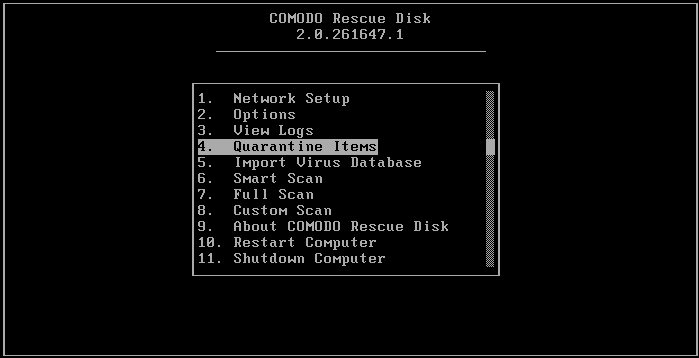
The Quarantine Items screen will be displayed.
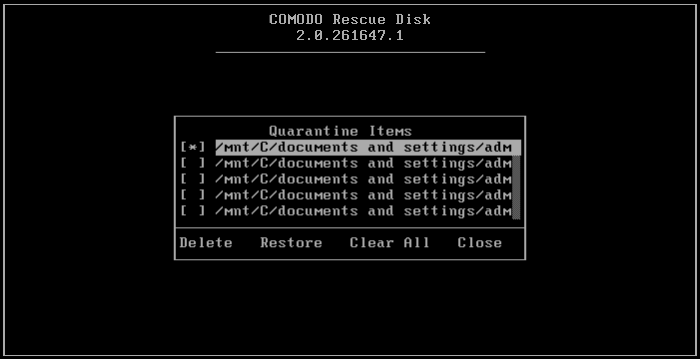
- Use the 'Up' or 'Down' arrows and 'Space' bar to select an quarantined item
- Use the 'Tab' button to navigate and select the options.
- Select the item and navigate to 'Delete' and press the 'Enter' button.
To restore a quarantined item to its original location
- Select the item and navigate to 'Restore' and press the 'Enter' button.
If the restored item does not contain a malware, it operates as usual. But if it contains a malware, it will be detected as a threat , during the next scan and moved to quarantine if you perform 'Clean' operation.
To remove all the quarantined items permanently
- Navigate to 'Clear All' and press the 'Enter' button.



