Checking for Software Updates
To check for the software updates
- Click 'Tools' > 'Check for Updates'.
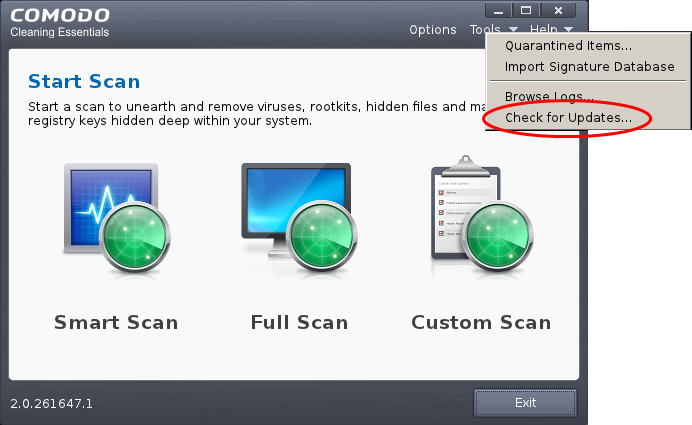
CRD will check for any updated version and if the ISO image is the latest, the following screen will be displayed.
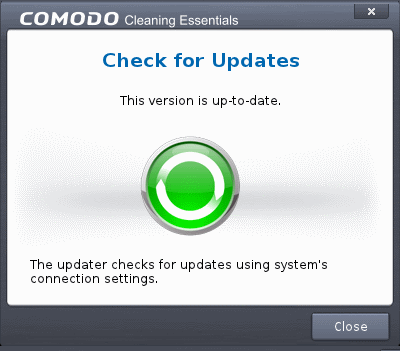
If a new version of CRD is available, 'New version is available' screen will be displayed.
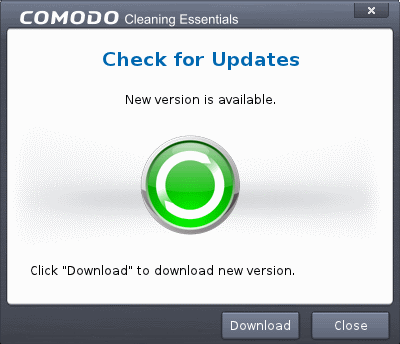
- Click the 'Download' button to save the latest version of CRD in your system.
- Choose the location where you want to save the ISO file.
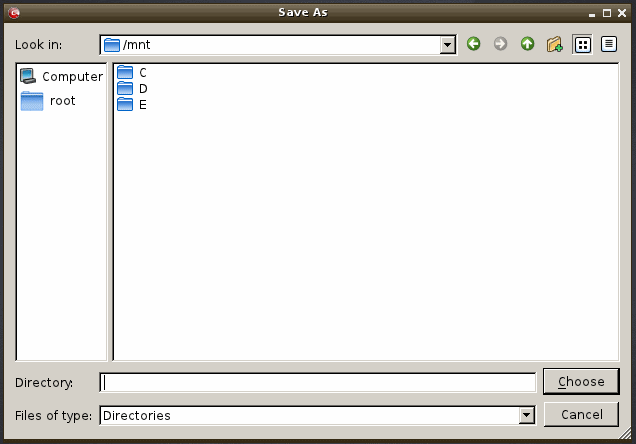
The download progress will be displayed...
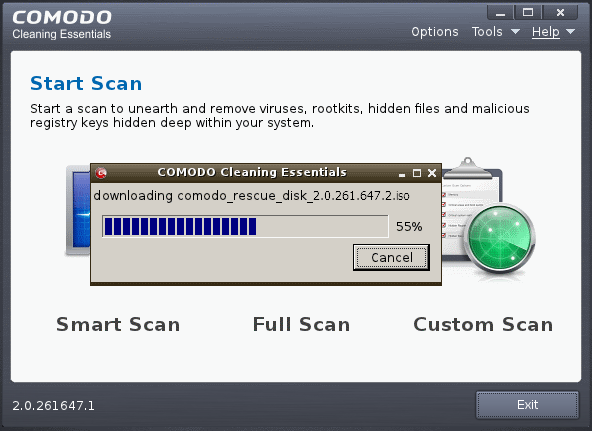
… and saved in the chosen location. Burn this new version of CRD ISO file to CD, DVD or USB for future use.



