The Administrative Interface
The main interface of Comodo Web Inspector (WI) allows administrators to have overall control of adding or removing websites for daily blacklist monitoring and / or daily malware scanning, configuring, PCI scanning and to view the report results. The image below shows the administrative interface after logging in.
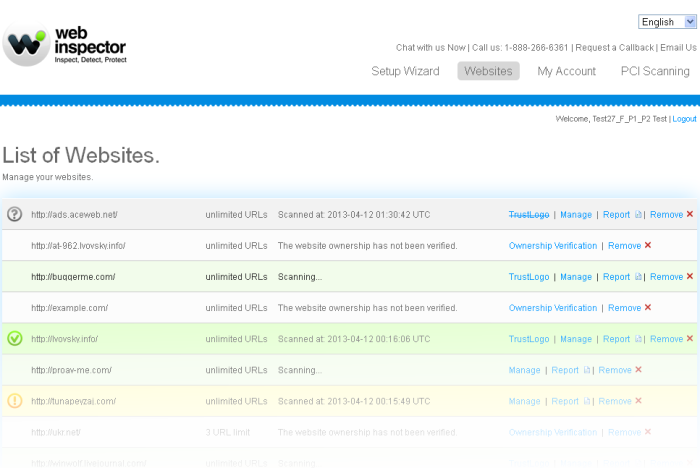
Main Functional Areas
- Setup Wizard - In this area, an administrator can add websites for daily blacklist monitoring, malware scanning services, general vulnerability scanning and PCI vulnerability scanning. See the Adding Websites for Daily Blacklist Monitoring and Malware Scanning section for more details.
- Websites - In this area, an administrator can manage the added websites such as remove, enable or disable websites from the list in this interface and view reports. This area also allows an administrator to website configuration and more. See the Managing Websites in Web Inspector section for more details.
- My Account - Provides details of your account in the CAM interface. See the Managing Your Account section for more details.
- PCI Scanning - In this interface, an administrator can perform vulnerability assessment scanning of the website to achieve PCI scan compliance. See the section PCI Scanning for more details.
- FAQ - Answers to the mostly commonly asked questions regarding Web Inspector.
- Support - Clicking the Support link at the bottom right of the interface takes you to the Comodo support portal, an online knowledge base and support ticketing system. The support portal is one of the fastest ways to get assistance from Comodo support staff on any Web Inspector questions you may have. Registration is required. Please remember to include your order number when you submit a ticket.



