Managing Your Account
The 'My Account' tab in Web Inspector enables you to view your account details, change your login password, add more websites, renew your subscription and create a new account.
To manage your account, click the 'My Account' tab in the WI interface. The details of your subscriptions will be displayed.
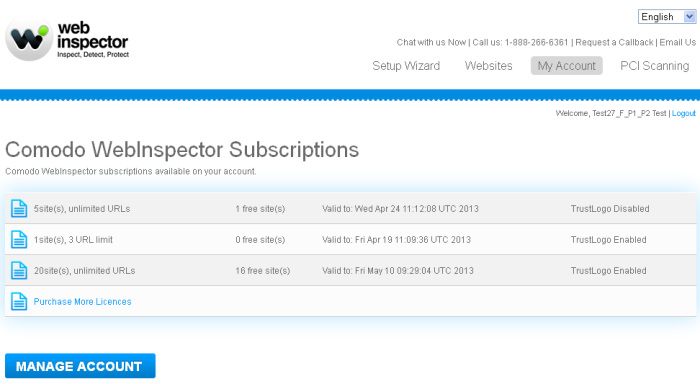
You can purchase more subscriptions by clicking the 'Purchase More Licenses' link. It will take you to the purchase page:
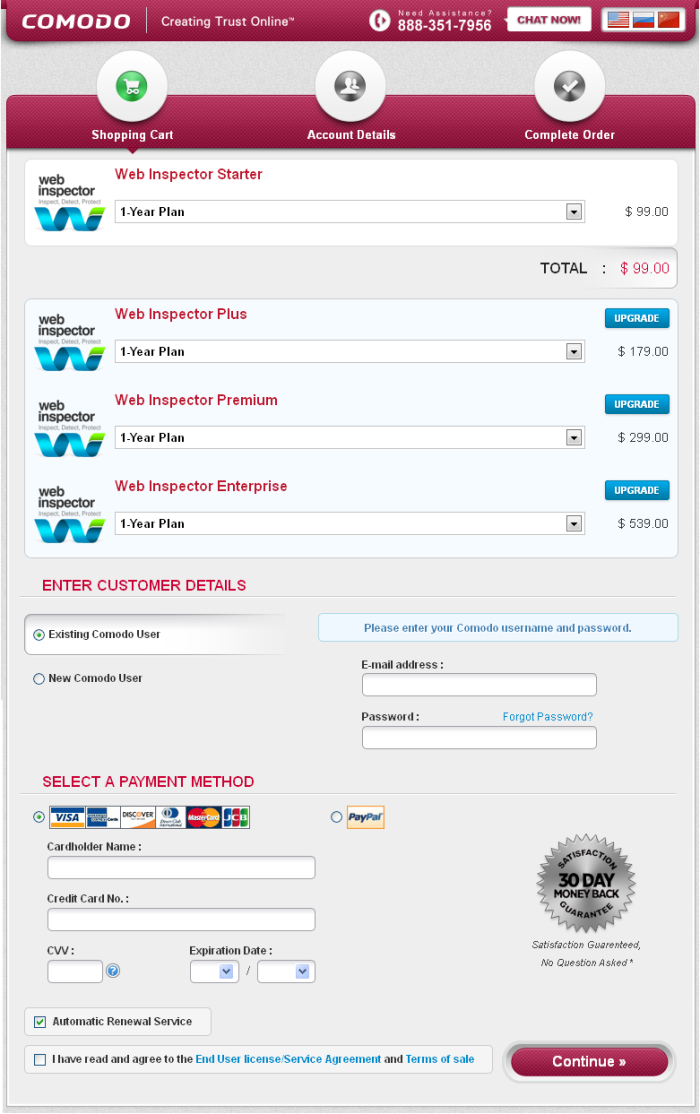
- Select the plan that you would like to purchase.
- Select 'Existing Comodo User' in the 'Enter Customer Details' area and provide your email address and password for the existing Comodo account.
- Select a payment method and provide the details.
- Select 'Automatic Renewal Service' if you want the subscriptions to be renewed automatically on expiry.
- Agree to the End User License Service Agreement and Terms of sale after reading them fully.
- Click 'Continue' and complete the purchase procedure.
Your new subscription will updated and displayed in the 'My Account' screen.
To manage your WI account, click the 'Manage Account' button.
You will be taken to your Comodo Accounts Manager (CAM) page at https://accounts.comodo.com/siteinspector/management.
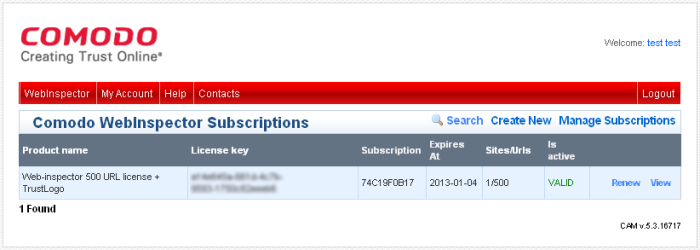
The Accounts page contains four
tabs:



