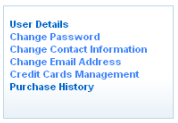My Account
The 'My Account' tab displays the full details of your account with Comodo Accounts Manager.
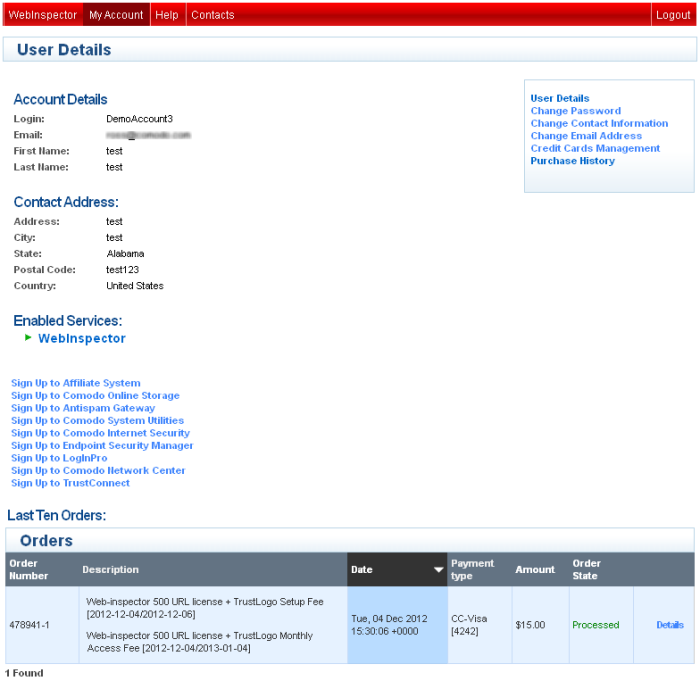
This area allows you to change your account settings and information and also to sign-up for other Comodo Products and Services. The right hand side pane contains the shortcuts for the following:
|
|
Changing Your Comodo Account Password
The 'Change Password'
option in the right hand side pane allows you to change the password
to access your Comodo Web Inspector services account and the Comodo
Accounts Manager (CAM).
To change your password
-
Click 'Change Password' from the right hand side pane in the 'My Account' interface.
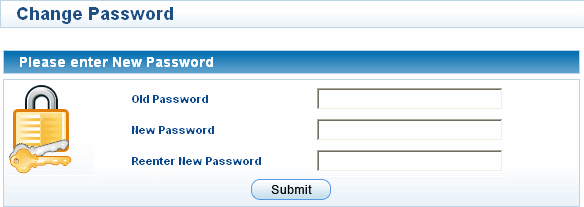
- Enter your existing password on Old Password text box.
- Enter your new password in the New Password text box and re-enter for confirmation in the Reenter New Password text box.
- Click 'Submit'.
Your access password is now changed. You need to enter your new password to access your SI services account from next login onwards.
The 'Change Contact Information' option in the right hand side pane enables you to change your contact details from those provided during your account sign-up.
To change your contact details
-
Click 'Change Contact Information' from the right hand side pane in the 'My Account' interface.
The 'Change Contact Information' form will appear, pre-populated with the details entered while signing-up the account.
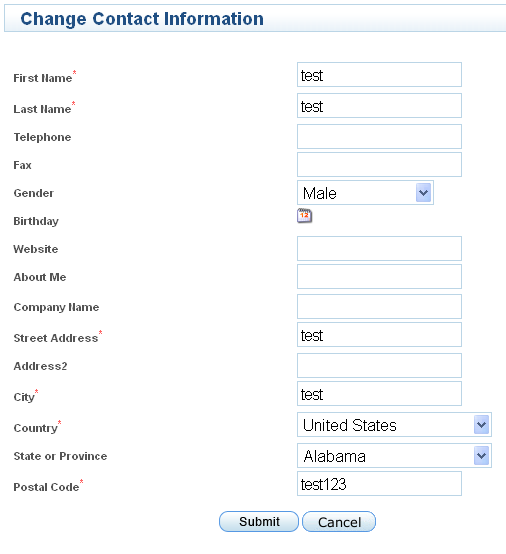
- Modify the details as required.
| Note: Fields marked with * are mandatory. |
- Click 'Submit'.Your contact information attached with the account are now changed.
The 'Change Email Address' option in the right hand side pane enables you to change your email address that is associated with your account.
To
change your contact email address.
-
Click 'Change Email Address' from the right hand side pane in the 'My Account' interface.
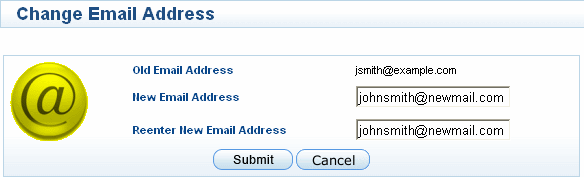
The Change Email
Address form appears, pre-populated with the email entered while
signing-up the account.
- Enter the new email address in the New Email Address text box and
re-enter the same in the Reenter New Email Address text box for
confirmation.
- Click 'Submit'.
The email address attached to your account is now changed. You will receive email notifications related to your Comodo Web Inspector account only in your new email address. But your login email address remains the same, as signed-up with.
Managing Your Credit Cards Information
The 'Credit Cards Management' option in the right hand side pane enables you to change the details of the credit card(s) associated with your account. The details of the credit card you used earlier will be displayed.
To add a new card, click 'Add Credit Card' and fill-in the form with the details of the new card. This will help in pre-populating your credit card details when your are renewing your subscription, purchasing additional online storage space or subscribing for other Comodo Products or Services.
Subscribing for Other Comodo Products and Services
The 'User Details' page under 'My Account' tab displays the currently enabled services for your account and a list of other products and services available from Comodo at its bottom.
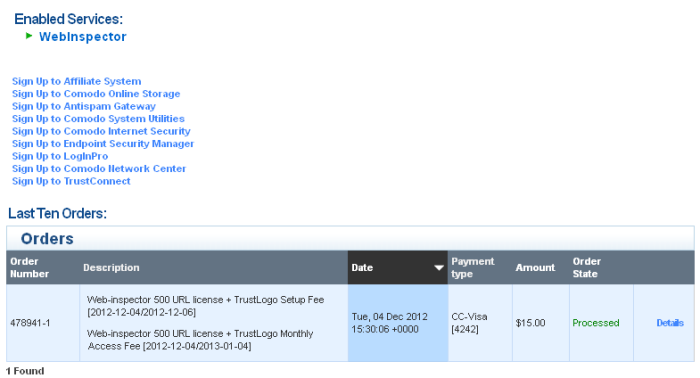
- To subscribe for other Comodo products or Services, simply click the corresponding link and follow the enrollment procedure.
In this page you can view the
details of Comodo products that you have purchased in the past.
To view your purchase history
-
Click 'Purchase' from the right hand side pane in the 'My Account' interface.

The page displays the details of products that you have purchased and also allows you to view the orders and change future payment method.
- Click the 'Orders' link to view all your product orders and their
details.
- Click the 'Change Payment Method' to change credit card details for future payments that will be required while purchasing Comodo products or renewing existing subscriptions.