Introduction to the Interface
The streamlined web-based main management interface provides easy access to each functional area of the Web Inspector PCI Scanning interface.
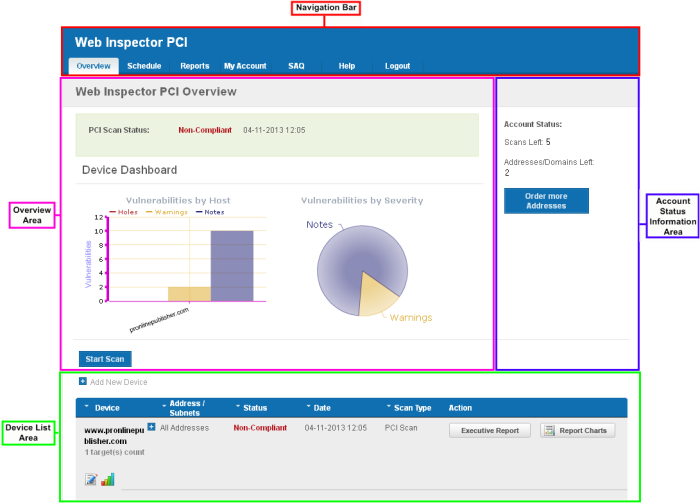
Navigation Bar
The navigation bar contains tabs to access each major functional area:
|
Displays the 'Overview' and 'Device List' areas. The 'Overview' area provides the administrator with a summary of the last scan and serves as a launchpad for starting a new scan on the selected device. As the name suggests, the 'Device List' area contains a list of all devices created and a summary of the last scan that was run on that device. It also allows the administrator to add, edit and configure devices and to view scan reports. Clicking the bar chart icon |
|
|
Displays a list of existing scans, allows to add new schedule of scanning. |
|
|
Enables the administrator to view the summary and complete scan reports. |
|
|
Enables the administrator to configure account settings, view license information, configure email alerts, configure scan options, choose which plug-ins are to be deployed during a scan etc. |
||
|
Allows the administrator to access the Self Assessment Questionnaire (SAQ) for their self-evaluation on compliance with the Payment Card Industry Data Security Standard (PCI DSS) |
||
|
Contains links to the user Guide and to the Comodo support ticketing system. Also enables the administrator to launch a simple setup wizard for PCI Scanning. |
|
Overview
Area
The 'Overview' area displays the status of the PCI Scans and a dashboard summary of the scan reports from last performed scan on the device selected from the 'Device List' area. Click here for more details.
Device List Area
The Device
List area displays a list of devices added to Web Inspector PCI and
provides an at-a-glance summary of the status of each device. This
area also allows the administrators to create a new device, edit a
device, add IP's to a device and open device reports. Click here for
more details.
Account Status Information Area
The Account Status Information Area displays the number of remaining scans and free IPs/Domains deserved by the administrator and also allows the administrator to purchase the service for more IPs. Click here for more details.



