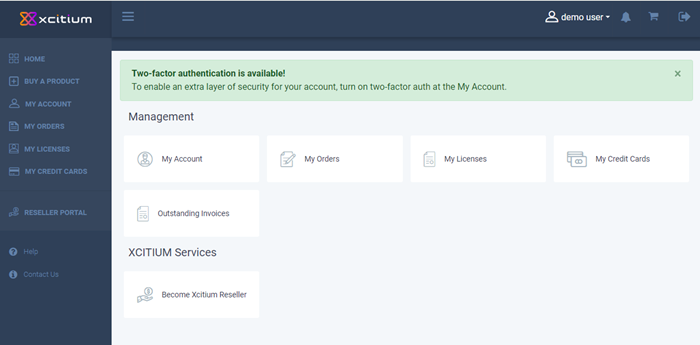Sign up for a CAM Account
The following tutorial explains how to sign up for a CAM account. This simple procedure is completed in just a few steps.
- Visit https://cam.xcitium.com
- Click 'Sign In' at top-right to open the login page:
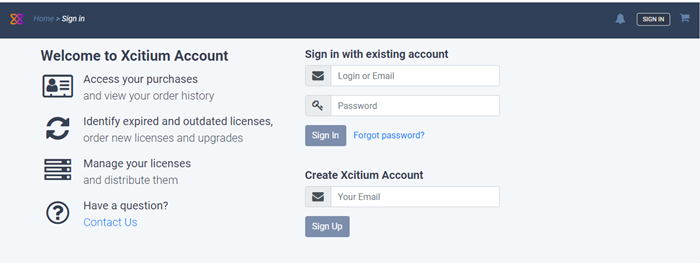
- Enter your email address under 'Create Xcitium Account'
- The email you enter here will become your CAM username. The account confirmation mail is also sent to this address.
- Click 'Sign Up' to open the account details form:
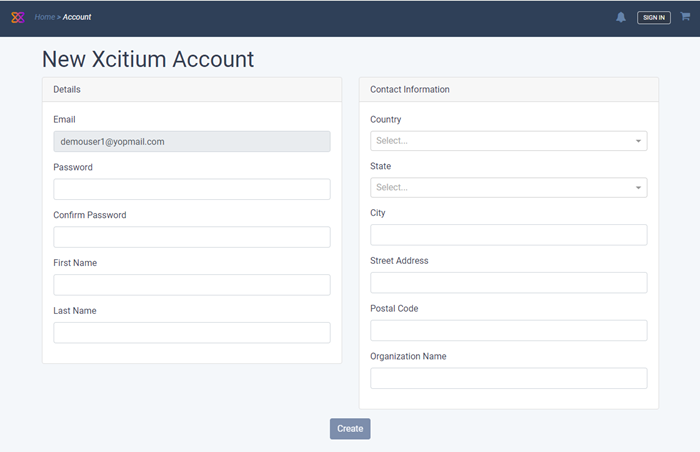
-
Details
- Email – This is auto-populated from the previous step
- Passwords – Create a login password and confirm it in the next field.
- First Name – Enter your given name
- Last Name – Enter your surname
- Country – Select your nation from the drop-down
- State – Select your region from the drop-down (applies only if you select United States as the country)
- City – Enter the name of your city of residence.
- Street Address – Provide your street details.
- Postal Code – Enter your zip or post code
- Organization Name - Enter your Organization name
- Click 'Create'
That's it. Your CAM account is created and the home screen opens: