Run a Quick Scan
The 'Quick Scan' profile enables you to quickly scan critical areas of your server which are highly prone to infection from viruses, rootkits and other malware. The areas scanned include system memory, auto-run entries, hidden services, boot sectors and other significant areas like important registry keys and system files. These areas are of great importance to the health of your server so it is essential to keep them free of infection.
You can customize which items
are scanned under a 'Quick Scan' and create a scan schedule from the
'Advanced Tasks' interface. Refer to Antivirus
Settings > Scan
Profiles for more details.
To run a Quick Scan
- Click 'Scan' from the General Tasks interface and click 'Quick Scan' from the 'Scan' interface.
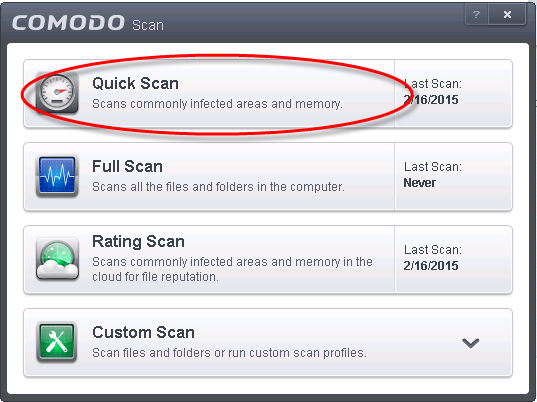
The scanner will start and first check whether your virus signature database is up-to-date:
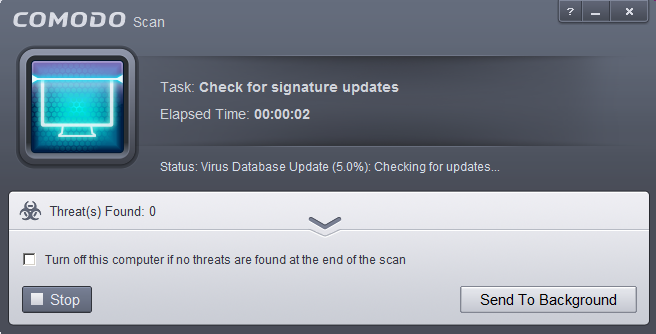
If the database is outdated, the scanner will first download and install the latest database. Once Comodo Antivirus For Server has the latest database, the scanner starts the scan and the progress will be displayed:
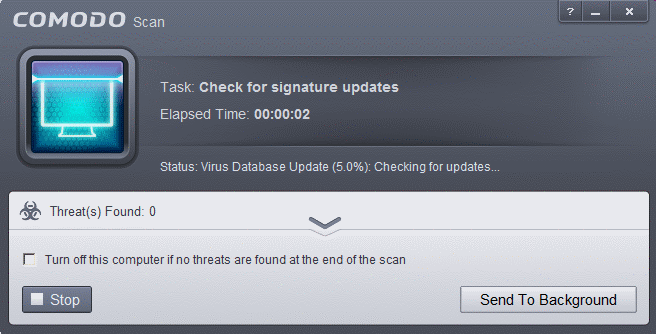
- You can Pause, Resume or Stop the scan by clicking respective
buttons. If you want to run the scan in the background, click 'Send
to Background'. You can still keep track of the scan progress from
the 'Task Manager' interface.
On completion of scanning, the results will be displayed with a list of identified infections:
- To open or close the lower panel that shows the list of infected files detected during the course of scan, click the down/up arrow.
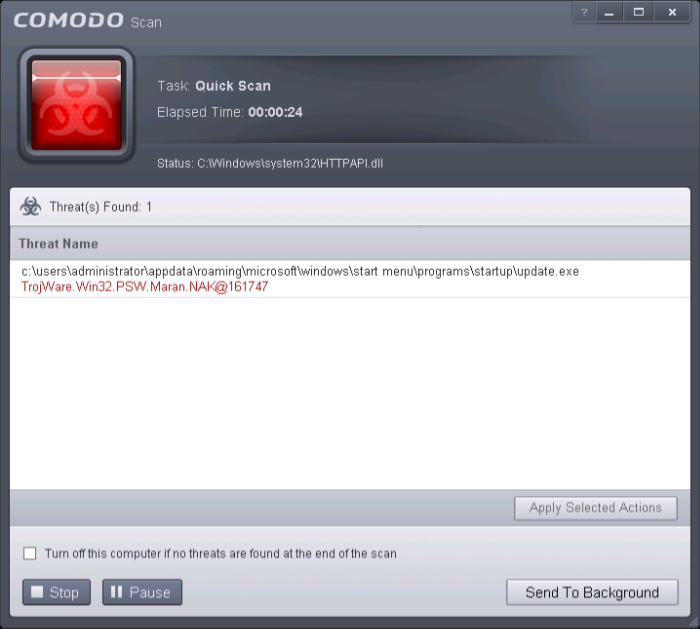
The scan results window will display any threats discovered during the scan (Viruses, Rootkits, Malware and so on). Refer to Processing the infected files for more details.



