Filtering 'Tasks Launched' Logs
CAVS allows you to create custom views of all logged events according to user defined criteria. You can use the following types of filters:
Clicking on the handle at the bottom enables you to filter the logs for a selected time period:
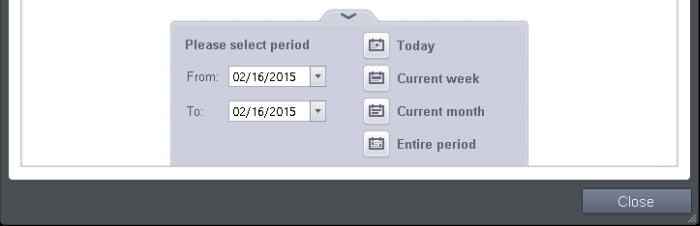
- Today - Displays all logged tasks for today.
- Current Week - Displays all logged tasks during the current week. (The current week is calculated from the Sunday to Saturday that holds the current date.)
- Current Month - Displays all logged tasks during the month that holds the current date.
- Entire Period - Displays every task logged since Comodo Antivirus for Servers was installed. (If you have cleared the log history since installation, this option shows all logs created since that clearance).
- Custom Filter - Enables you to select a custom period by choosing the 'From' and 'To' dates under 'Please Select Period'
Alternatively, you can right click inside the log viewer module and choose the time period.
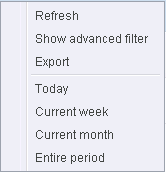
You can further refine the displayed events according to specific filters. Following are available filters for 'Tasks' logs and their meanings:
- Code - Displays the tasks based on the entered code value
- Completed - Displays the tasks completed on entered date.
- Parameter - Displays only the tasks launched that include the selected parameter, like scan profile or the locations scanned during custom scans.
- Type - Displays only the selected type of tasks launched. They can be a AV Update, AV Scan, Clearing logs and Guarantee Activation.
To
configure Advanced Filters for 'Tasks' logs
-
Click the funnel button
 from
the title bar. The Advanced Filter interface for Tasks log viewer
will open.
from
the title bar. The Advanced Filter interface for Tasks log viewer
will open. -
Select the filter from the 'Advanced Filter' drop-down and click 'Add' to apply the filter.
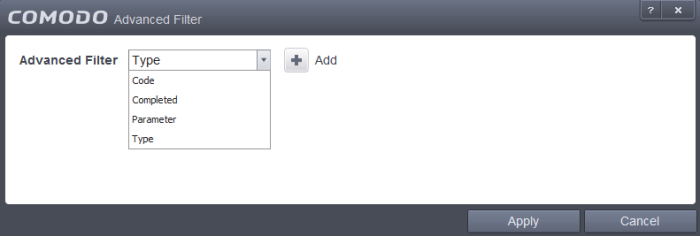
You can chose the category of filter from a drop down box. Each of these categories can be further refined by either selecting or deselecting specific filter parameters or by the user typing a filter string in the field provided.
Following are the options available in the 'Advanced Filter' drop down menu:
-
Code: The Code option enables you to filter the tasks based on their code value. Selecting the 'Code' option displays a drop-down field and text entry field.
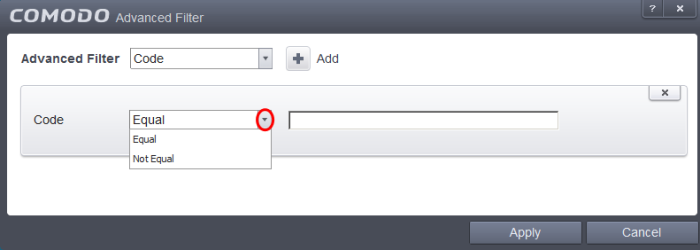
-
Select 'Equal' or 'Not Equal' option from the drop-down box. 'Not Equal' will invert your selected choice.
-
Enter the code or a part of it as your filter criteria in the text field.
For example if you have chosen 'Equal' from the drop-down and entered '0x00000001' in the text field, then only the log entries with the value 0x00000001 in the code column will be displayed.
-
Completed: The 'Completed' option enables you to filter the log entries based on the completion dates of the Tasks. Selecting the 'Completed' option displays a drop-down box and date entry field.
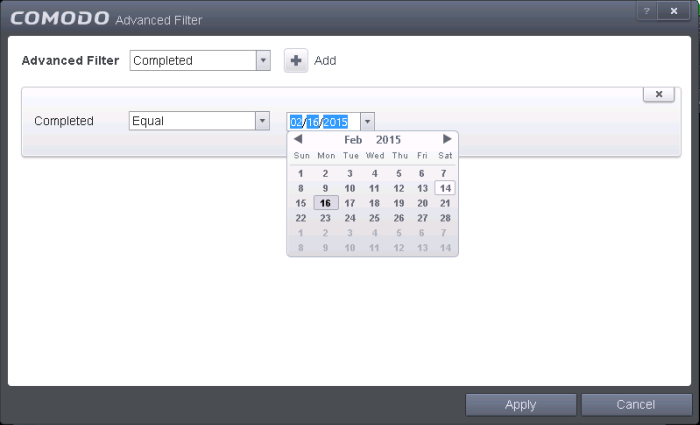
-
Select any one of the following option the drop-down box.
- Equal
- Not Equal
-
Enter the date by selecting it from the calendar displayed by clicking the drop-down arrow.
For example, if you select 'Equal' from the drop-down and select '02/16/2015', only the log of Tasks completed on 02/16/2015 will be displayed.
-
Parameter: The Parameter option enables you to filter the entries based on the parameters like scan locations, associated with the Task. Selecting the 'Parameter' option displays a drop-down field and text entry field.

-
Select 'Contains' or 'Does Not Contain' option from the drop-down menu.
-
Enter the text or word as your filter criteria.
For example, if you select 'Contains' option from the drop-down field and enter the phrase 'Quick Scan' in the text field, then only the entries of Antivirus Scan Tasks with the scan parameter 'Quick Scan' will be displayed.
-
Type: The 'Type' option enables you to filter the entries based on the type of Tasks launched. Selecting the 'Type' option displays a drop down menu and a set of specific task types that can be selected or deselected.
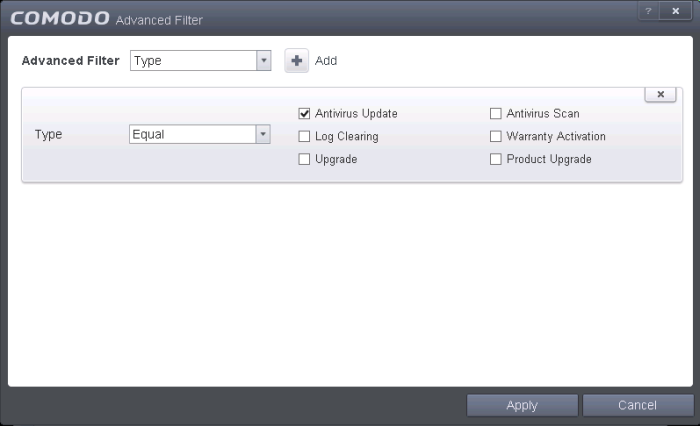
-
Select 'Equal' or 'Not Equal' option from the drop down menu. 'Not Equal' will invert your selected choice.
-
Now select the check-boxes of the specific filter parameters to refine your search. The parameter available are:
- Antivirus Update
- Antivirus Scan
- Logs Clearing
- Upgrade
- Warranty Activation
- Product Upgrade
| Note: More than one filter can be added in the 'Advanced Filter' pane. After adding one filter type, select the next filter type and click 'Add'. You can also remove a filter type by clicking the 'X' button at the top right of the filter pane. |
- Click 'Apply' for the filters to be applied to the Tasks log viewer. Only those entries selected based on your set filter criteria will be displayed in the log viewer.



