HIPS Rule Sets
A pre-defined ruleset is a set of access rights and protection settings that has been saved and can be re-used and deployed on multiple applications or groups. Each ruleset is comprised of a number of 'Rules' and each of these 'Rules' is defined by a set of conditions/settings/parameters. 'Predefined rulesets' is a set of rulesets that concern an application's access rights to memory, other programs, the registry etc.
Although each application's ruleset could be defined from the ground up by individually configuring its constituent rules, this practice may prove time consuming if it had to be performed for every single program on your server. For this reason, Comodo Antivirus for Servers contains a selection of rulesets according to broad application categories. Each predefined ruleset has been specifically designed by Comodo to optimize the security level of a certain type of application. Users can, of course, modify these predefined rulesets to suit their environment and requirements.
To
configure this category
- Navigate to: Advanced Tasks > Security Settings >Defense+ > HIPS > Rulesets. There are four default Rulesets listed under the 'Rules' column.
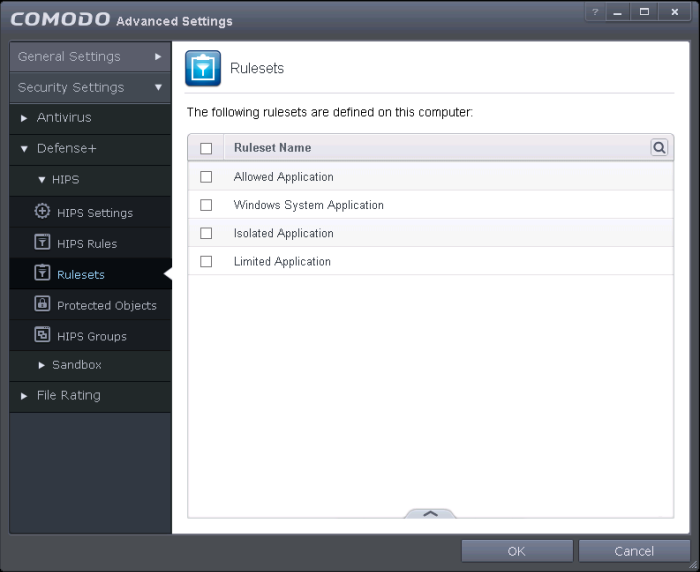
You can use the search option to find a ruleset in the list.
To
use the search option, click the search icon ![]() at the far
right in the column header.
at the far
right in the column header.
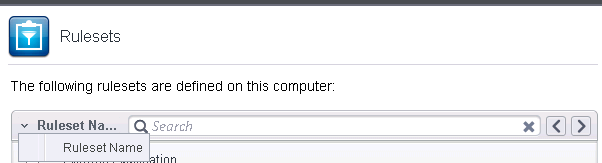
- Click the chevron on the left side of the column header and select the search criteria from the drop-down.
- Enter partly or fully the name of the item as per the selected criteria in the search field.
- Click the right or left arrow at the far right of the column header to begin the search.
- Click
the
 icon in the search field to close the search
option.
icon in the search field to close the search
option.
To
view or edit an existing predefined ruleset
-
Select the Ruleset, click the handle at the bottom of the interface and choose 'Edit' from the options.
From here, you can modify a ruleset and, if desired, make changes to its 'Access Rights' and 'Protection Settings'. Any changes you make here are automatically rolled out to all applications that are currently applied with the ruleset.
To create a new predefined ruleset
-
Click up arrow at the bottom of the interface and choose 'Add' from the options.
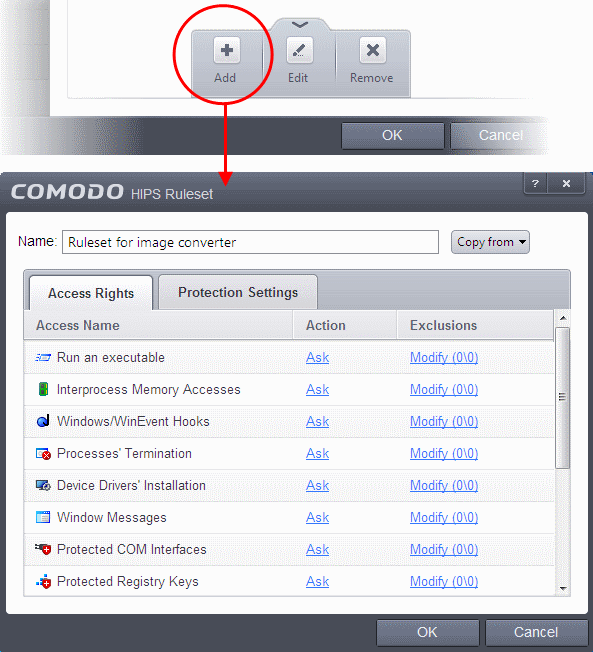
|
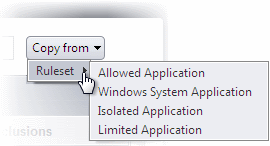 |
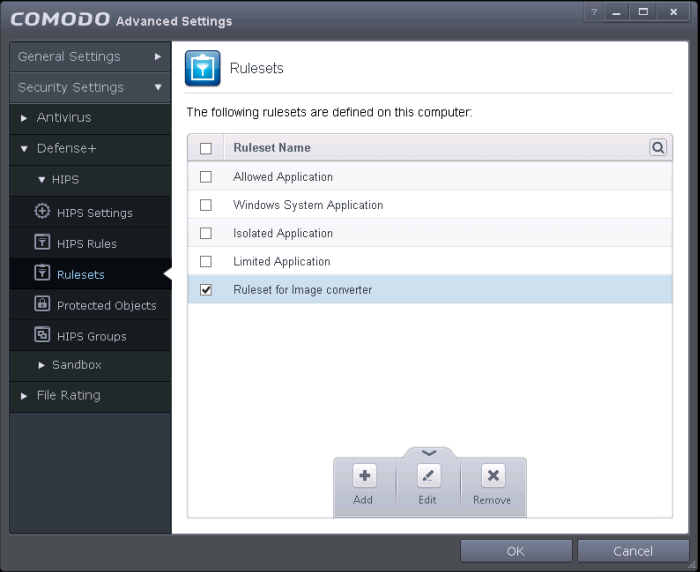
Once created, your ruleset is available for deployment onto specific application or file groups via the Active HIPS Rules interface.



