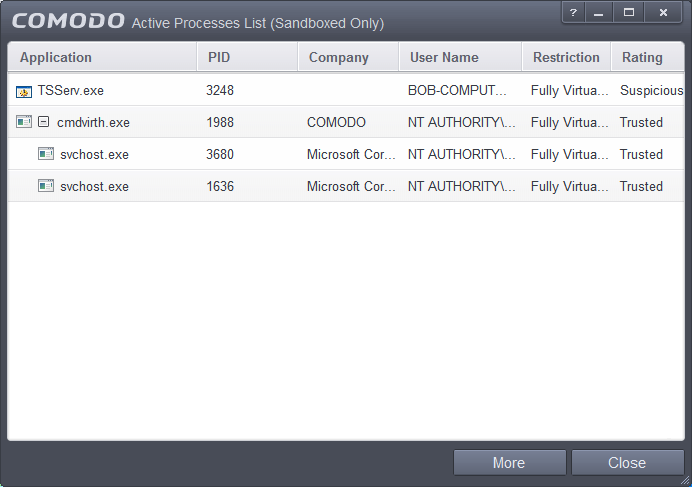View Active Process List
The Active Process List interface displays all currently active processes initiated by applications that are currently running in your system. By tracing an application's parent process, Comodo Antivirus for Servers can detect whether a non-trusted application is attempting to spawn an already trusted application and thus deny access rights for that trusted application. This system provides the very highest protection against Trojans, malware and rootkits that try to use trusted software to launch an attack.
The interface also allows you to perform online lookup for the trustworthiness of the parent application, submit an application to Comodo for analysis, kill unwanted processes and more.
To view Active Process list
- Open the Sandbox Tasks interface and Click 'View Active Processes'.

The Active Processes List screen will be displayed.
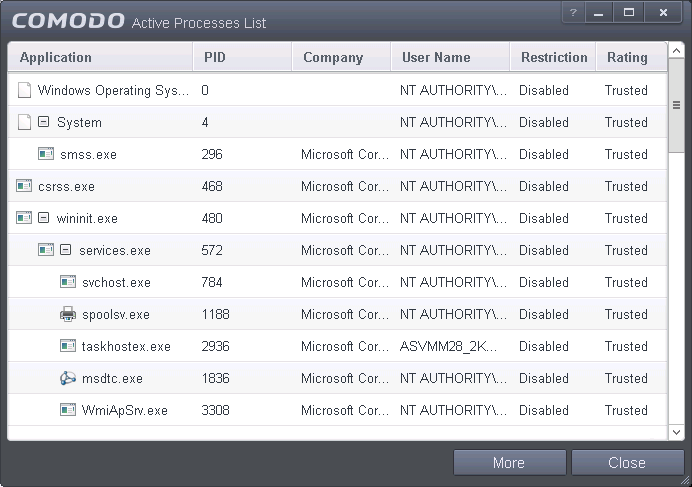
Column Descriptions
- Application – Displays the names of applications that are currently running.
- PID – Process Identification Number.
- Company – Displays the name of the software developer.
- User Name – The name of the user that started the process.
- Restriction – Displays the level of sandbox setting selected for the program.
- Rating – Displays the rating of the application whether trusted or unknown.
- Show full path: Displays the location of the executable in addition to it's name.
- Show Sandboxed Only: Displays the details of the sandboxed programs only.
|
Tip: You can open the Active Process List screen that shows only the processes that are curently running inside the sandbox by clicking the process button from the CAVS widget. Refer to the section Viewing Active Processes list of Sandboxed Applications for more details. |
- Add to Trusted Files: The selected unknown program is added to CAVS File list with Trusted Status. Refer to the section File list for more details.
- Online Lookup: The selected program is compared with the Comodo database of programs and results declared whether it is safe or not.
- Submit: The selected application will be sent to Comodo for analysis.
- Jump to Folder: The folder containing the executable file of the application will open.
If KillSwitch is not yet installed, clicking this button will prompt you to download the application. Refer to the section Identify and Kill Unsafe Processes for more details.
Viewing Active Processes list of Sandboxed Applications
CAVS allows you to view only the processes initiated by the applications that are running inside the sandbox, by clicking a shortcut from the CAVS widget. These applications include:
- Auto-Sandbox - Applications that are run inside the sandbox as per the rules defined for them or by default sandbox rules. Refer to the section 'Configuring Rules for Auto-Sandbox' for more details on defining auto-sandbox rules.
- Run Virtual - Applications that are selected and run in Sandbox. Refer to 'Run an Application in the Sandbox' for more details.
- Applications that are run inside the sandbox using the context sensitive menu - Click here for more details.
- Running browsers inside the sandbox from the Widget - Click here for more details.
- Drag-and-drop applications on to CAVS Home Screen - Click here for more details.
- Programs that are added manually - Refer to the section 'Configuring Rules for Auto-Sandbox' for more details.
To view Active Process list of sandboxed applications
-
Click the first box in the second row in the CAVS Widget.
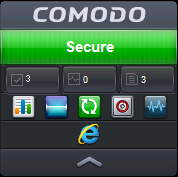
The Active Processes List (Sandboxed Only) screen will be displayed.