Run Untrusted Programs inthe Sandbox
Comodo Internet Security allows you to run
programs inside the Sandbox on a 'one-off' basis. This is helpful to
test the behavior of new executables that you have downloaded or for
applications that you are not sure that you trust. You can also
create a desktop shortcut to run the application inside the sandbox
on future occasions. The following image shows hows a 'virtual'
shortcut will appear on your desktop:
![]()
Comodo Antivirus for Saervers allows you to run a program in the sandbox:
|
Note: If you wish to run an application in the sandbox on a long-term/permanent basis then add the file to the Sandbox. |
Run a program inside the sandbox through right click options
-
Browse to the installation folder of the .exe file through Windows Explorer.
-
Right click on the program that you want to run inside the sandbox.
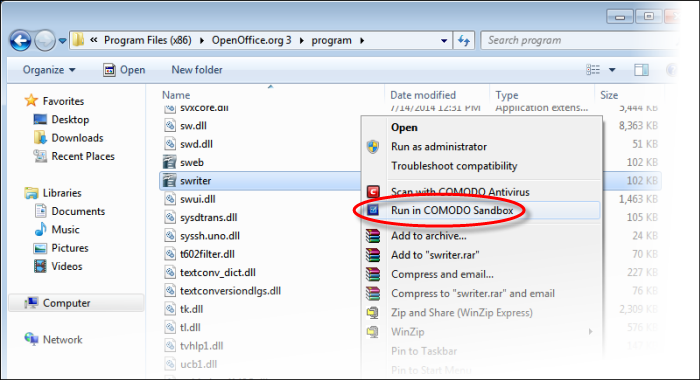
Choose 'Run in COMODO Sandbox' from the context sensitive menu.
Run a program in sandbox from Sandbox Tasks interface
-
Click the 'Tasks' arrow on the home screen to open the main Tasks menu
-
Click 'Sandbox Tasks' and click 'Run Virtual' from the 'Sandbox Tasks' interface
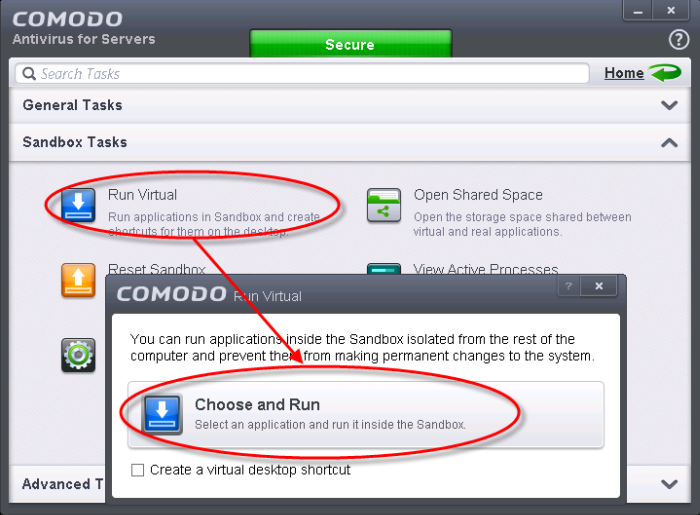
The 'Run Virtual' dialog will be displayed.
-
To run an application inside the sandbox, click 'Choose and Run' then browse to the application. The application will run with a green border indicating that it is sandboxed. If you wish to run the application in the sandbox in future, then select 'Create a virtual desktop shortcut'.
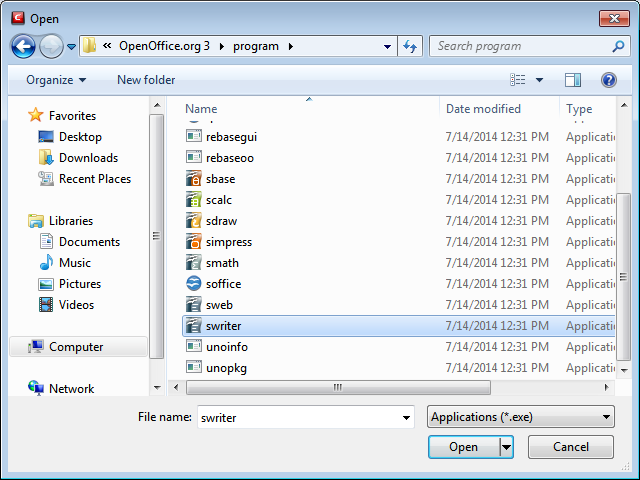
Browse to the application and click 'Open'. In the example above, Open Office Writer is chosen.
The application will run in the Sandbox on this occasion only. If you often want the program to run sandboxed then create a 'virtual shortcut' for the application by selecting the check-box 'Create a virtual desktop shortcut'. If you wish to run an application in the sandbox on a long-term/permanent basis then add the file to the Sandbox.



