Step 4 - Add Users
- Users are members of your staff assigned to a specific customer to address issues on their network.
- You create staff in the Comodo One / Comodo Dragon / ITarian interface. These staff then become available as 'Users' in cWatch.
- Users can only access the cWatch dashboards, events and incidents related to their assigned customers.
- 'Correlated Incidents' belonging to a customer are auto-routed to the user assigned to the customer.
Add a user
- You can add users (staff) from your Comodo One / Comodo Dragon / ITarian MSP account:
- Login to your Comodo One / Comodo Dragon / ITarian MSP account
- Click 'Management' then 'Staff'
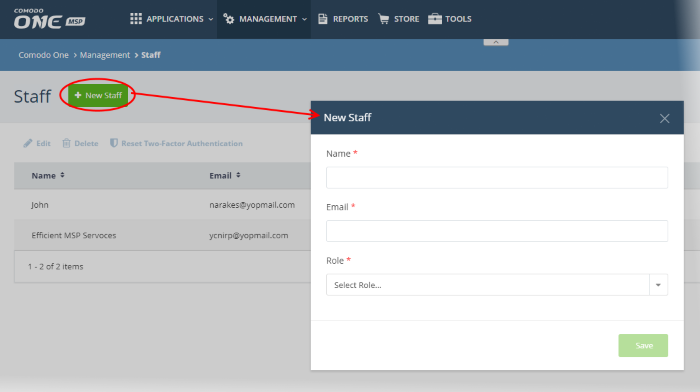
- Click 'New Staff' at top-left
Complete the 'New Staff' form:
- Name - The full name of the user (staff)
- Email - The email address of the staff member. This also acts as their login username.
- An account activation email is sent to this email address after you click 'Save'
- Staff must click the link in the mail then create a password to activate their account.
- Once their account is active, staff can login to Comodo One / Comodo Dragon / ITarian
- Role - Select appropriate privileges for the staff member. Note – make sure the role has permission to access the cWatch application. See this page if you need more help with ITarian roles.
- Click 'Save'.
A confirmation message will appear:
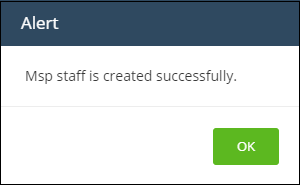
Once the user activated their account they can access cWatch as follows.
- Login to Comodo One / Comodo Dragon / ITarian
-
Click 'Applications' in the top-menu then select 'cWatch'



