Manage Range List Content
- The values of a range list can be populated manually in the 'Range List Content Management' interface
- See create new range list and Live List Management for more help around this topic
To open the 'Range List Content Management' interface:
- Click 'Menu' on the top-right
- Choose
'Lists' > 'Range List Content Management'
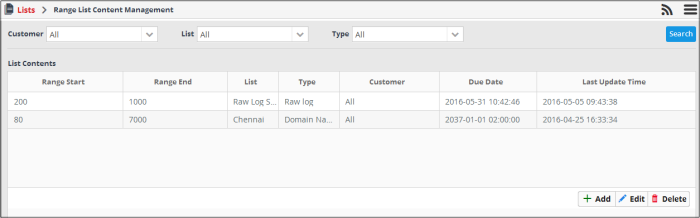
By default, the range list contents table shows values added to all range lists. You can filter the table to view values added to a specific list using the filter options at the top.
|
Range List Contents Table - Column Descriptions |
|
|---|---|
|
Column Header |
Description |
|
Range Start |
Displays the start value for the range. |
|
Range End |
Displays the end value for the range. |
|
List |
Displays the range List to which the value belongs. |
|
Type |
Displays the type of the range list, to which the value belongs. |
|
Customer |
Displays the customer to which the value is applicable. |
|
Due Date |
Indicates date and time till which the value is valid in the list. On lapse of the due date, the value will be automatically removed from the list. |
|
Last Update Time |
Date and time the range list was last updated. |
Sorting and Filtering Options:
- Clicking on any of the table header sorts the items in alphabetical/ascending/descending order
- To filter values for a specific customer choose the customer from the 'Customer' drop-down and click 'Search'.
- To view values belonging to a specific range list, choose the list from the 'List' drop-down and click 'Search'.
- To view values belonging to a specific range List type, select the type from the 'List' drop-down, then choose the type from the 'Type' drop-down and click 'Search'.
The interface allows you to:
To manually enter a value to a range list
- Click the 'Add' button at the bottom right of the 'Range List Content Management' interface.
The 'List Content Add' dialog will appear.
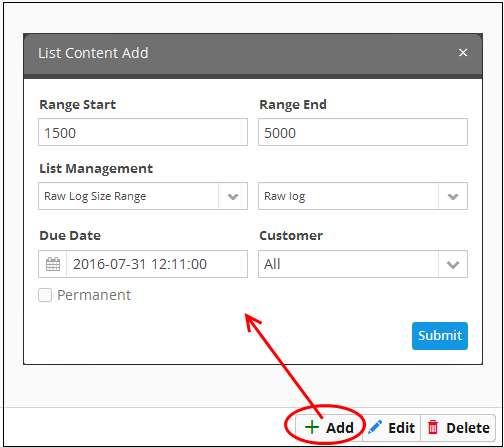
- Select the 'Range List' and the list type to which the value is to be added, from the respective drop-downs under 'List Management'. See 'Create new range list' in 'Manage Live Lists' for details about creating new range lists'.
- Enter the values for the field defined for the Range List in the 'Range Start' and 'Range End' fields. Please note that IP range value is not allowed here.
- Enter the date till which the value is valid in the 'Due Date' field. You can click the calendar icon at the left of the field and choose the date. On the specified date, the value will be automatically removed from the list. If you want the value to be permanently valid, select the 'Permanent' checkbox.
- Select the customer to which the value is applicable from the 'Customer' drop-down.
- Click 'Submit'.
The value will be added to the selected list type.
- Repeat the process for adding more values to the list.
To edit an existing value in a range list
- Select the range list and choose the type from the 'List' and 'Type' drop-downs respectively at the top of the 'Range List Content Management' interface and click 'Search', to view only the values added to the required range list/type.
- Select
the value and click the 'Edit' button
 at the bottom right of the
interface.
at the bottom right of the
interface.
The 'List Content Edit' dialog will appear for the chosen value. The dialog is similar to the 'List Content Add' dialog. See above for more details.
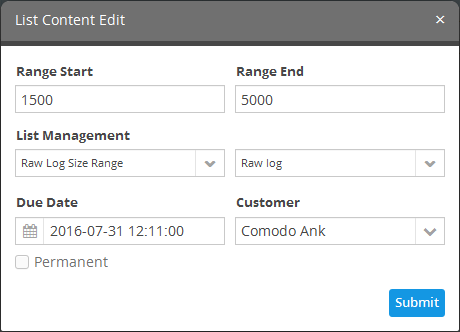
- Edit the details as required and click 'Submit'.
The change will take immediate effect in event queries and rules which use the list.
To remove a value from a range list
- Select the range list and choose the type from the 'List' and 'Type' drop-downs respectively at the top of the 'Range List Content Management' interface and click 'Search', to view only the values added to the required range list/type.
- Select
the value and click the 'Delete' button
 at the bottom right of the
interface.
at the bottom right of the
interface.
A confirmation dialog will appear.
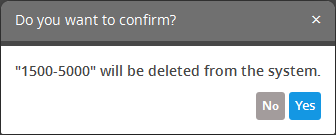
- Click
Yes to confirm the removal.
The list will be updated to remove the value and will take effect immediately on the event queries and correlation rules in which the range list is used.



