View License and Subscription Details
- You can view your cWatch license details in your Comodo One / Comodo Dragon / ITarian MSP account
- Login to your Comodo One / Comodo Dragon / ITarian MSP account
- Click 'Management' > 'Applications'
The 'Applications' screen shows all products that you have added to your account:
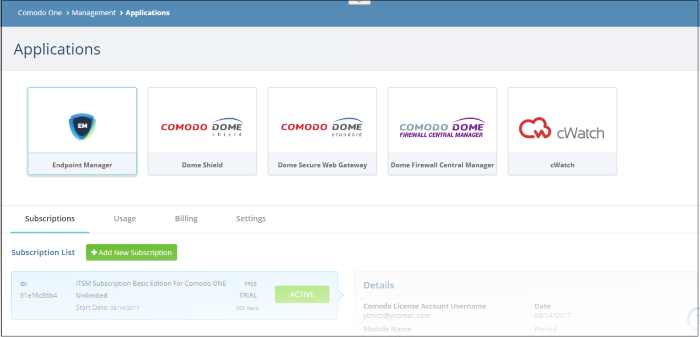
- Click the 'cWatch' tile, then the 'Subscriptions' tab
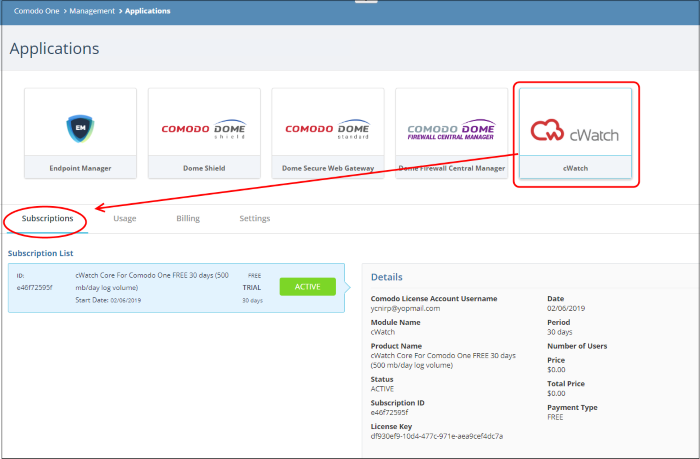
Each license is shown on a separate row. The following information is available for each license:
Subscription List
- Shows all your licenses for cWatch. Each license row contains basic information such as license name, type, duration, start date and mb/day log volume..
- Click a row to view more details about the license.
Details
- Comodo License Account Username - The email ID associated with the account for which the license was originally purchased.
- Module Name - The name of the application.
- Product Name - Indicates the name, duration and user/node allowances covered by the license.
- Status - Whether the license is active or not.
- Subscription ID - The identification number provided for the subscription.
- License Key - License key of the subscribed product.
- Date - The date of subscription.
- Period - The license validity period.
- Price – The base price of the product.
- Total Price – The total price paid for the product. This depends on the number of users, log volume per day and validity period.
- Payment
Type - Indicates how payment was made for the product.



