Add Websites
Your first step is to add websites to cWatch so you canactivate protection and use the content delivery network (CDN).
The number of sites you can add depends on your license.
Once added , you can configure malware scanning, threat monitoring, CDN, and backup settings for each site. See the next section, Configure yourWebsite for more details.
Add a new domain
Login to cWatch at https://login.cwatch.comodo.com/login with your Comodo account credentials.
The cWatch dashboard shows any existing sites as tiles. New users should only see the ‘Add New Site’ tile.
- Click the 'Add New Site' tile or the 'Add Site' button at top-right:
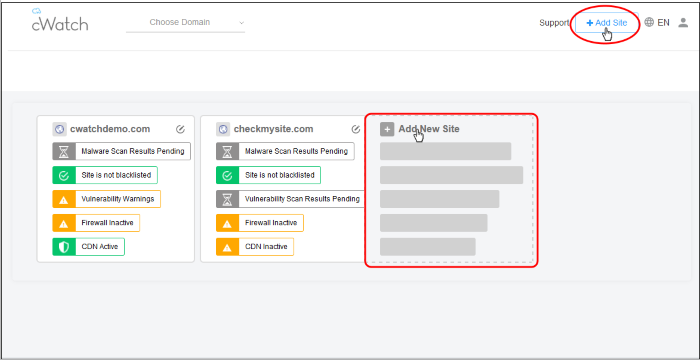
First, enter the domain you want to add:
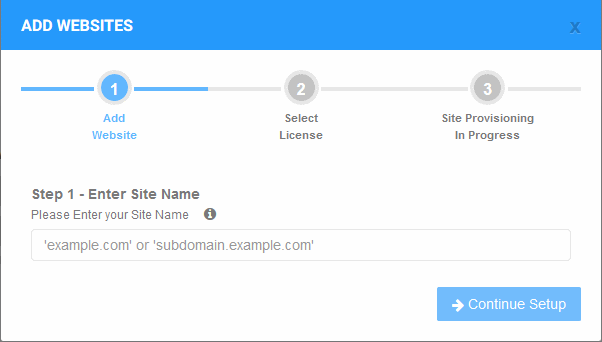
The wizard has three steps:
Step 1 - Register your website
Enter the domain name of the site you want to register. Do not include 'www.' at the start.
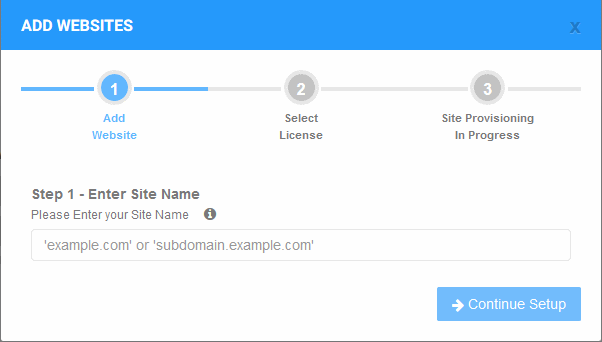
- Click 'Continue Setup' to move to the next step.
Next, choose the license you want to apply to the site.
cWatch features vary according to license type.
The drop-down lists all licenses that you have purchased.
- Choose the license you want to apply to the site then click ‘Finish’:
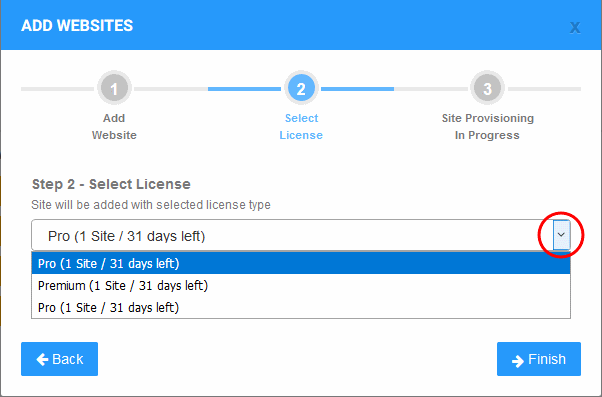
The final stage is automatic - cWatch will provision your site:
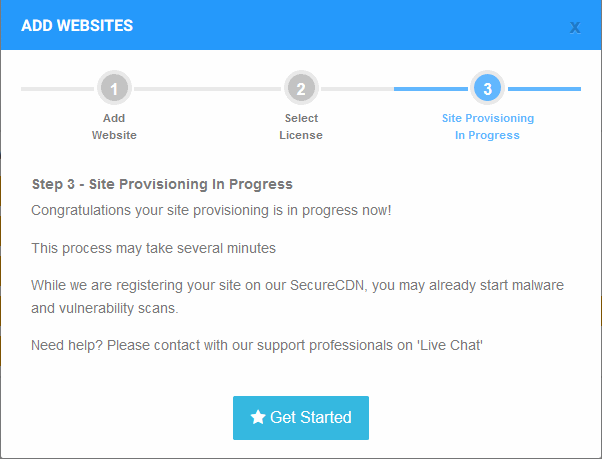
You will see the following message when the process is complete:

The next sections cover how to enable protection and configure your sites.
- Click 'Get Started' to open the site's 'Overview' page
The overview page lets you configure malware and vulnerability scans, firewall rules, CDN settings, and more.
|
Note:
Tip: You can skip this step for now and add the CNAME to DNS later. See DNS Configuration for help with this. |
-
A basic website scan will run on the site immediately after it has been added. This is a first-level check for threats and
requires no configuration. Any discovered vulnerabilities are shown inthe results at the end of the scan. See 'Website Scans' for more information about this.



