DNS Configuration
- Select a website from the drop-down at top-left then choose 'DNS'
You need to change your site's authoritative DNS server to Comodo DNSto enable cWatch protection, the content delivery network, and the Web Application Firewall (WAF).
- The DNS page shows the authoritative name servers (NS) for your site. You can use these to configure DNS settings.
After switching to Comodo DNS, you should use this page for DNSmanagement instead of your web host's DNS management page. For example, youcan add new 'CNAME' and 'A' records, change MX records, and more.
Configure DNS settings on your site
- Open the cWatch dashboard
- Select the target website from the menu at top-left
- Click the 'DNS' tab
- Or click the hamburger button and select 'DNS'
- Click 'Next' to fetch your existing DNS records:
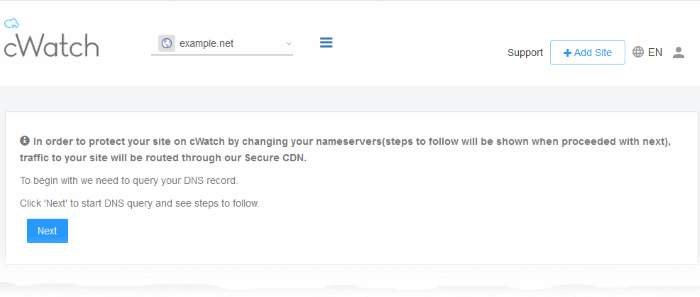
You need to go to your site's DNS management page and enter the newname servers .
- cWatch will show your site's name server (NS) details as follows:

The DNS configuration page for the site will then load, complete with the site's name server (NS) details:
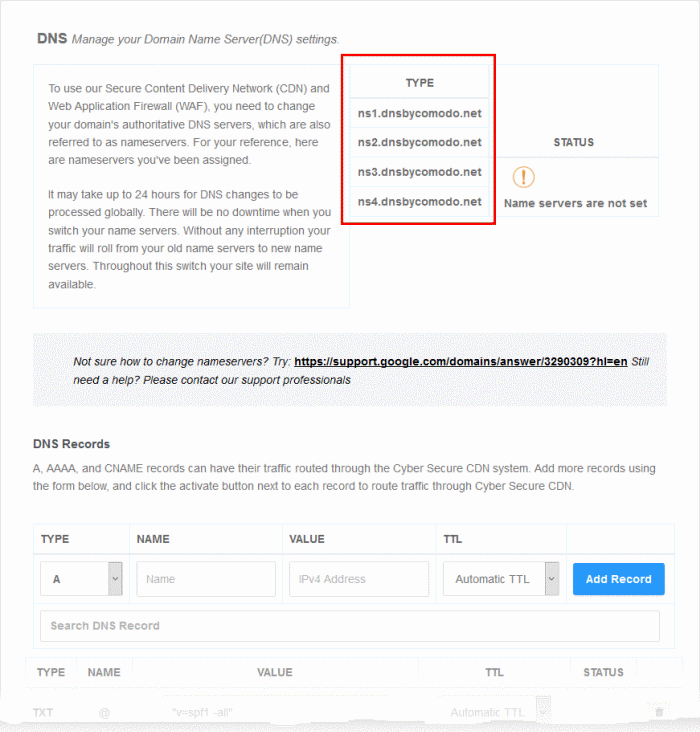
- See https://support.google.com/domains/answer/3290309?hl=en if you need more help to change
nameserves .
You can view whether the change was successful in the cWatch interface:
- Select the target website from the menu at top-left
- Click the 'DNS' tab
- or click the hamburger button and select 'DNS'
- Look in the 'Status' column:
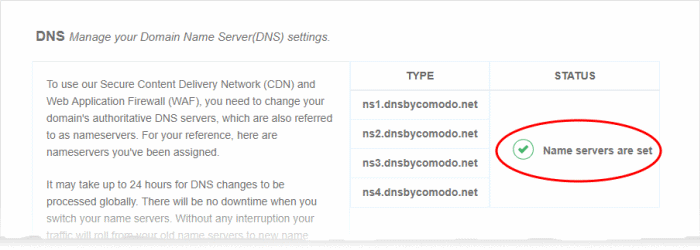
- It may take up to 24 hours for the DNS changes to propagate
- There is no site downtime when you switch name servers. It is a seamless transition.
|
Note:
|



