Create New Leads
The 'Leads' module allows you to create records which store all relevant information about a potential customer. You can associate lead records with CRM products, campaigns and services. You can add events and reminders to each lead and update lead activities and comments to track your progress.
- Click 'All' on the title bar and choose 'Leads' under 'Marketing and Sales' to open the 'Leads' interface.
You can create lead records in four ways:
- Manual create a new lead record – Setup a new campaign record and specify all details. See Add lead for details.
- Quick create a lead record - Create a new lead record with only the details you require. Other details can be added later as the lead progresses. See Quick Create a Lead Record for details.
- Clone a lead record - Duplicate an existing record and use it as a starting point to create a new record. See Clone a Lead Record for details.
- Import Leads - list of leads in a .csv or .vcf file and import data into leads. See Import and Export Records for details.
- Click 'All' on the title bar and choose 'Lead' under 'Marketing and Sales' to open the 'Lead List' interface
- Click the 'Add Lead' button
The 'Create New Lead' interface will open. Complete all mandatory fields to register the lead. Complete other fields with as much information as is available to you:
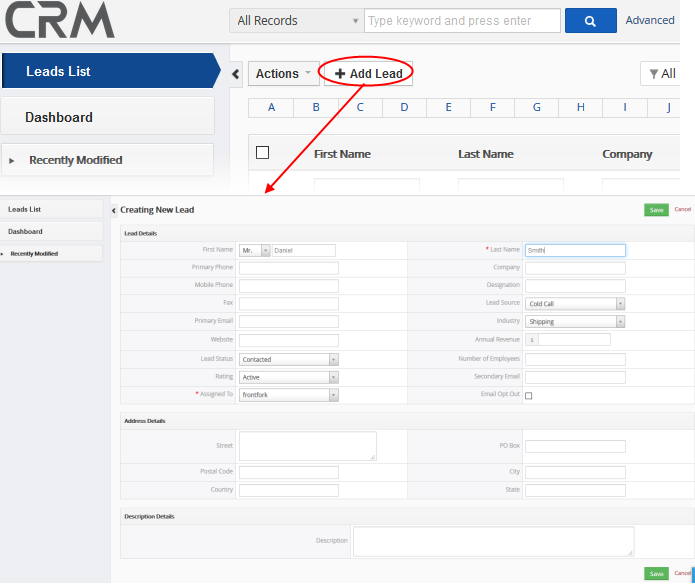
|
Form Parameter |
Description |
|---|---|
|
Lead Details |
|
|
First Name |
Enter the first name of the contact person. |
|
Last Name |
Enter the last name of the contact person. |
|
Primary phone |
Enter the main contact number for the lead. |
|
Company |
Enter the name of the company. |
|
Mobile Phone |
Enter a mobile phone number of the lead. |
|
Designation |
Enter the contact person designation. |
|
Fax |
Enter the Fax number of the organization. |
|
Lead Source |
Enter the source from which the lead was generated. |
| Primary Email | Enter the mail email address of the lead. |
|
Industry |
Enter the type of vertical that the lead belongs to. |
|
Website |
Enter the URL of the leads website. |
|
Annual Revenue |
Enter the annual revenue of the company. |
|
Lead Status |
Enter the current status of the lead in the sales funnel. |
|
Number of Employees |
Enter the number of employees working at the company. |
|
Rating |
Enter the rating for the company. |
|
Secondary Email |
Enter any secondary email address for the lead. |
|
Assigned To |
Enter the name of the staff member to whom the lead is assigned. |
|
Email Opt Out |
Specify whether the lead has opted out of email communications. |
|
Address Details |
|
|
Street |
Enter the name of the street. |
|
PO Box |
Enter the PO Box number. |
|
Postal Code |
Enter the area's postal code. |
|
City |
Enter the name of the city. |
|
Country |
Enter the name of the country. |
|
State |
Enter the name of the state. |
|
Description Details |
|
|
Description |
Enter a description for the lead. |
- Fill up the form with the details of the lead and click 'Save'
Quick Create a Record
The 'Quick Create' option allows you to create a lead record from any interface, within a short time. It requires you to enter only the basic details.
- Click the '+' button at the top right from any interface of CRM and choose 'Lead' from the options.
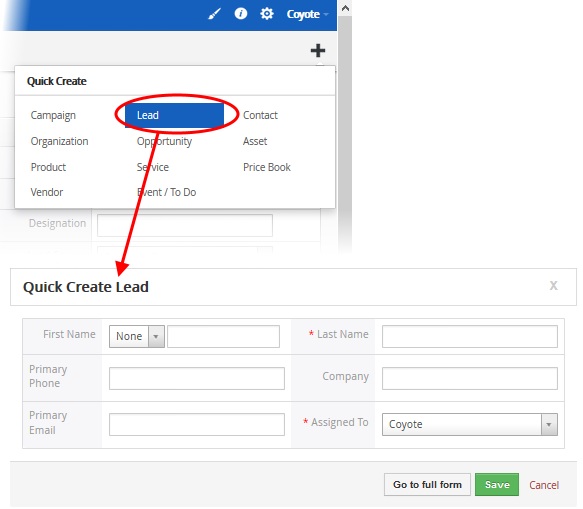
- Fill-in the leads details in the Quick Create Lead dialog. Descriptions of the form parameters are available in the table above
- If you want to view and enter all details, click 'Go to the full form'
- Click 'Save'.
The record will be saved and added to the list of lead records in the 'Leads List' interface. You can open the details interface for the record by clicking the person's name and add/edit the details as required at anytime.
Customer Relationship Management (CRM) allows you to create a new lead record using an existing record as a template. You can then edit the cloned record according to the requirements of your new campaign. This is useful when you are creating a lead record for a product/service for which a lead exists already or for a new type of person/customer organization.
- Click 'All' on the title bar and choose 'Leads' under 'Marketing and Sales' to open the 'Leads List' interface
- Click on the name of the lead record you want to clone to open the the 'Lead Details' interface
- Click 'More' on the top right and choose 'Duplicate'
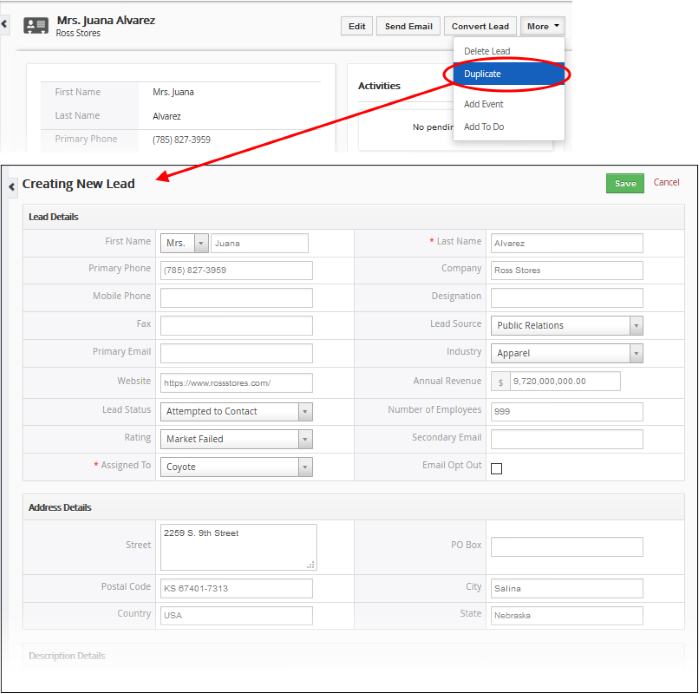
The 'Creating New Lead' form will open with the details populated from the original record.
- Enter a details for the new lead
- Edit the details as required. Descriptions of the form parameters are available in the table above.
- Click 'Save'.
The lead
record will be saved and added to the list of lead records in the
'Leads' interface.



