Manage Invoices
- The 'Invoice List' interface lets you view and update invoice details, including contact information, industry, assigned staff member and more.
- You can also schedule 'To Do' activities for the invoice from this interface. The activities will be reflected in the calendars of team members assigned to the invoice.
- You can associate assets records to an invoice from here.
- You can also send emails of the invoice in pdf format.
To view invoice details:
- Click 'All' > 'Invoice' to open the 'Invoice List' interface
- Click on an invoice to open its details page
To edit an invoice:
- Click 'All' > 'Invoice' to open the 'Invoice List' interface
- Click on a invoice's name and then the 'Edit' button at the top right of the 'Invoice Details' interface.
OR
- Click 'All' > 'Invoice' to open the 'Invoice List' interface
- Place your mouse cursor over the name of an invoice to reveal the action buttons on the right of the row.
- Click the 'pencil' icon to open the invoice edit interface:
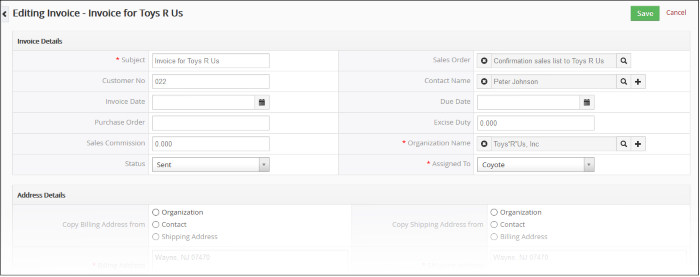
-
See this table for descriptions of the fields in the 'Invoice Details' interface
Activities
Activities in an invoice module consist of 'To Dos' (product delivery, purchase etc). Administrators can add 'Activities' to an invoice and these will be added to the Customer Relationship Management (CRM) calendar. Activities can be viewed by administrators and staff members to whom the invoice is assigned. Assigned staff and administrators can add a 'To Do' as an activity of an invoice record.
Create a 'To Do' activity
- Click 'All' > 'Invoice' to open the 'Invoice List' interface
- Click on an invoice to open the invoice details interface
- Click 'Activities' from the menu on the right
- Click 'To Do' in the activities interface.
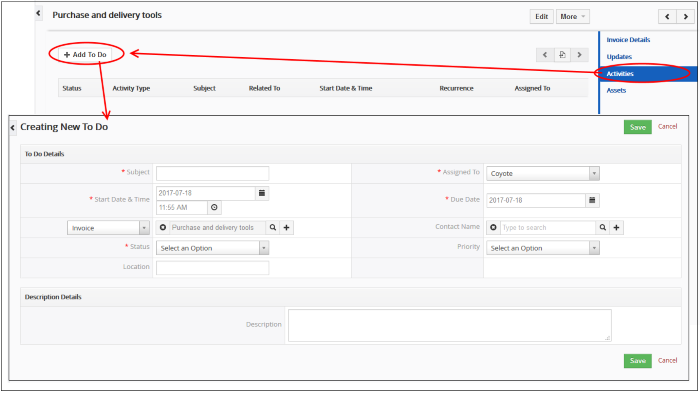
The 'Creating New To Do' screen will be displayed:
- Enter the required details and click 'Save'.
See 'Manage Shared Calendar' for more details on the 'Event/To Do' full form.



