Manage Opportunities
- The 'Opportunities List' shows sales projects which are seen as having a high chance of closing with a sale. Key information is also shown for each opportunity, including sales stage, expected close date, value of the deal and so on.
- Click on an opportunity then click 'Edit' to update the opportunity as required. The editing interface also allows you to view previous updates to the opportunity.
- Staff members can schedule activities and events for the opportunities from this interface. Activities will be shown in the calendars of team members that are assigned to the opportunity.
- You can associate records from other modules to an opportunity. Other modules include organizations, quotes, sales orders, invoices, emails, products and more.
- Click 'All' > 'Opportunities' to open the 'Opportunities List' interface
- Click the opportunity name to open the 'Opportunities Summary' interface
- To see even more information, click 'Opportunity Details' in the right-hand menu
You can edit an opportunity record in three ways:
- Click 'All' > 'Opportunities' to open the 'Opportunities List' interface
- Select the opportunity and then the 'Edit' button from the 'Actions' menu
OR
- Click the opportunity name and then 'Edit on the top right of the 'Opportunity Summary' interface
OR
- Click 'All' > 'Opportunities' to open the 'Opportunities List' interface
- Place your mouse cursor anywhere in the opportunity row to display the action buttons on the extreme right of the row.
- Click the 'pencil' icon to open the opportunity edit interface:
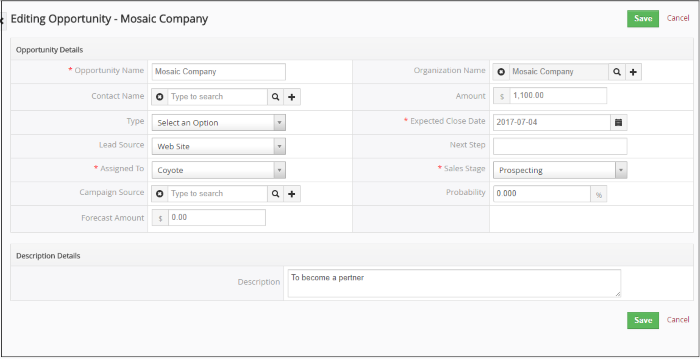
- See this table for descriptions of the fields in the 'Opportunities Details' interface
-
Update the opportunity details as required and click 'Save'
Comments
The comments sections allows staff to post internal memos about the opportunity.
To view or post a comment in a record:
- Click 'All' > 'Opportunities' to open the 'Opportunities List' interface
- Select an opportunity record, then click 'Actions' > 'Add Comment' and enter your comments and then click 'Save'.
OR
- Click the opportunity name to open the 'Opportunities Summary' interface.
- You can view the comments under the 'Comments' section. Click 'Reply' to add comment to the post.
- Enter your message in the 'Comments' box and click 'Post'.
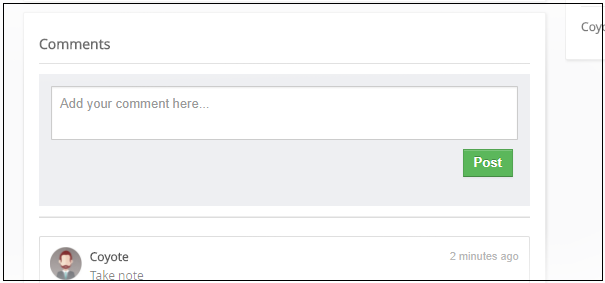
Activities
Activities consist of 'Events' (meetings, calls, webinars etc) and 'To Dos' (product delivery, purchase etc). Administrators can add 'Activities' to an opportunity and these will be added to the CRM calendar. Activities can be viewed by administrators and the staff members to whom the opportunity is assigned. Assigned staff and administrators can add an 'Event' or 'To Do' as an activity of an opportunity record.
To create an Event/To Do:
- Click 'All' > 'Opportunities' (under 'Marketing and Sales') to open the 'Opportunities List' interface
- Click the opportunity name then click 'Activities' from the menu on the right
- Click 'Add Event' or 'To Do' in the activities interface
The 'Quick Create Event / To Do' dialog will open:
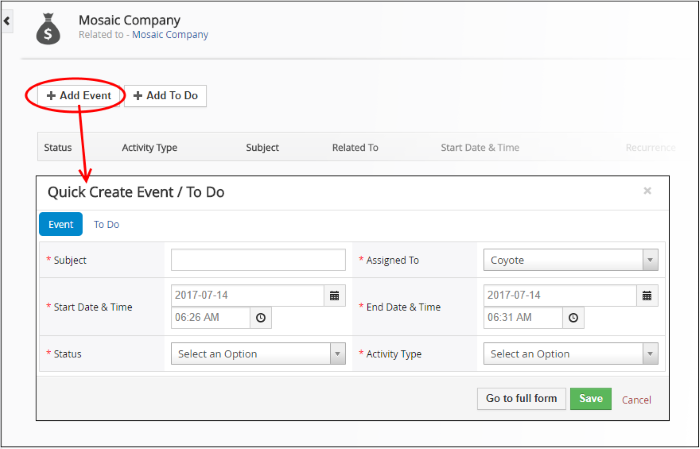
- Complete your event details and click 'Save'.
Please note that the 'Activity Type' option is only available for quick events.
The information in the quick event dialog is basic in nature and will be used to populate the calendar entry. Use the 'full form' if you want to create a detailed event with more information (priority, visibility etc).
- To create a detailed event, click the 'Go to full form' button in the quick event dialog:
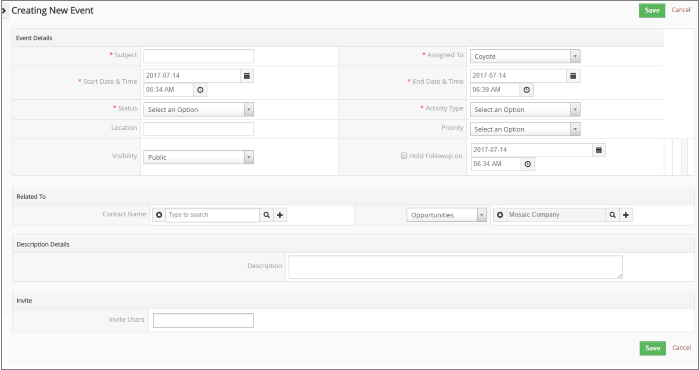
- Enter the required details and click 'Save'.
See 'Manage
Shared Calendar' for more details
on the 'Event/To Do' full form.



