Manage Services
- The 'Services List' interface displays all services add to the CRM inventory. Key information is also shown for each service, including service number, commission rate, price information and so on.
- Click on a service then click 'Edit' to update the service as required. The editing interface also allows you to view previous updates to the service.
- You can associate records from other modules to a service. Other modules include organizations, leads, contacts, opportunities and more.
To view service details:
- Click 'All' > 'Services' to open the 'Services List' interface
- Click on a service to open its details page
- Use the links on the right to view service updates and other CRM items that are associated with the service.
To edit a service:
- Click 'All' > 'Services' to open the 'Service List' interface
- Click on a service's name and then the 'Edit' button at the top right of the 'Service Details' interface.
OR
- Click 'All' > 'Service' to open the 'Service List' interface
- Place your mouse cursor over the service name to reveal the action buttons on the right of the row.
- Click the 'pencil' icon to open the service edit interface:
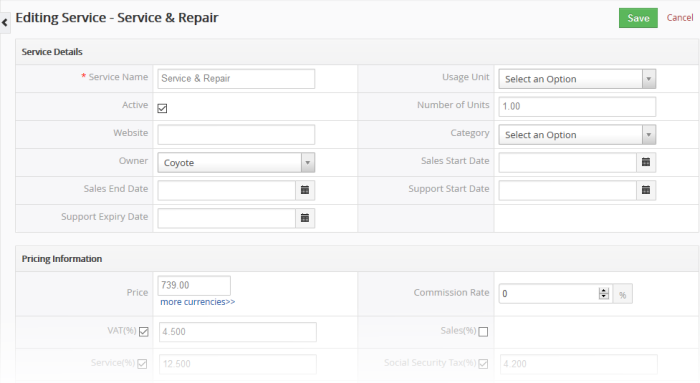
-
See this table for descriptions of the fields in the 'Services Details' interface
The links on the right of a services detail page let you view and manage the following items:
- Services Details – Shows complete service details
- Updates - Shows all modifications done to the service record
- Modules – View other records that are linked to the service. For example, quotes, invoices, leads, contacts and opportunities. You can also link new records to the service using these links. See 'Associate Records from other Modules to a Service' for more information.
'More' menu:
- 'Delete Service' to delete service record
- 'Duplicate' to clone the record to use it as the basis of a new product. See 'Clone a Product Record' to find out more.
- 'Create Invoice' to create an invoice for the service record. See 'Create an Invoice' to know more.
- 'Create Sales Order' to create a sales order for the product record. See 'Add a Sales Order' to know more.
- 'Create Purchase Order' to create a purchase order for the product. See 'Add a Purchase Order' for more information.
- 'Create Quote' to create a quote for the product record. See 'Create Quotes' for more details.
|
Note: You can restore the accidentally removed service from the Recycle Bin. |



