Outbound Delivery Queue
Some domains have restrictions on
how many email recipients that can be delivered concurrently from a
source. KoruMail has the feature to queue outbound mails per domain so
that only the specified number of mails will be delivered at a time.
- To open the SMTP 'Outbound Delivery Queue' interface, click the 'SMTP' tab and then the 'SMTP' sub tab > 'Outbound Delivery Queue'.
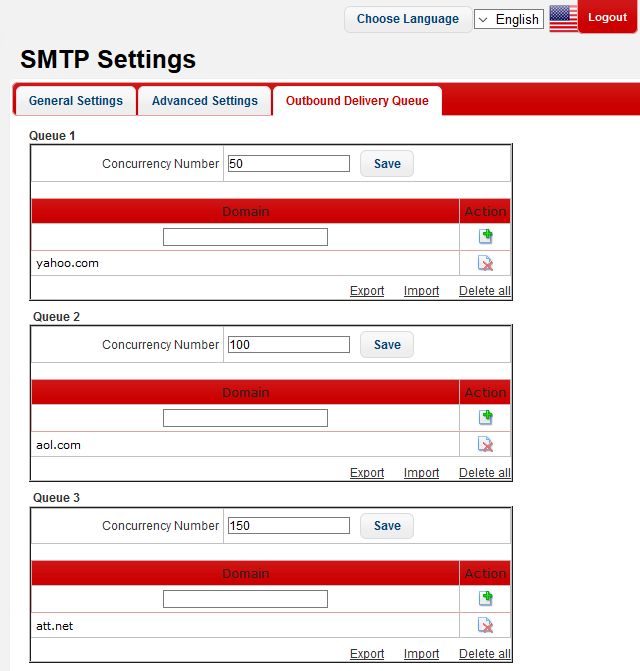
The interface has three preset delivery queue numbers that can be configured according to your organizational needs. The 'Concurrency Number' for each of the queue can be changed.
- To set the number of emails that can be sent at a time, enter the number in the 'Concurrency Number' field and click the 'Save' button.
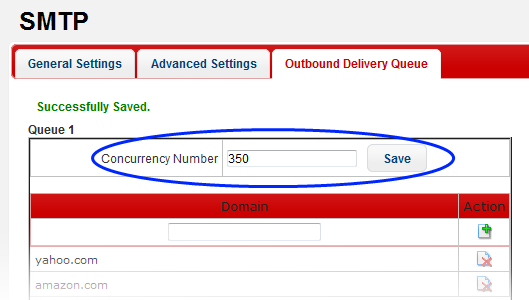
-
To add a domain for which the number of outgoing mails should be restricted and queued depending on the 'Concurrency Number', enter the domain name in the filed and click the
 button under the 'Action' column.
button under the 'Action' column.
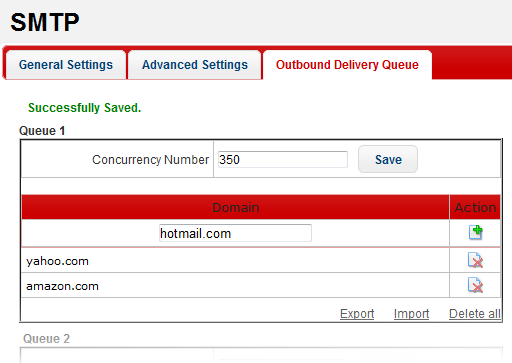
- To remove a domain from the list, click the
 button beside it.
button beside it.
- To remove all domains from the list, click the 'Delete all' link and confirm the removal in the 'Confirmation Dialog'.
- To save the list of domains in a 'Queue', click the 'Export' link and save it to your system.
- To import a list of domains, click the 'Import' link. The 'Import' dialog will be displayed:
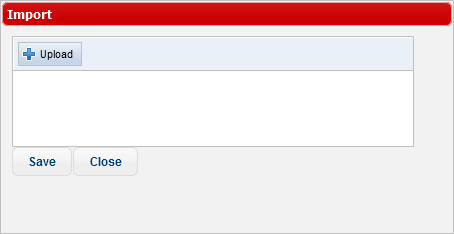
- Click the 'Upload' button, browse to the location where the file is saved and click 'Open'.
The file will be added.
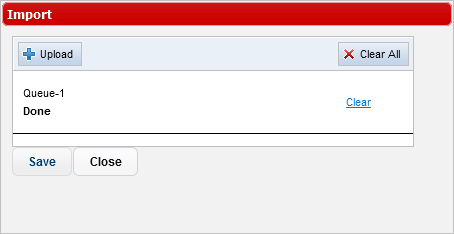
- Repeat the process to add more files.
- To remove a file, click the 'Clear' link beside it.
- To remove all the added files, click the 'Clear All' button at the top right.
- To import the list of domains from the files, click the 'Save' button.



