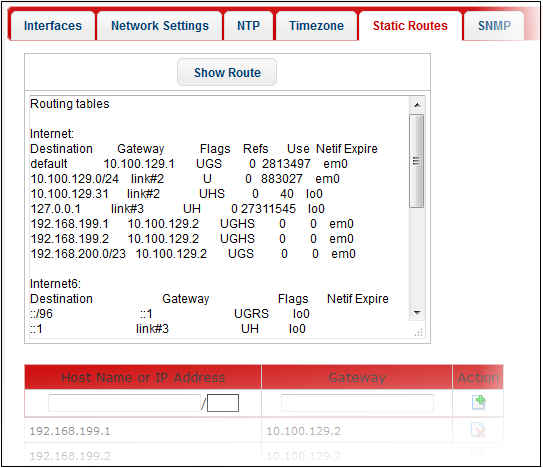Static Routes
KoruMail can be configured to
redirect traffic to different email servers using the static route in
addition to the default gateway configured in 'Network
Settings' section.
To open the 'Static Routers' screen
- Click the 'System' tab on the left menu, then 'Network' > 'Static Routes' from the 'Network' screen.
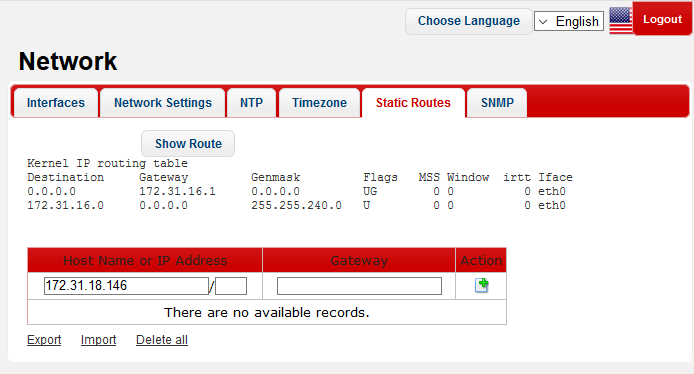
From this screen an administrator can:
To add host names or IP address
- Enter the host name or IP address of the machine that you want to specify a static route in the 'Host Name or IP Address' field.
- Enter the IP address of the gateway that the machine should connect to.
- Click the
 button under the 'Action' column.
button under the 'Action' column.
The system will be added displayed below the field.
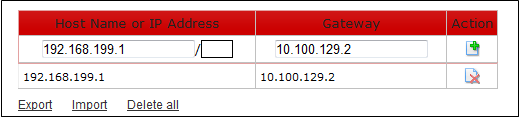
- Repeat the process to add more machines.
Alternatively, you can also import
the machines from a file.
- To import the machines, click the 'Import' link
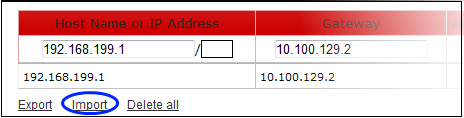
The 'Import' dialog will be displayed.
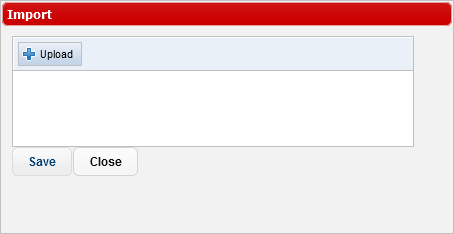
- Click the 'Upload' button, navigate to the the location where the file is saved, select it and click 'Open'.
The file will be added.
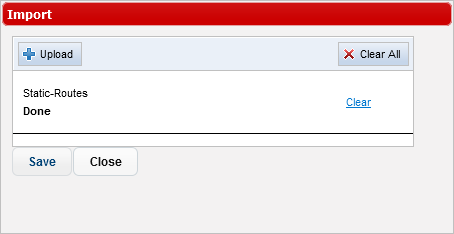
- Repeat the process to add more files.
- To remove a file, click the 'Clear' link beside it.
- To remove all the added files, click the 'Clear All' button at the top right.
- To import the machines from the files, click the 'Save' button.
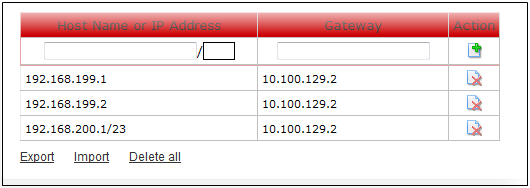
-
To save the details of machines and gateway, click the 'Export' link and save it to your system.
To delete host names or IP address
- Click the
 beside a system to remove it from the static route and click 'OK' in
the confirmation dialog.
beside a system to remove it from the static route and click 'OK' in
the confirmation dialog.
- To remove all the machines from the list, click the 'Delete all' link at the bottom and click 'OK' in the confirmation dialog.
- Click the 'Show Route' to view the 'Routing tables' for the machines.