Profile Management
- Profiles are a collection of settings for KoruMail features such as 'Anti-virus', 'Anti-spam', 'Black List' and White List'. Profile can be applied to domains and/or users.
- There are two kinds of profiles that can be created in KoruMail - 'Incoming E-mail' and 'Outgoing E-mail'. Admins can apply different profiles for incoming mails and outgoing mails.
- Click the 'Profile Management' tab on the left, then click 'Profiles'
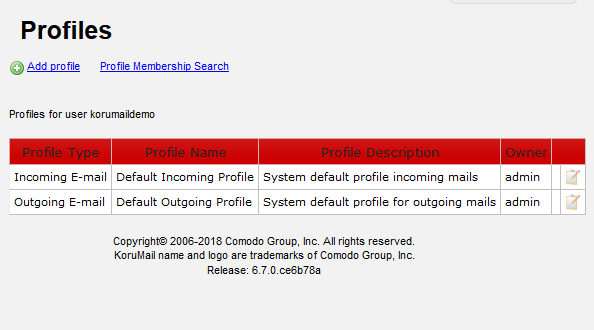
|
Profiles - Table of Column Headers |
||
|---|---|---|
|
Column Header |
Description |
|
|
Profile Type |
The type of profile whether incoming or outgoing. |
|
|
Profile Name |
The name of the profile. The name of default profiles will be auto filled. |
|
|
Profile Description |
The description provided for the profile. |
|
|
Owner |
The name of the group to which the profile creator belongs. |
|
|
Action |
|
Allows administrators to delete a profile. The default incoming or outgoing profile will apply to the domains and / or users belonging to a profile when it is deleted. |
|
|
Allows administrators to edit the settings in a profile. |
|
Search Option
Click the 'Profile Membership Search' link at the top to search for a profile that is applied to domain and / or users.
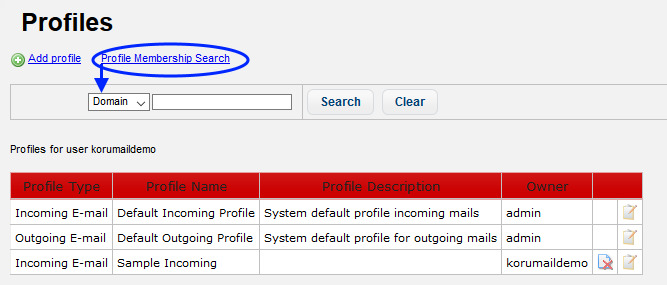
-
Select 'Domain' or 'User' from the drop-down for which you want to search the profile
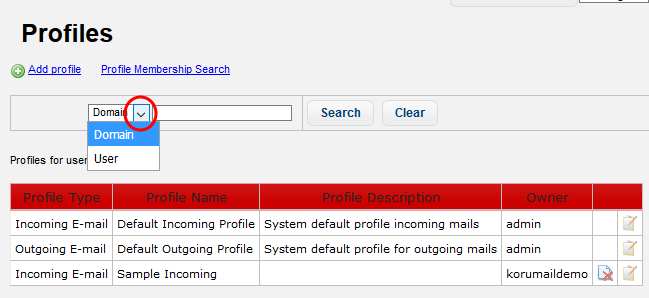
-
Enter the domain or user details and click the 'Search' button.
The profile applied for the entered details will be displayed.
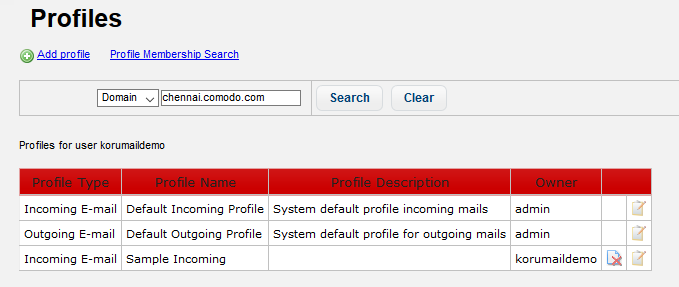
- To remove the details in the search field, click the 'Clear' button.
- To remove the search field, click the 'Profile Membership Search' link again.
The 'Profiles' interface allows administrators to:





