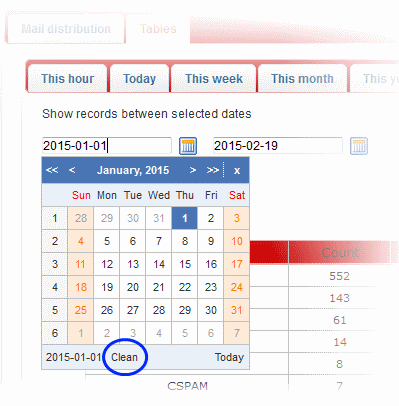Domain Reports
The 'Domain Reports' interface contains detailed statistics and graphs about your monitored domains.
- To open the interface, click 'Reports' on the left then click 'Domains Reports':
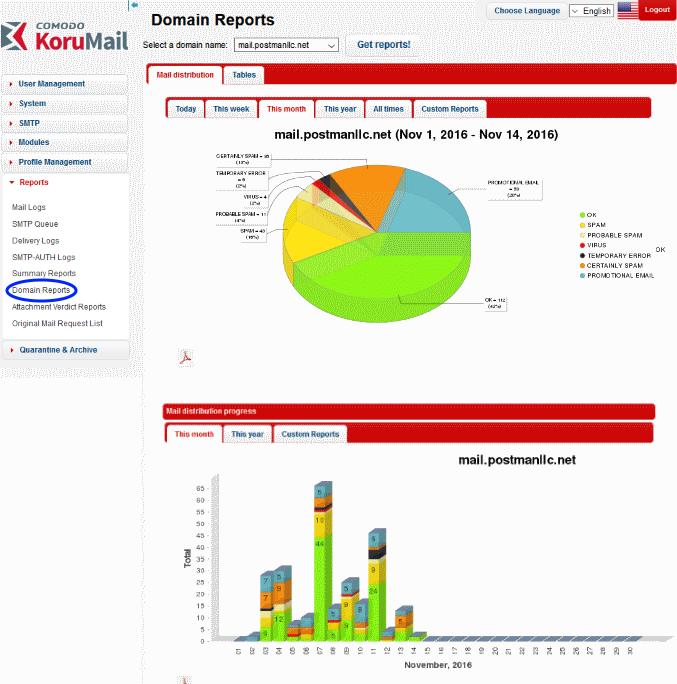
You can change the domain shown in the charts by using the drop-down menu at the top of the interface.
You can view and download the reports in graphical or table format.
The 'Mail Distribution' chart categorizes mails sent/received on the specified domain according to mail category. Categories include 'OK', 'Spam', 'Probable Spam', 'Virus' etc. Use the tabs above the chart to change the time-period covered by the chart. Choices include 'Today', 'This Week', 'This Month', 'This Year' and 'All Time'.
Mail Distribution Progress:
The 'Mail Distribution Progress' bar chart shows how many mails of each category were sent/received on each day, over a period of a month or a year.
To export the report to PDF, click the PDF icon  at the bottom-right of either of the two-chart types:
at the bottom-right of either of the two-chart types:
Tables:
The 'Tables' report displays the number of mails sent/received in each every mail category. The bar graph displays 'Count' on the x-axis against the category of mails on the y-axis.
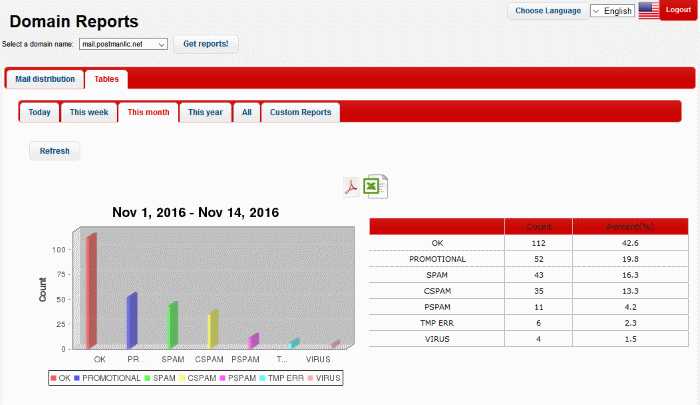
To generate a custom report in table format
- Click the 'Custom Reports' tab at the top
The fields to select the 'From' and 'To' period will be displayed.
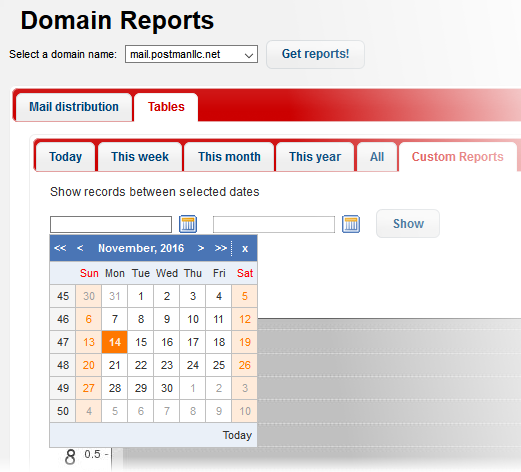
- Click on the fields or calendar icon and select the period from the calendar.
- Click the 'Show' button after selecting the custom period.
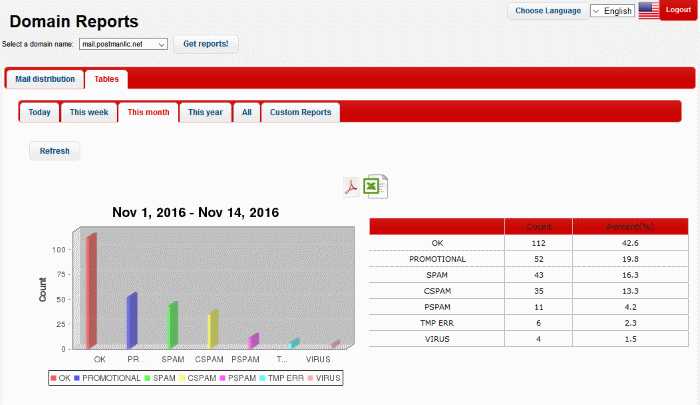
The report for the selected custom
period will be displayed. The first column indicates the
categorization of mails, the second column displays the number for
each category and the third column provides the results in percentage
for each category.
- To download the custom report in PDF format,
click the PDF icon
 and click 'OK' in the download dialogue to save
the report.
and click 'OK' in the download dialogue to save
the report.
- To download the custom report in XLS
(spreadsheet) format, click the XLS icon
 and click 'OK' in the
download dialogue to save the report.
and click 'OK' in the
download dialogue to save the report.
- To clear the custom period, click on the period fields or calendar icon and click the 'Clean' button.