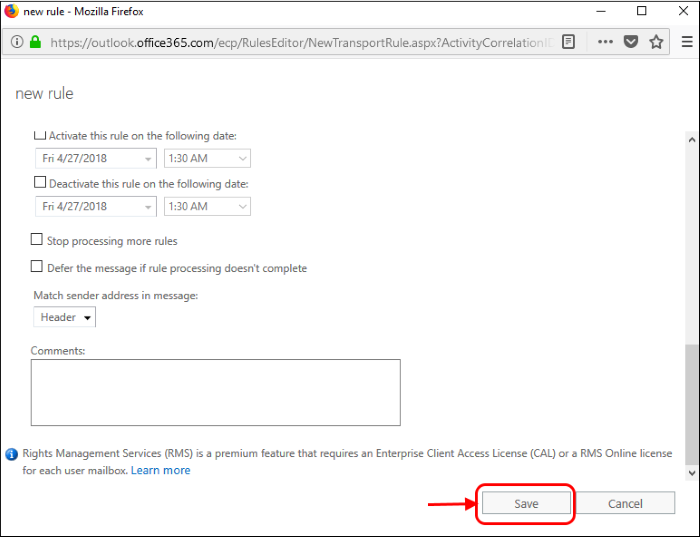Add an Email Flow Rule to Lock Down Exchange Online
This rule ensures Exchange will only accept mails from Korumail. This stops spammers bypassing Korumail and flooding your network with junk mail.
- Log into your Microsoft Office 365 administrator center account
- Click 'Admin' in the left-hand menu
- Click 'Exchange':
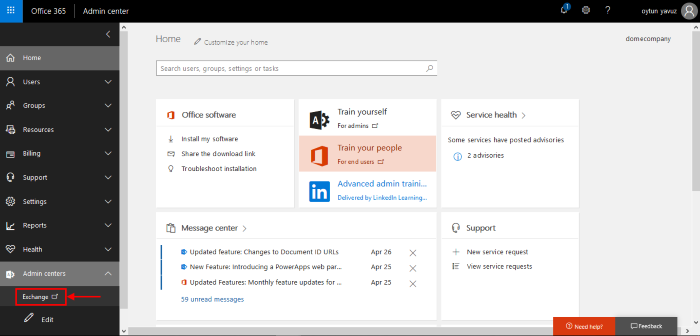
- Click 'mail flow' on the left
- Click 'rules' in the top navigation:

- Click the pencil icon
- Select 'Restrict messages by sender or recipient'
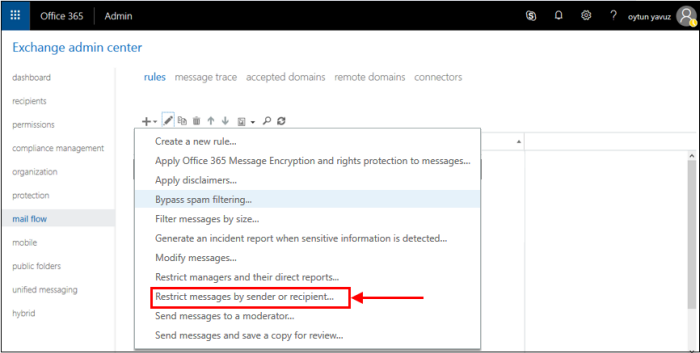
In
the create rule screen:
- Name: Call the rule 'Only accept inbound mail from Korumail'
- Apply this rule if: Choose 'The Sender is located...' :
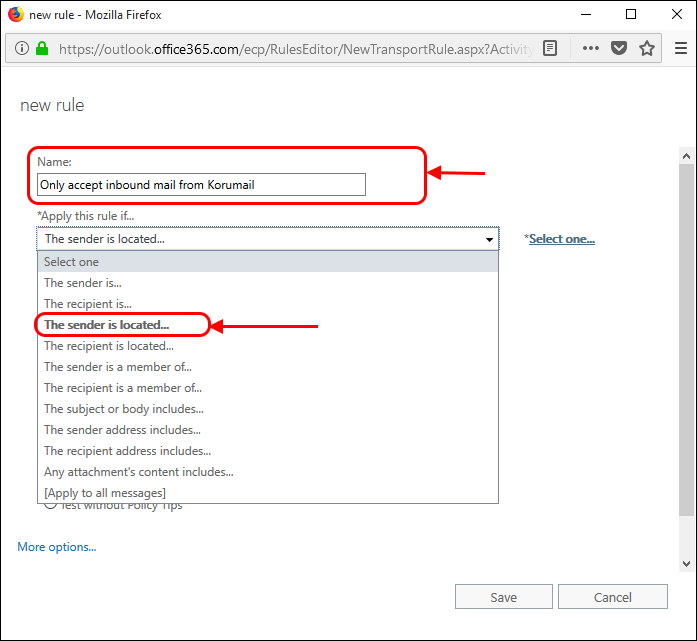
- This will open a pop-menu. Select 'Outside the organization' from the menu
- Click 'OK':
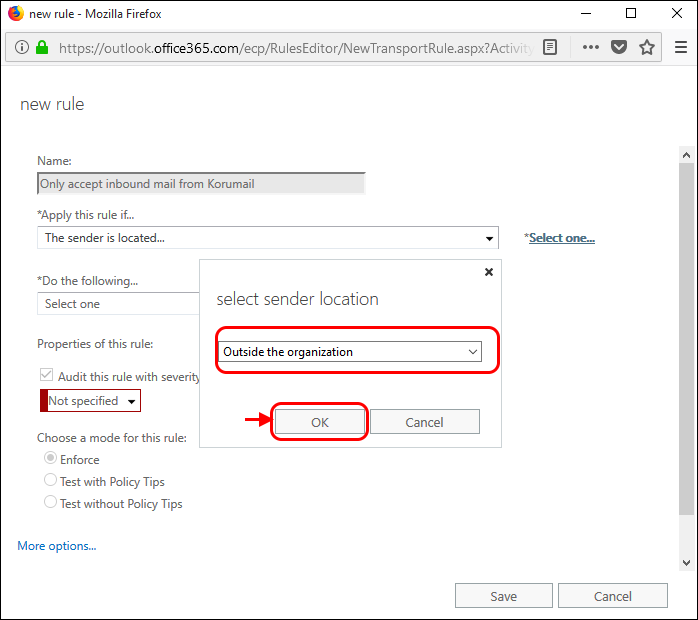
- Do the following:' Select 'Delete the message without notifying anyone':
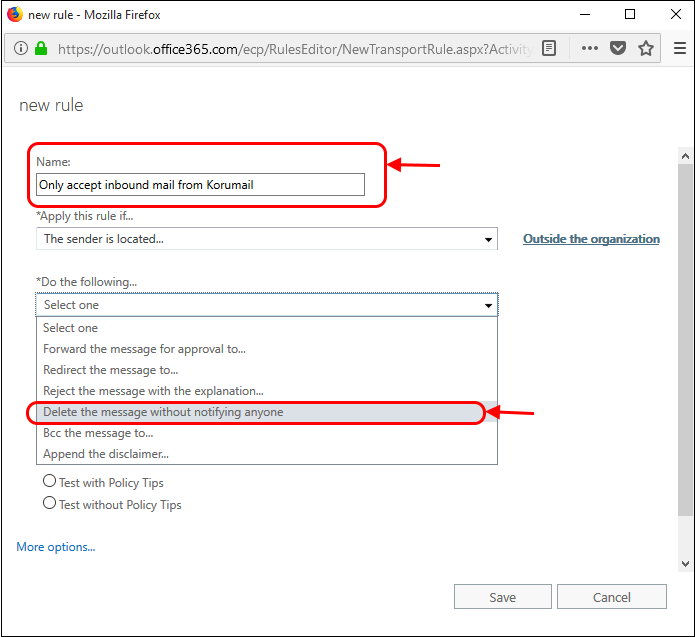
- Audit this rule with severity level - Deselect this option
- Choose
a mode for the rule - Select 'Enforce'
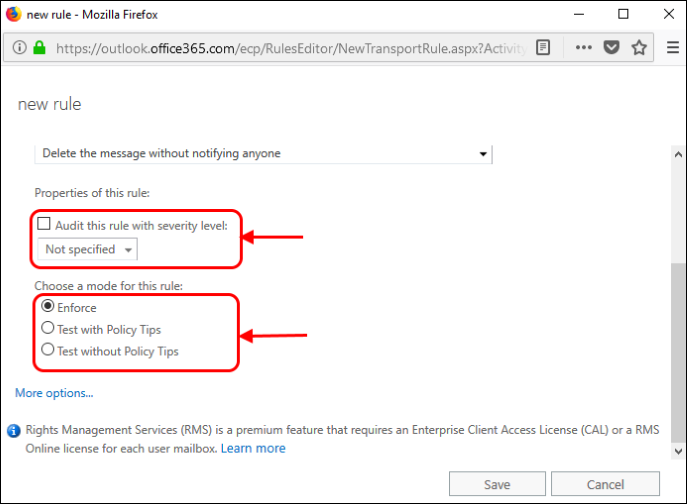
- Next, we add an exception to allow email from Korumail
- Click 'More Options'
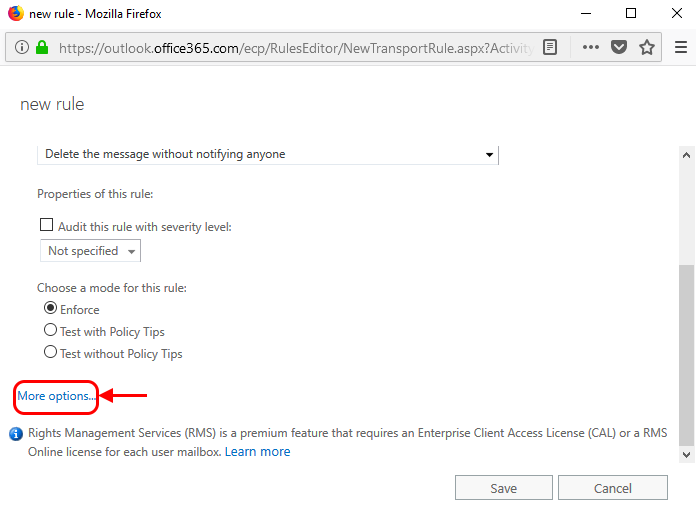
- 'Except if' – click the 'Add Exception' button:
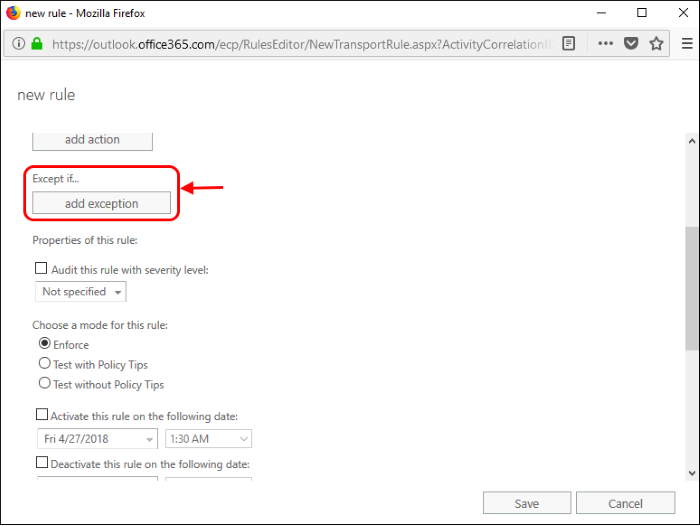
- Select 'The Sender':
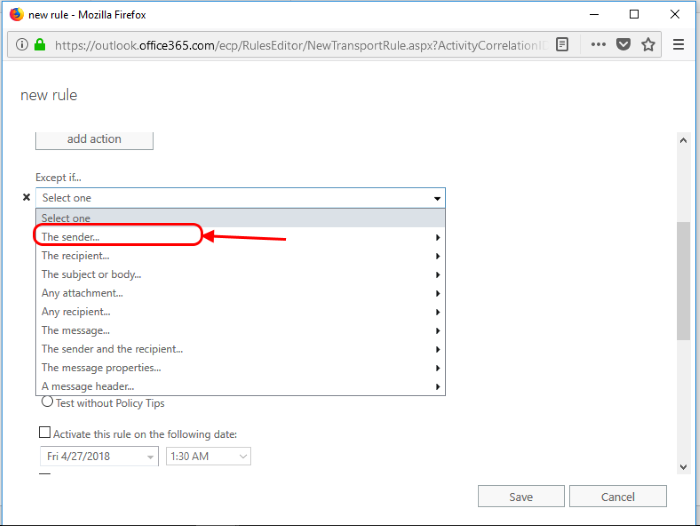
- Select 'IP address is in any of these ranges or exactly matches':
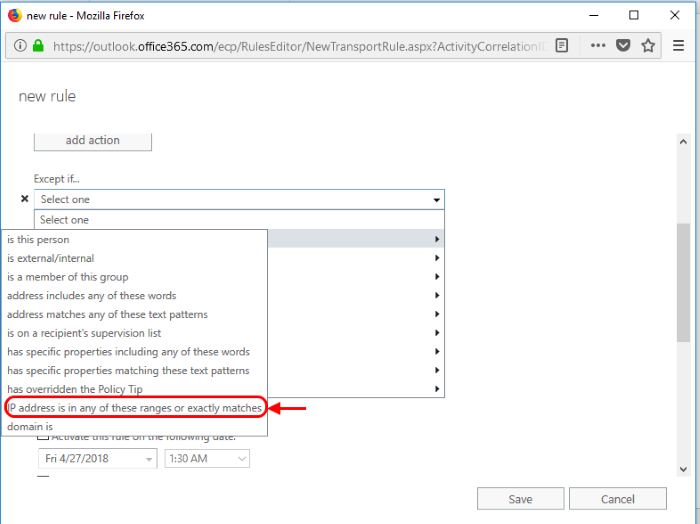
- Specify IP address ranges window - select the IP addresses you added in the Inbound Mail Flow Setup section:
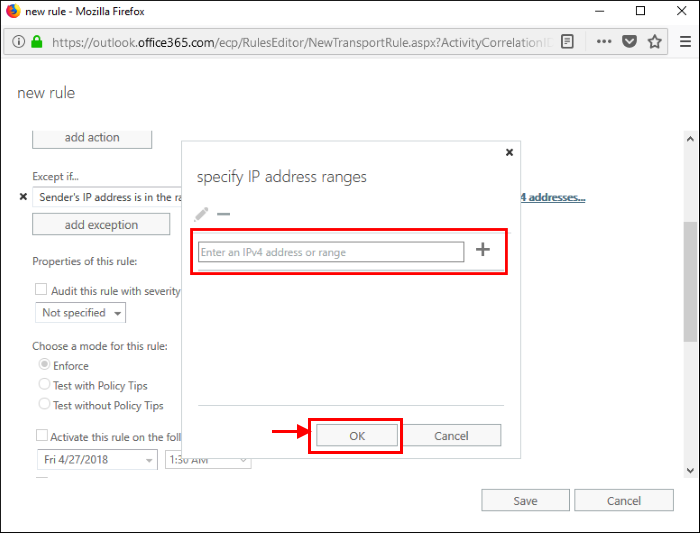
- Click '+' icon for each range
- Click 'OK'
- Click 'Save'.