Add an Email Flow Rule to Use the Korumail Outbound Connector
To set up outbound flow set up on Office 365.
- Login to your Microsoft Office 365 administrator center account
- Click 'Admin' in the left-hand menu
- Click 'Admin' > 'Exchange'
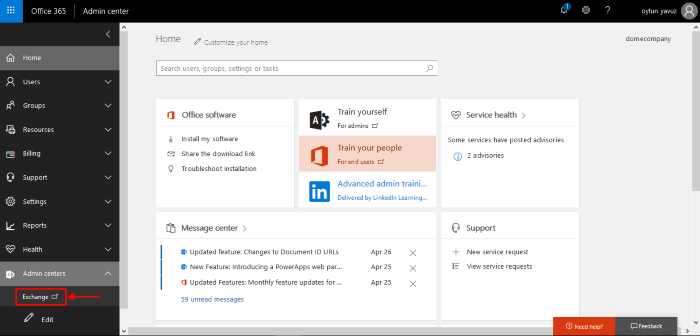
- Click 'mail flow' on the left
- Click 'rules' in the top navigation:
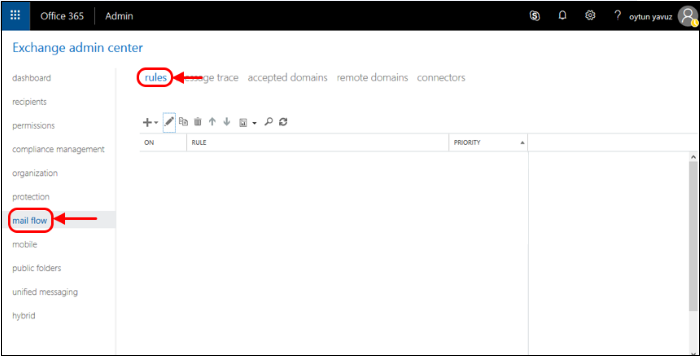
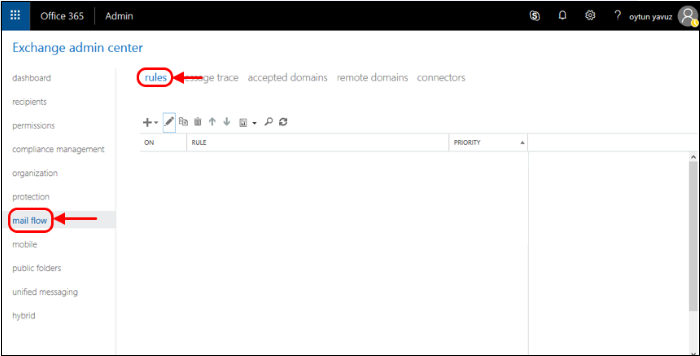
- To create a new rule:
- Select 'Office 365' in 'From' drop-down menu
- Click '+' sign and select 'Create a new rule...' from drop-down menu
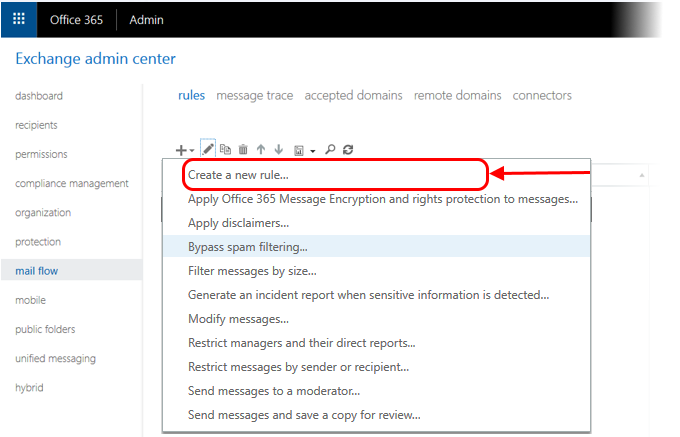
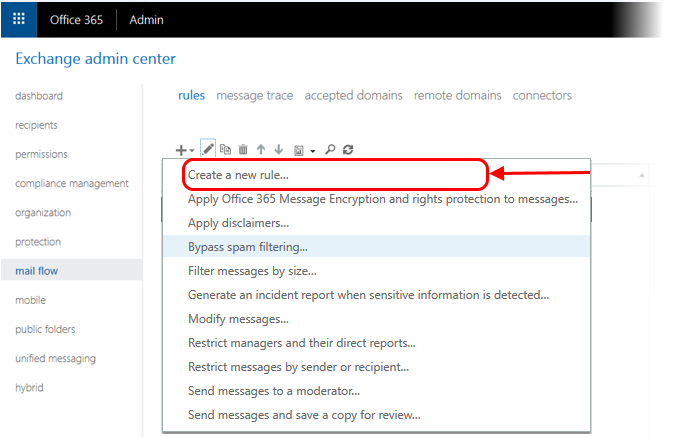
In the opening Rule window, enter:
- Select the sender location : Outside the organization
- Apply this rule if.. : The sender is located
- This will open a pop-menu. Select 'Outside the organization' from the menu
- Click 'OK'
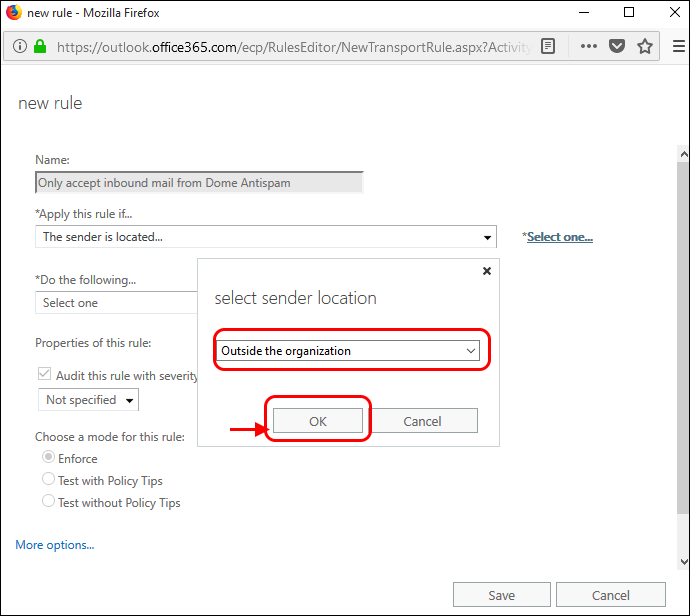
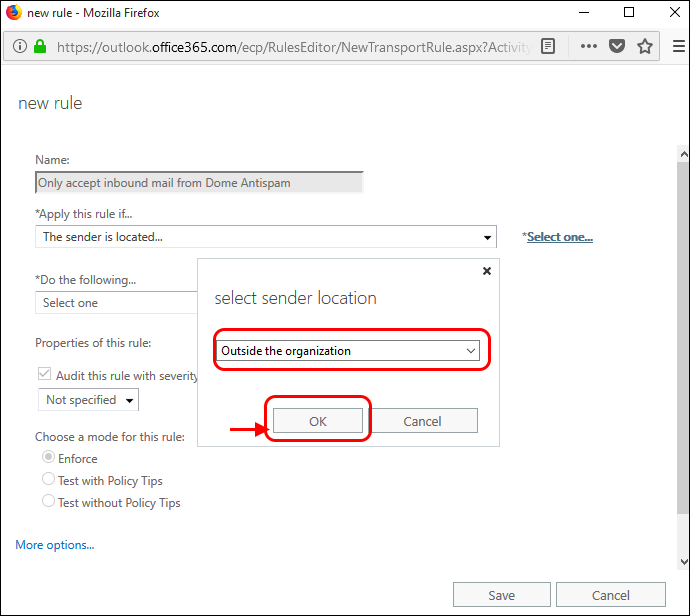
- Click 'More Options'
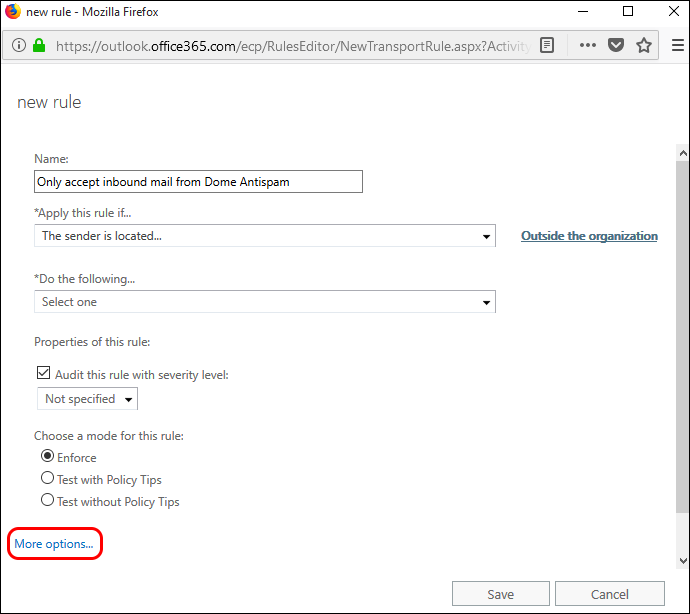
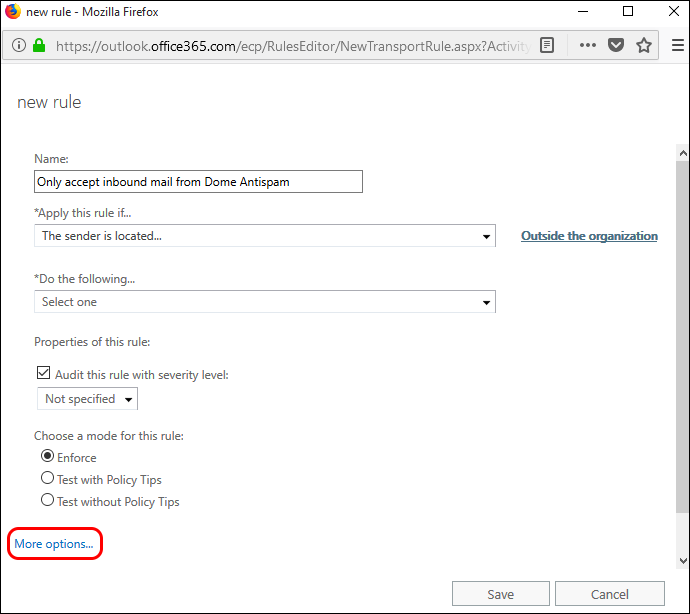
- Do the following :
- Redirect message to a sender outside the organization
- Select the outbound connector you created for Korumail
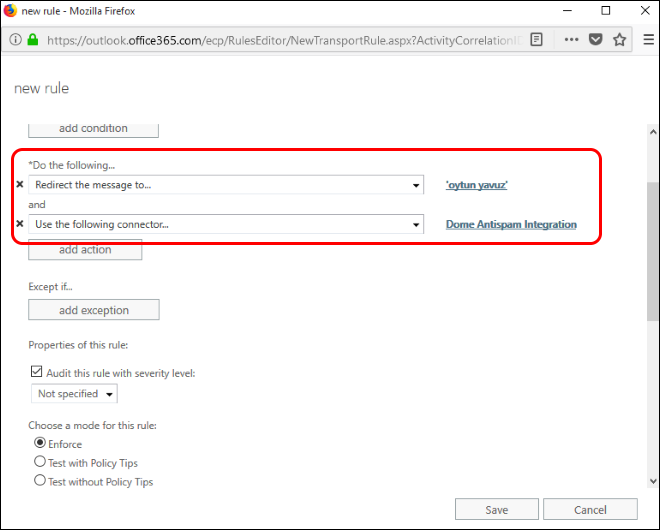
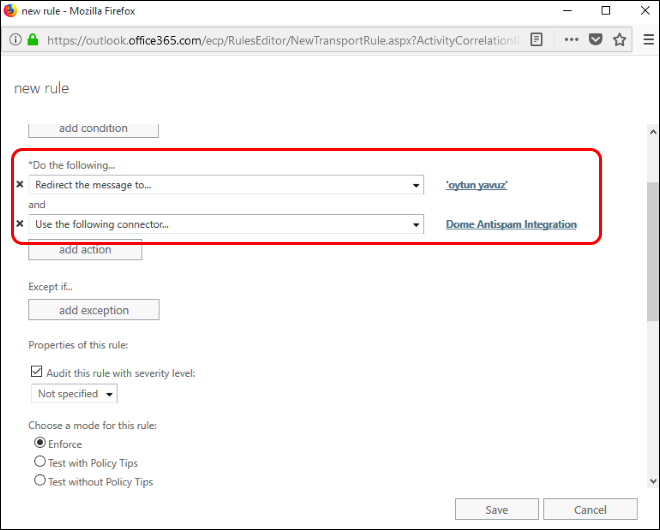
- Select 'Enforce' from 'Select the mode for this rule'
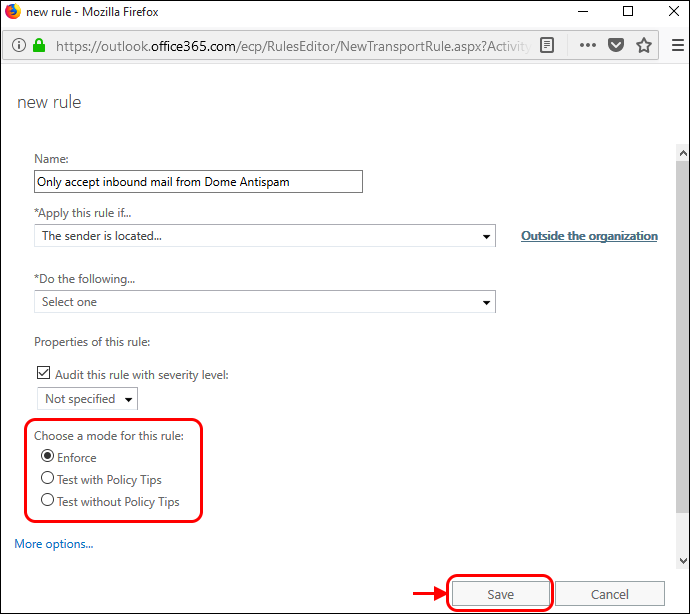
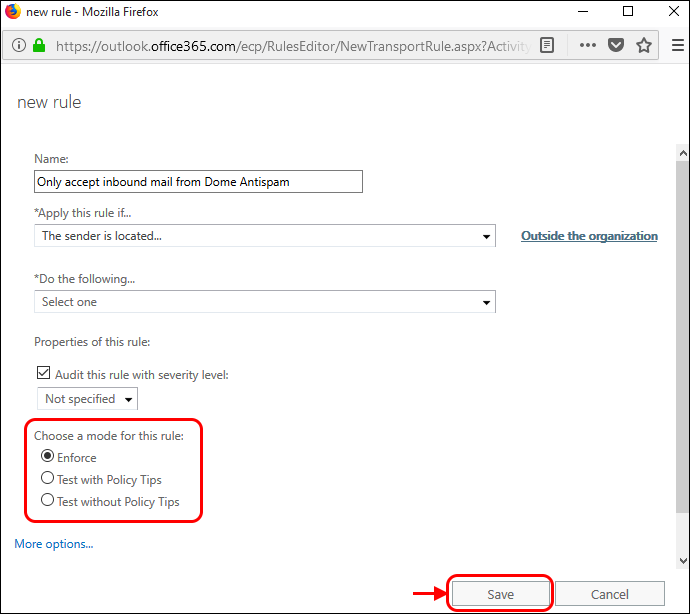
- Click 'Save'.



