Run an Application or Browser in the Sandbox
You can also manually run applications and internet browsers in the CCAV sandbox. For example, you may want to test beta or new software in the sandbox where they cannot impact the rest of your computer. Running your browser in the sandbox makes for a more secure online experience as all downloaded files (and potential threats) will be automatically sandboxed.
There are various methods you can use to manually run applications/browsers inside the sandbox:
Run an Application from the Context Sensitive Menu
You can quickly run an application or file in the sandbox by right-clicking on it.
- Locate the file/application you wish to run in the sandbox
- Right-click on the item and choose 'COMODO Cloud Antivirus' > 'Run in COMODO Cloud Antivirus Sandbox' from the context sensitive menu.
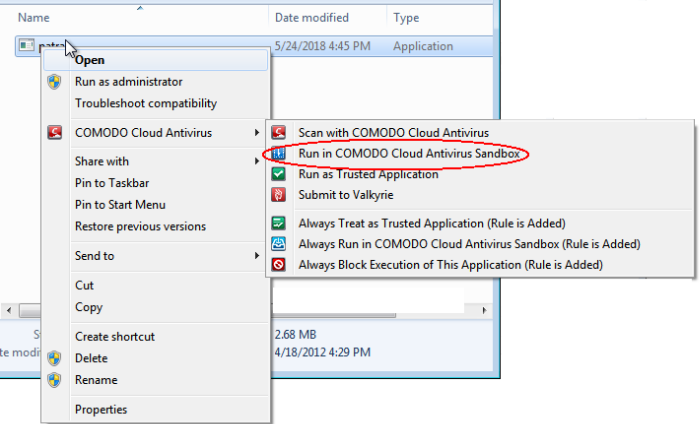
Add an Application to Sandbox
You can add applications and browsers to CCAV sandbox, allowing you to run those applications from CCAV home screen, inside the sandbox.
To add an application to the sandbox
- Click 'Run Virtual' from
CCAV main interface
OR
- Click the 'Select an application and run it in Sandbox' button
 from the CCAV desktop widget
from the CCAV desktop widget
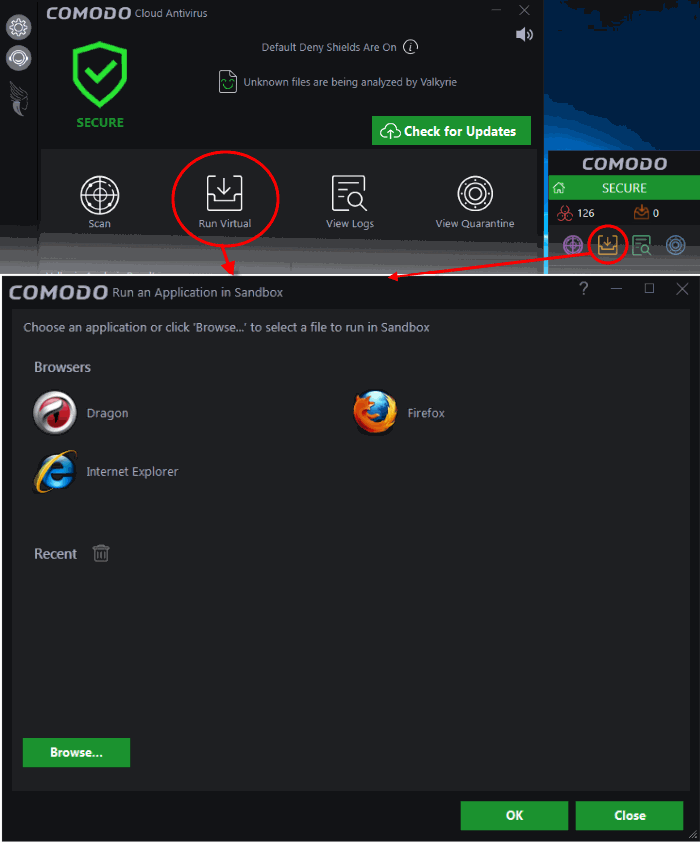
The 'Run an Application in Sandbox' interface will open:
The interface contains shortcuts to open all browsers installed on your computer inside sandbox. It also allows you to add applications to the list.
- Click 'Browse' navigate to the location of the executable and click 'Open'
- Click 'OK'
The application will start and run within the sandbox.
The application will also be listed under 'Recent' in the 'Run an Application in Sandbox' interface. For subsequent execution of the same application inside the sandbox, you can open the 'Run an Application in Sandbox' interface by clicking 'Run Virtual' from the CCAV main interface and clicking on the application.
Run Browsers from Shortcuts in
the Widget
The CCAV Desktop Widget displays shortcut icons of the browsers installed on your computer.
- To start a secure browsing session inside the sandbox, click on a browser icon.
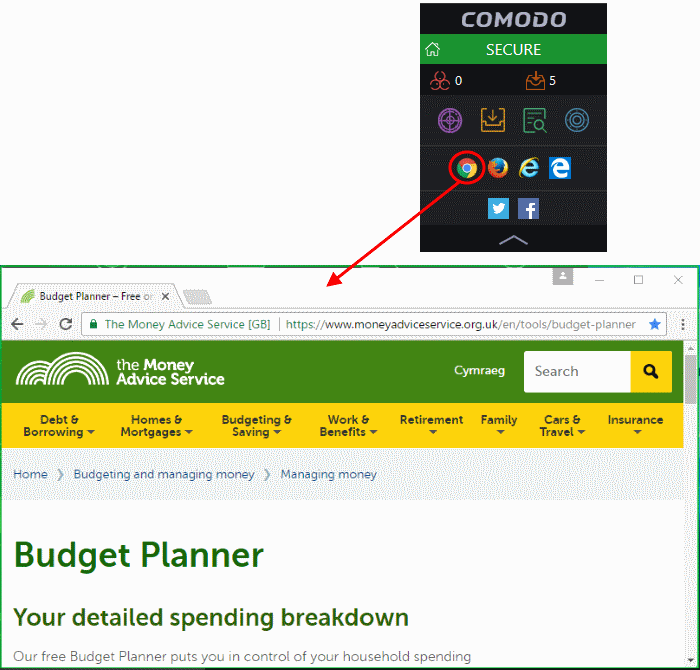
The browser will
be started and executed inside the sandbox at 'Fully Virtualized'
level. If 'Show highlight frame for virtualized programs' is enabled in Sandbox
Settings then CCAV displays a green border around the sandboxed browser.
|
Tip: You can also start a browser inside the sandbox by clicking 'Run Virtual' from the main interface and selecting the browser from the 'Run an application inside Sandbox' interface. |



