Run a Full Computer Scan
A 'Full System Scan' scans every local drive, folder and file on your system. External devices such as USB drives, storage drives and digital cameras will also be scanned.
To run a Full Computer Scan
- Open the 'Scan' interface by clicking 'Scan' on the CCAV home screen, or by clicking on the scan button on the widget
- Choose 'Full Scan' from the options:
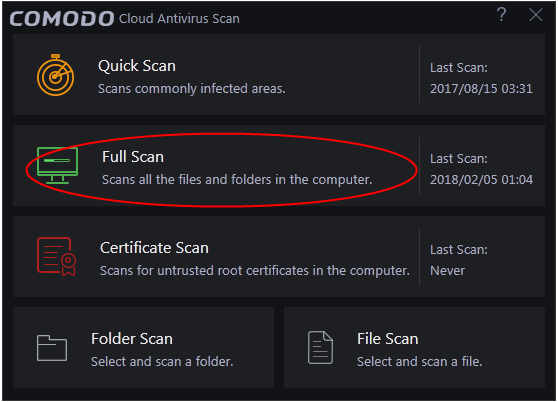
The scanner will start and the scan progress will be displayed:
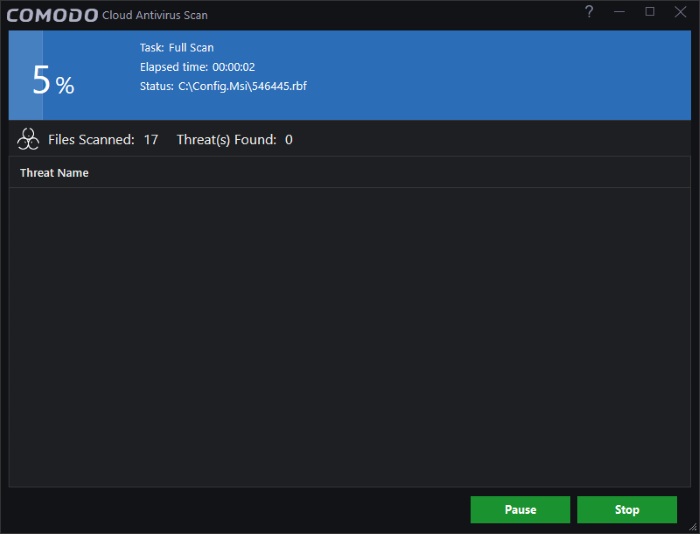
- You can pause, continue or stop the scan by clicking the appropriate button.
The
results window will be displayed after the scanning process is
completed.
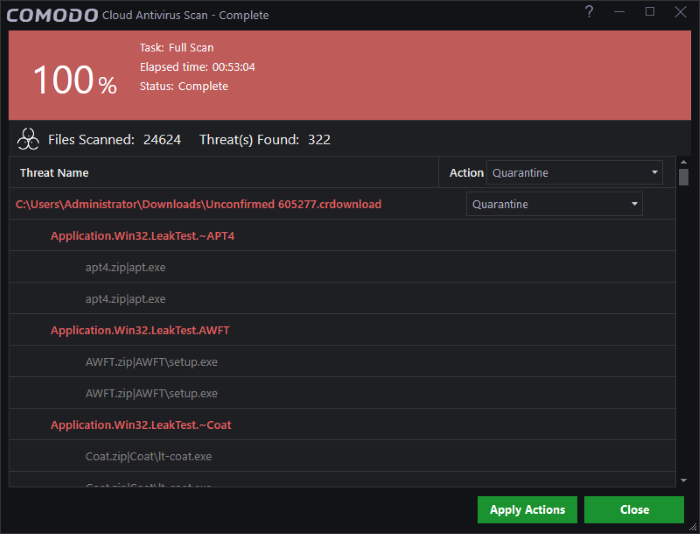
The scan results window displays the number of objects scanned and the number of threats detected (viruses, rootkits, malware and so on). You can choose quarantine files or ignore the threat based in your assessment. See Processing the infected files for more details.



