Step 3 - Add Users
You can add users and staff via the CD / C1 console, or add them directly in Endpoint Manager (EM).
- Staff added in Dragon / C1 are universal to the platform. They will be available in Endpoint Manager and other applications like Service Desk, CRM and Quote Manager.
- Users added to Endpoint Manager are only available in Endpoint Manager.
- Manually add users. Add individual users to EM. You need to specify their name, email address, the company they belong to and their EM role.
- Import users from a CSV file. Bulk import a list of users from a comma separated values file.
- Import users from Active Directory (AD). This method is covered in the admin guide.
Manually Add Users
- Click 'Users' > 'User List'
- Click the 'Create User' button
or
- Click the 'Add' button
 on the menu bar and choose 'Create User'.
on the menu bar and choose 'Create User'.
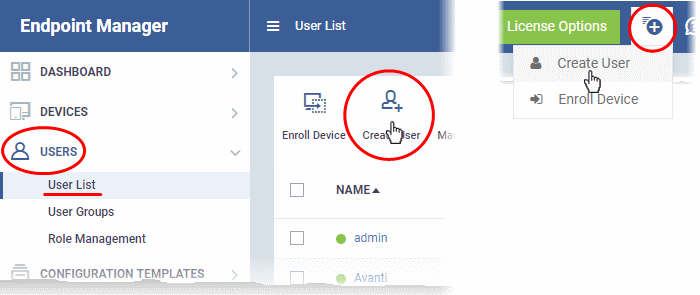
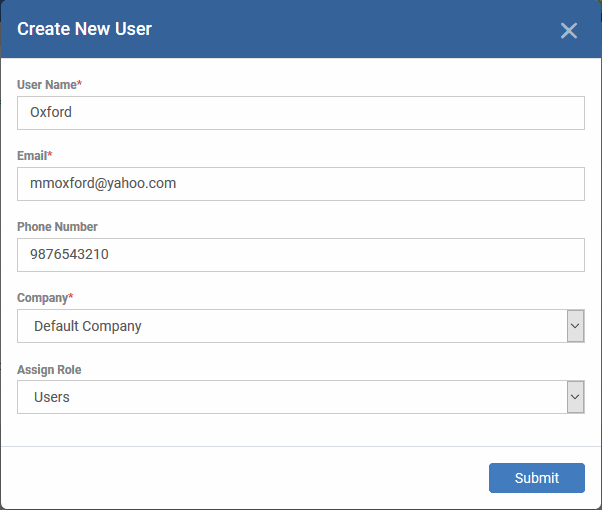
- Type a username, email address and phone number (optional) for the user
- Choose user's company (mandatory)
- Dragon MSP and C1 MSP customers can add users from companies/organizations enrolled in their account.
- Dragon Enterprise, C1 Enterprise, and EM stand-alone customers can only add users to the default company.
- Choose a role. A 'role' determines user's permissions within Endpoint Manager. The product ships with four default roles:
- Administrators - Can login to EM and access all management interfaces. This role can be edited as required.
- Technician - Can login to EM and access all management interfaces. The technician role has fewer privileges than the administrator role. This role can be edited as required.
- Users - Cannot login to EM. Generally speaking, a ‘user’ is simply an owner of a managed device. If required, you can change role permissions to have access to the admin console.
You can create custom roles which grant access to selected areas of EM. These roles can be assigned to users as required. All roles created in EM and CD or C1 will appear in the 'Assign Role' drop-down when adding a new user. See online help page for Configure Role Based Access Control for Users for more details.
- Click 'Submit' to add the user to EM.
The user is added to the 'Users' interface. The user's devices can be enrolled to EM for management.
- Repeat the process to add more users.
If you add a user with admin role then we will send them an account activation mail.
Process in brief
- Create a CSV file containing the list of users you want to add.
- The file should contain the following, separated values: 'Username' (mandatory), 'Email address' (mandatory) and 'Phone number' (optional).
- The file should not contain column headers and each line should contain a single user.
- Click 'Users' > 'User List' > 'Import User' in the Endpoint Manager console
- Browse to your CSV file
- Select a company and a role for the imported users
- Click ‘Import users from list'.
- The users will be imported and enrolled to EM
Requirements for .csv file
There are two mandatory fields and one optional field per user account:
- Username (mandatory)
- Email address (mandatory)
- Phone number (optional)
- Each line in the CSV file should contain one user entry
- The CSV file should not contain column headers
Example:
"james", "james@ditherscons.com", "9876543210"
Import users from a list
-
Click 'Users' > 'User List' > 'Import User'
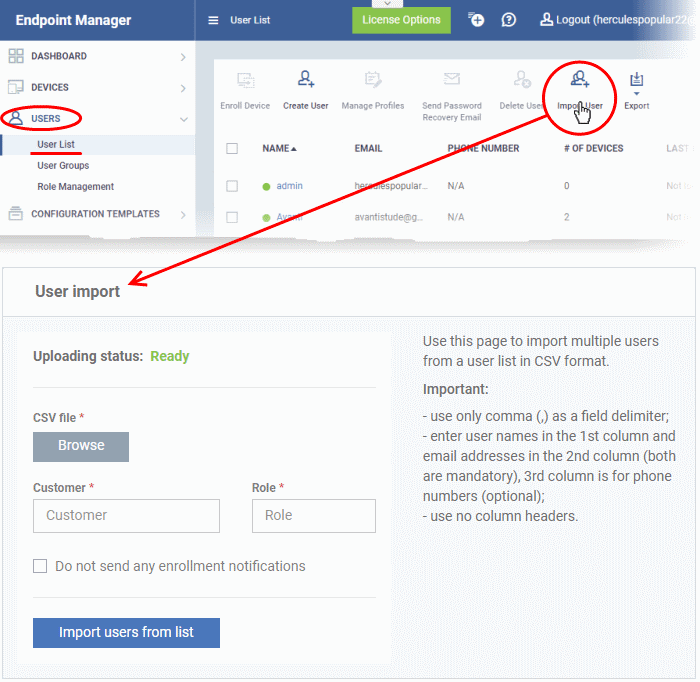
- Click 'Browse' to locate and open the CSV file you want to import
- Choose user's company (mandatory)
- Dragon and C1 MSP customers can add users from any company added to their account.
- Start entering first few letters of the company name and select the company from the options
- Dragon Enterprise, C1 Enterprise, and EM stand-alone customers can only add users to the default company.
- Enter 'Default Company' in the Company field
- Choose user role. See above if you need a recap on roles.
- Type the first few letters of the role label and select from the suggestions.
- Click 'Import users from List'.
-
Imported users are added to the 'Users' interface. You can now add devices for the user.
- Users will receive an account activation mail if they are assigned a role that has access to the admin console. This includes the standard ' Administrator' and 'Technician' roles.



