Create a Rescue Disk
Comodo Rescue Disk (CRD) is a bootable disk image that allows users to run virus scans in a pre-boot environment (before Windows loads). CRD runs Comodo Cleaning Essentials on a lightweight distribution of the Linux operating system. It is a powerful virus, spyware and rootkit cleaner which works in both GUI and text mode. The tool can provide a more comprehensive and thorough scan than regular antivirus applications because it cleans your system before Windows is loaded. CRD is intended to be used when malware embeds itself so deeply into your system that regular AV software cannot remove it. The rescue disk is also very effective at removing infections that are preventing Windows from booting in the first place. Apart from the virus scanner, CRD also provides tools to explore files in your hard drive, take screen-shots and browse web pages.
- Clicking the 'Create Rescue Disk' button in CCS 'Advanced Settings' opens a utility that allows you to download and burn the CRD iso to a CD/DVD, USB or other drive. Click here to jump to a walk-through of this process
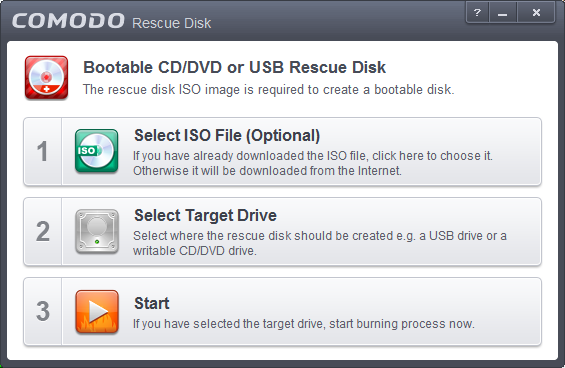
After you have burned the ISO, you need to boot your system to the rescue disk in order to use the scanner in your pre-boot environment.
- Details of how to change boot order on your computer can be found in the Rescue Disk user guide at http://help.comodo.com/topic-170-1-493-5227-Changing-Boot-Order.html
- Details of how to initiate CRD after booting can be found at: http://help.comodo.com/topic-170-1-493-5228-Booting-to-and-Starting-Comodo-Rescue-Disk.html
- Details of how to start running scans on your pre-boot environment are available at http://help.comodo.com/topic-170-1-493-5216-Starting-Comodo-Cleaning-Essentials.html and http://help.comodo.com/topic-170-1-493-5217-CCE-Interface.html



