Setting up HIPS for Maximum Security and Usability
This page explains how to configure the Host Intrusion Prevention System (HIPS) to provide maximum security from malware and unsafe processes.
To configure HIPS
-
Open the 'Tasks' interface by clicking the green curved arrow at top right of the 'Home' screen
-
Open 'Advanced Tasks' then click 'Open Advanced Settings'.
-
Click 'Security Settings' > 'Advanced Protection' > 'HIPS' > 'HIPS Settings' on the left hand pane
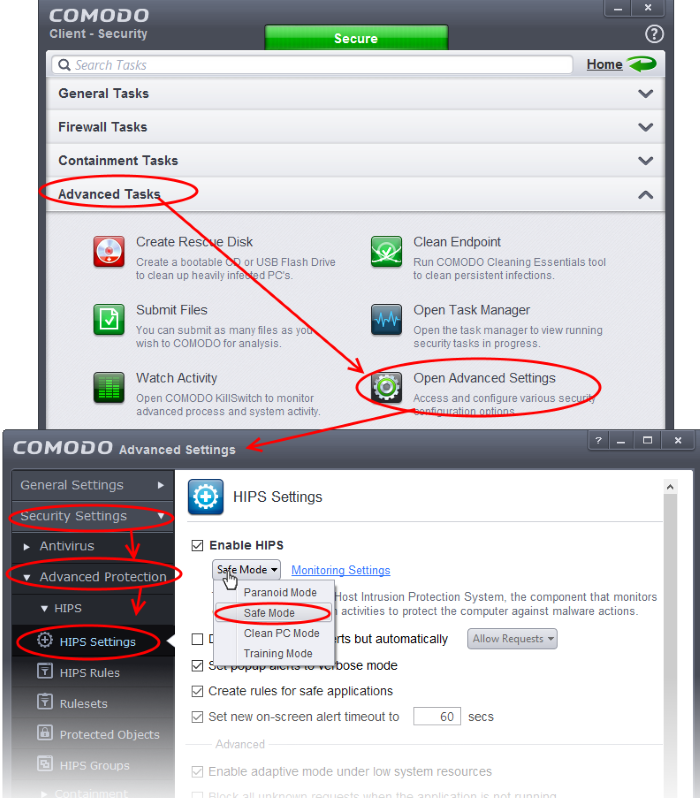
-
Check 'Enable HIPS' checkbox
-
Choose 'Safe Mode' from the drop-down below it. Refer to HIPS Behavior Settings if you want more details about the various security levels on offer here.
Monitoring Settings
-
Click 'Monitoring Settings' from the HIPS Settings interface
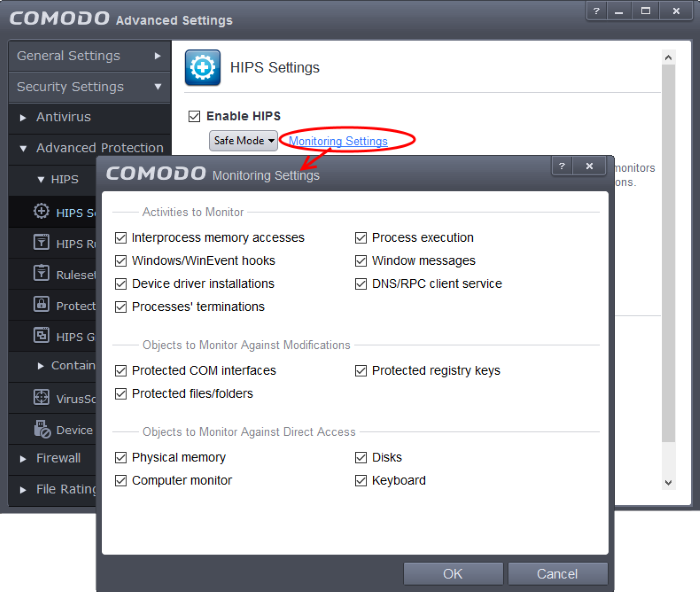
-
Make sure that all check boxes are selected and click 'OK'
Advanced Settings
-
Make the following settings under Advanced in the 'HIPS Settings' interface
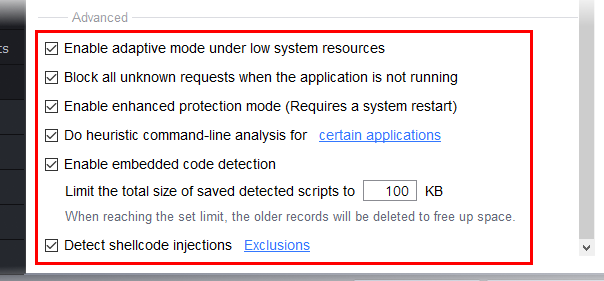
-
Optional – Enable 'Block all unknown requests if the application is not running'. Selecting this option blocks all unknown execution requests if Comodo Client Security is not running/has been shut down. This is option is very strict indeed and in most cases should only be enabled on seriously infested or compromised machines while the user is working to resolve these issues. If you know your machine is already ‘clean’ and are looking just to enable the highest CCS security settings then it is 'OK' to leave this box unchecked.
-
If you are using a 64-bit system it is important to select 'Enable enhanced protection mode (requires a system restart)'. Enabling this mode will activate additional intrusion prevention techniques to counter sophisticated malware that tries to exploit limitations in 64 bit Windows systems.



