Stop all Network Activities
Click
'Tasks' > 'Firewall Tasks' > 'Manage Networks'
- The 'Stop Network Activity' feature terminates all inbound/outbound communication between your computer and outside networks (including the internet)
- Connections will remain closed until you re-enable them by clicking 'Restore Network Activity'
- This lets you quickly take your computer offline without having to delve into Windows network settings, and without unplugging cables
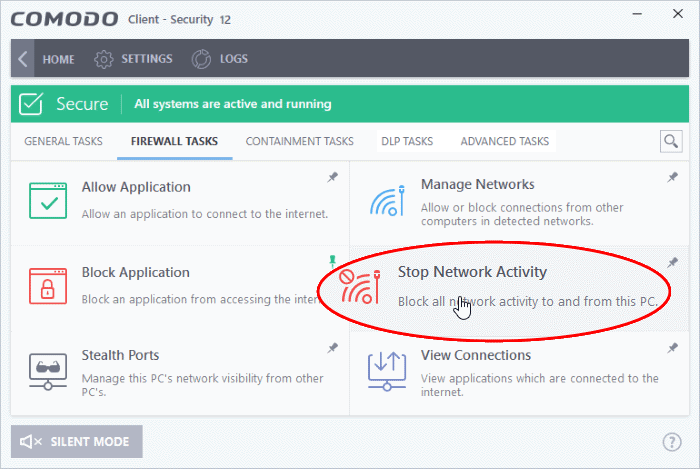
Manage network activities from your computer:
- Click 'Tasks' > 'Firewall Tasks'
- Click 'Stop Network Activity' to disconnect your computer from all networks
- Click 'Restore Network Activity' to re-enable connectivity

- Restoring activity just re-enables your existing firewall rules. Therefore, any networks that you have previously blocked in 'Manage Network Connections' or 'Network Zones' will remain blocked
- You can assign networks to network zones in the 'Network Zones' area
- You can configure rules per network zone in the 'Global Rules' area
- You
can view all network connections and enable/disable connectivity on
a per-network basis in the 'Manage
Network Connections'
area.



