VirusScope Logs
- Click
'Logs' in the CCS menu bar
- Select 'VirusScope Events' from the drop-down at upper-left
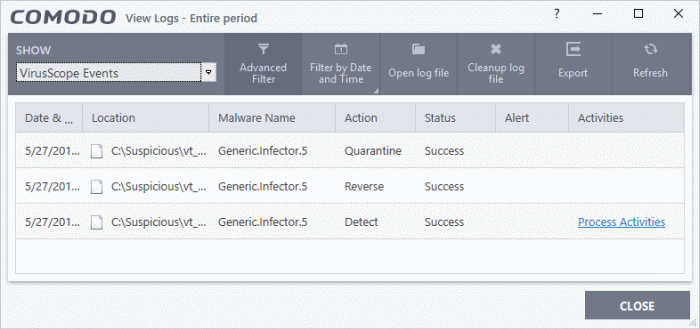
- Date & Time - When the event occurred.
- Location – The installation path of the suspicious application
- Malware Name – The malicious item that was detected.
- Action - How VirusScope handled the malware.
- Reverse - VirusScope attempted to undo any changes made by the malicious item.
- Quarantine - VirusScope placed the suspicious file in quarantine.
- Detect - VirusScope observed malicious activity, but did not quarantine the file or reverse its changes.
- Ask - VirusScope detected malicious activity and showed an alert. The alert asks whether you want to quarantine the file or reverse its changes.
- Status - Whether the action taken was a success or failure.
- Alert - Click 'Related Alert' to view the notification generated by the event.
|
Note:
VirusScope alerts are only shown if 'Do not show pop up alerts' is
disabled in
'Settings' > 'Advanced Protection' > 'VirusScope'. See VirusScope Configuration for more details. |
- Activities - Click 'Related Alert' to view the notification generated by the event. An example is shown below:
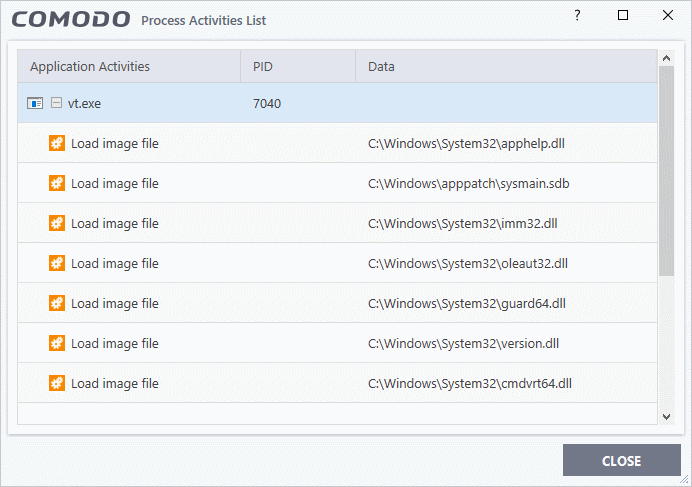
- Export - Save the logs as a HTML file. You can also right-click inside the log viewer and choose 'Export'.
- Open log file - Browse to and view a saved log file.
- Cleanup log file - Delete the selected event log.
- Refresh - Reload the current list and show the latest logs
- Click any column header to sort the entries in ascending / descending order.



