Download and Burn Comodo Rescue Disk
- Click 'Advanced Tasks' on the CCS home screen
- Click 'Create Rescue Disk':
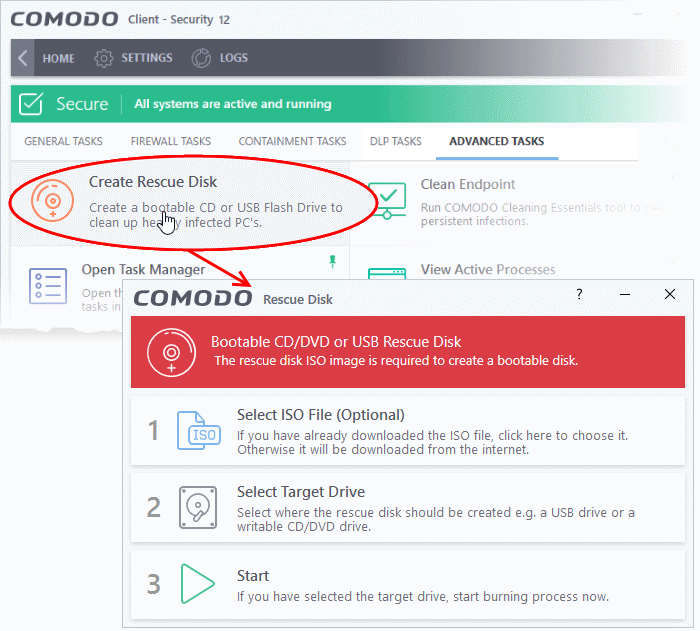
The setup screen shows the steps to create a new rescue disk:
Step 1- Select the ISO file
Optional. If you have already downloaded the rescue disk ISO from Comodo then please select it here. If you haven't yet downloaded then please ignore this step - it will be downloaded automatically during Step 3.
Step 2 - Select target drive
Select the CD/DVD or USB on which you want to burn the rescue disk. You will boot to this disk to run the antivirus product.
Burn to a CD or a DVD
- Label a blank CD or a DVD as "Comodo Rescue Disk - Bootable" and load it in your CD/DVD drive.
- Click 'Select Target Drive' in the 'Rescue Disk' then choose the drive in the 'Select Target Drive' dialog.
- Click 'OK'.
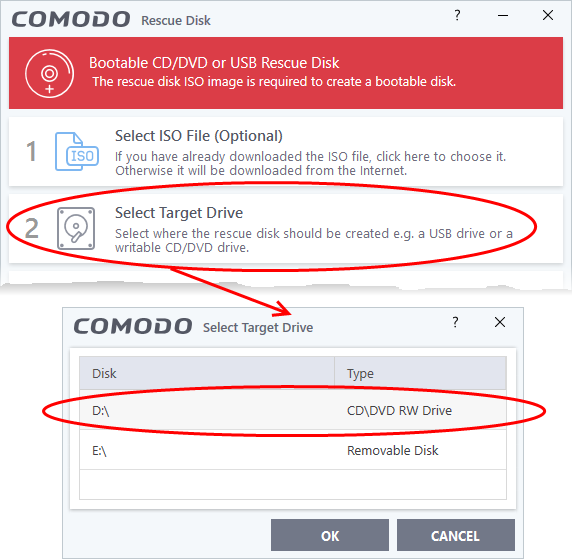
Burn to a USB drive
- Insert a formatted USB stick in a free USB port on your computer
- Click 'Select Target Drive' in the 'Rescue Disk' dialog
- Select the drive from the 'Select Target Drive' dialog and click 'OK'
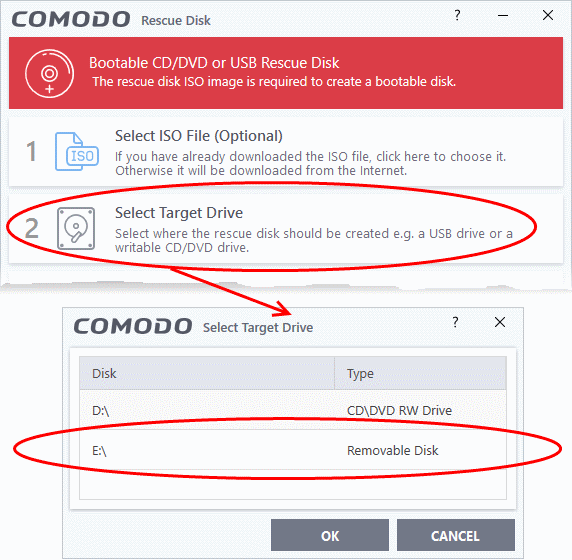
Step 3 - Burn the Rescue Disk
- Click 'Start'
- If you selected a local ISO in step 1 then burning will start immediately. If not, the ISO will be downloaded from Comodo servers:
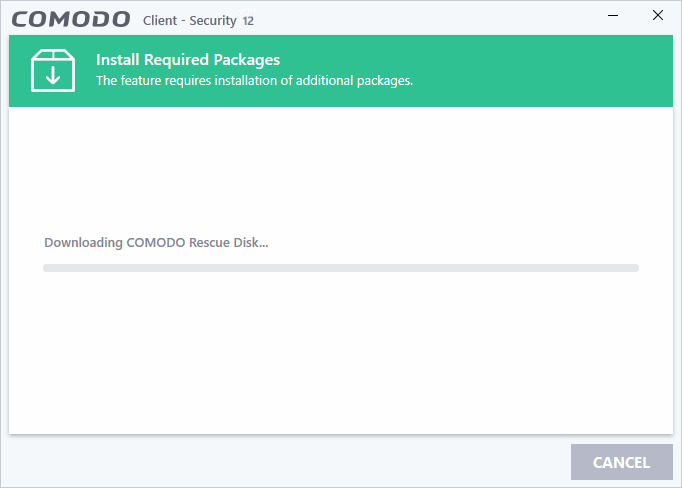
After downloading, setup will burn the ISO to your target drive:
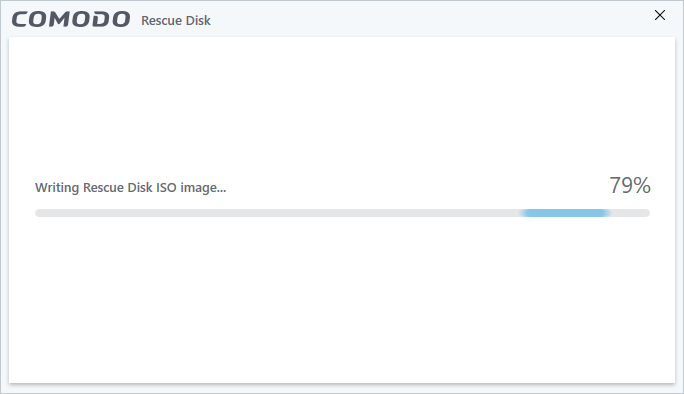
- Wait until the write process is complete - do not eject the CD/DVD/USB drive early. The CD/DVD/USB will be ejected automatically once the burning process is finished.
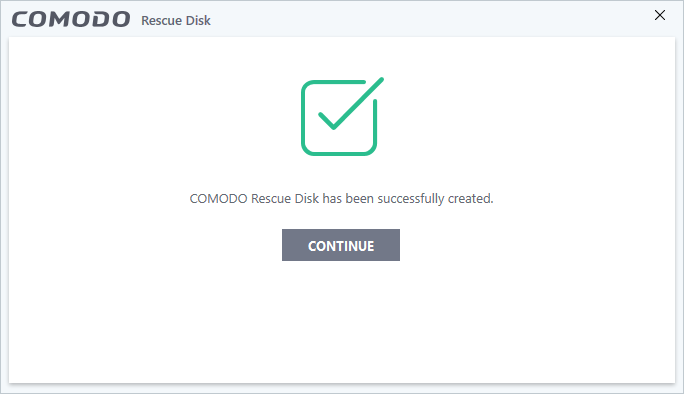
Your bootable Comodo Rescue Disk is ready.
- Click 'Continue' to go back to CCS interface



