Update Settings
Click
'More' > 'Preferences' > 'Update'
The update area lets you:
- Enable or disable automatic virus database updates
- Choose the host from which updates should be downloaded. Default = https://download.comodo.com.
Configure update settings
- Open Comodo Client Security
- Click 'More' > 'Preferences' > 'Update':
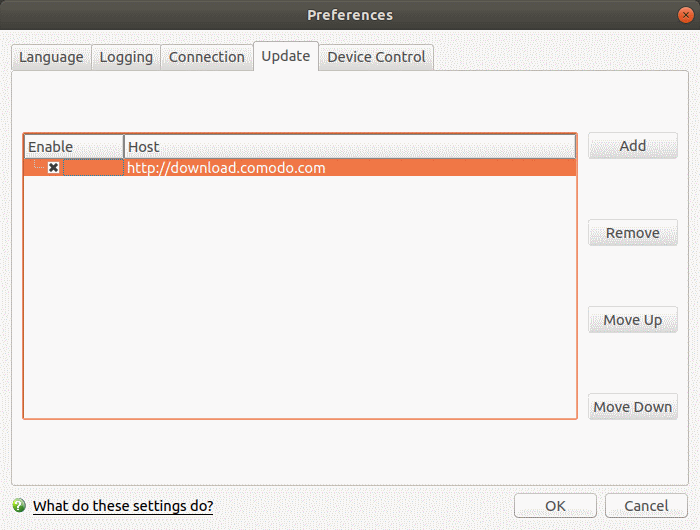
- By default, CCS downloads updates direct from Comodo servers. Alternatively, admins can download updates to a local server first.
- Individual endpoints can then fetch updates from this local server instead of from Comodo servers. This helps save bandwidth and accelerates updates when a large number of endpoints are involved.
|
Note: You need to install the 'ESM Update Mirror' utility to download updates to the local server.
|
Add a host:
- Click 'Add' and enter the URL or IP address of the host in the next row that appears
- Repeat the process to add multiple hosts
- Use 'Move Up' and 'Move Down' buttons to re-order the priority of host
- CCS for Linux will automatically check the host specified here and download updates from the host even when you are offline
- Click 'OK' for your settings to take effect.



