Log Viewer Module
- CCS records all antivirus events in extensive but easy to understand logs.
- Logs are created when malware is found, after running an update, and for various other reasons.
Open log viewer panel
- Open Comodo Client Security
- Click 'More' > 'View Antivirus Events'
- Click 'More' in the 'Antivirus Events' interface
OR
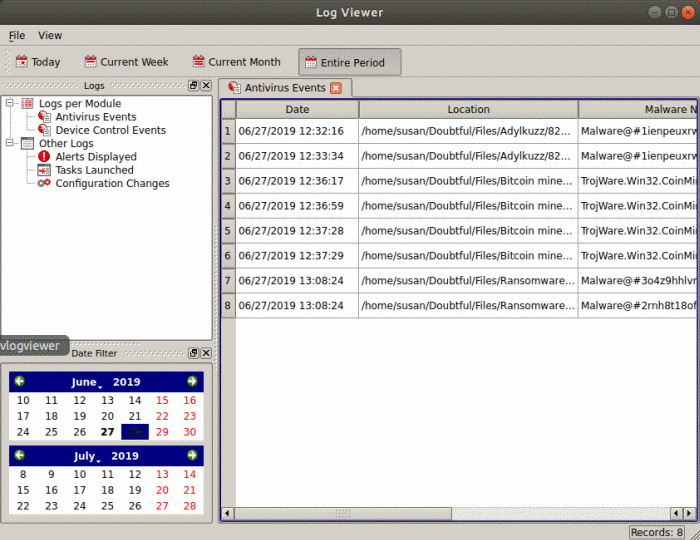
The panel on the left lists the various types of logs available. Choose the type of log you wish to see:
- Antivirus Events - Shows logs generated by the antivirus module. For example, a log is created when malware is found, when an alert is generated, and when an item is quarantined.
- Device Control Events - Events where an external device was connected or disconnected. Example devices are USB sticks and external storage drives.
- Other Logs:
- Alerts Displayed: Alerts Displayed: Lists all warnings that were displayed to the user. Includes the response given by the user to those alerts and alert details.
- Tasks Launched: Various antivirus tasks that have taken place, including database updates and scans. This area contains a log of all scans and the result of the scan.
- Configuration Changes: Log of all settings changes made by the user.
- The events themselves are shown in the main panel on the right.
- The links along the top of the interface let you filter the logs by date.
You can also use the advanced filter feature to filter by various other criteria. For example, you can choose to show all events where an item was quarantined.
- Today - Shows events logged since 12 AM on today’s date.
- Current Week - All logged events during the current week. The current week is calculated from the Sunday to Saturday.
- Current Month - All logged events during the month.
- Entire Period - Every event logged since CCS was installed. If you have cleared the log history since installation, this option shows all logs created since that clearance.
Export Log Files
- There are two ways to export log files:
2. File menu:
- Select the event you want to export
- Click 'Export' in the 'File' menu
The following sections contain more details about each type of log:



