Scan Computers in a Workgroup
- Click 'Custom Scan' on the home screen to open the scan wizard:
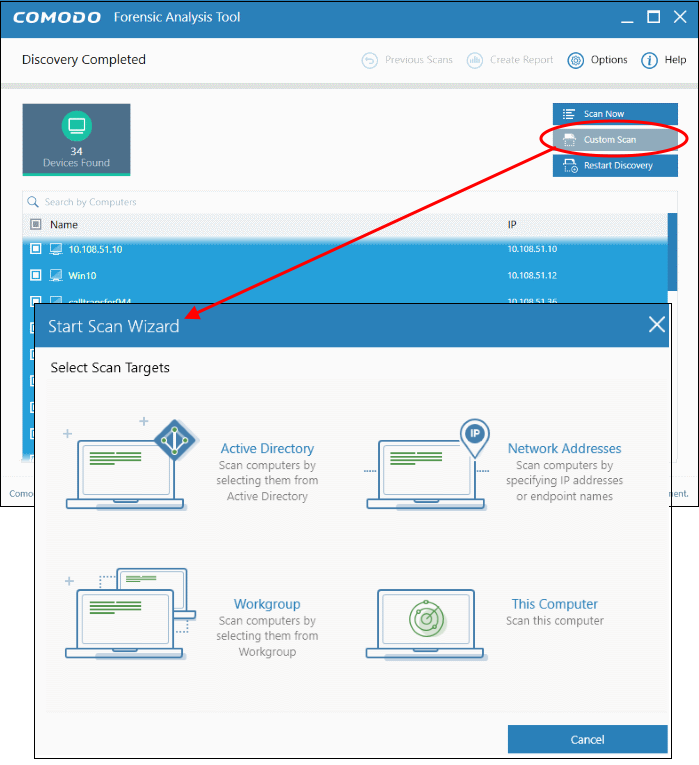
- Click 'Workgroup'
- Select from available Workgroups, or enter the name of a Workgroup
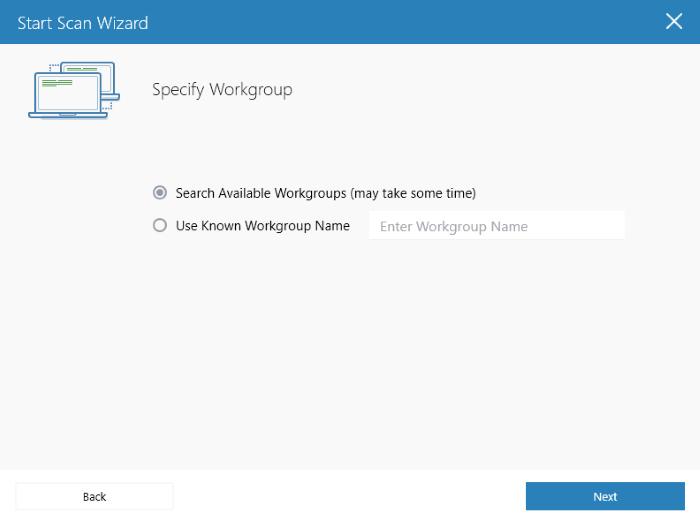
- Select the computers you want to scan.
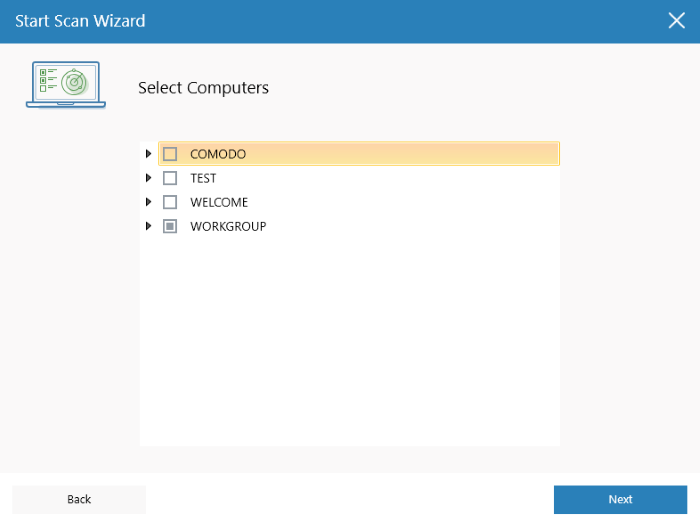
- Next, enter the system's unique administrator username/password and choose one of the following scan types:
- Quick Scan: Scans critical and commonly infected areas of target endpoints
- Full Scan: Scans all files and folders on target endpoints.
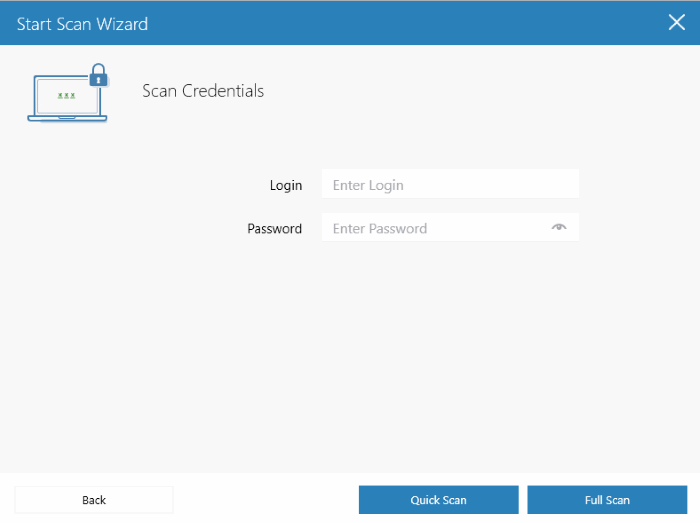
After successful authentication, the scanning of endpoints in the Workgroup will start.
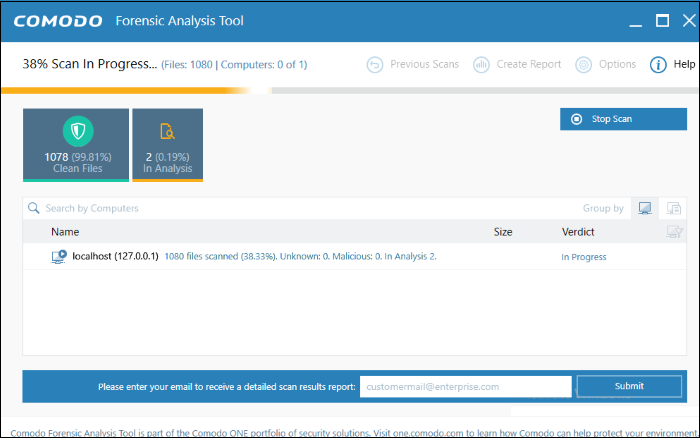
Scan progress is shown for each computer. Overall progress is shown on the title bar.
- Stop Scan - Discontinue the scan process.
- Results are shown in the CFA interface at the end of the scan. All unknown files are uploaded to Valkyrie for further testing:
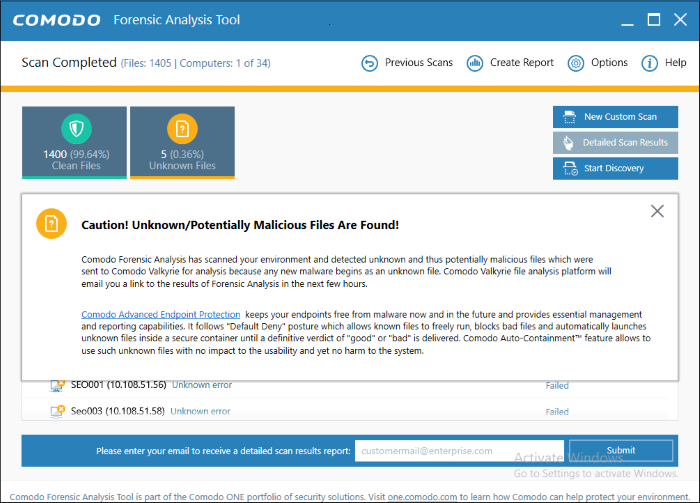
- The results interface contains details of each scan you have run along with verdicts for each file discovered
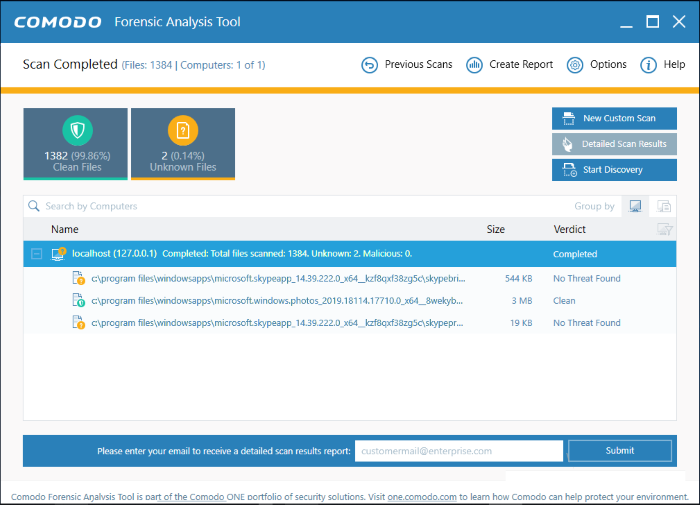
- There are two ways you can view the results:
- Group by Computer: Shows each computer on a separate row. Expand any row to view unknown files found on that computer.
- Group by File: Shows each unknown file on a separate row. Expand any row to view the endpoints on which the file was found.
- Detailed Scan Results – Receive a report from Comodo Valkyrie about the unknown files on your network. Valkyrie is a file verdict service which inspects unknown files with a range of static and dynamic tests.
- Enter your email address in the field at the bottom
- Click 'Submit' to receive the report at the address you supplied.

Valkyrie results will be displayed in the Valkyrie portal. Existing Valkyrie users can login by entering their Comodo username/password or Valkyrie license number. If you do not have a license, click 'Sign Up' on the right to create a free account.
See the section 'Scan Results' for more details.



