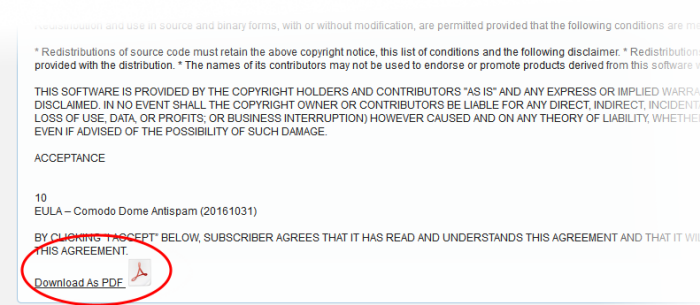Licenses
The 'License' screen allows you to view current license details as well as to create a license requests and install a new license. Secure Email Gateway licenses can be purchased by logging into your Comodo account at https://accounts.comodo.com/account/login.
Licenses are priced according to the number of users and license period.
- To view and purchase a new Secure Email Gateway license, click the 'System' tab on the left menu,then 'License'.
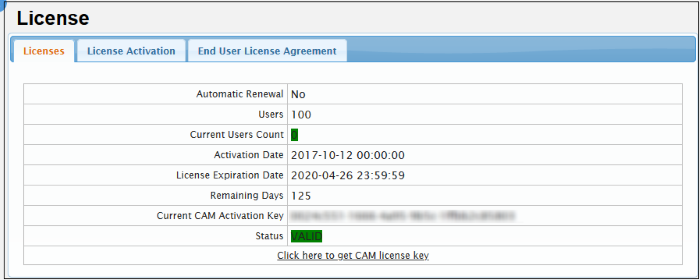
From here you can:
View the details of current license
- Click the 'Licenses' tab
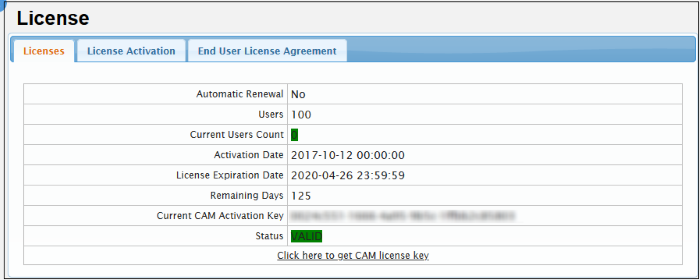
|
License – Table of Column Descriptions |
|
|---|---|
|
Column Header |
Description |
|
Automatic Renewal |
Indicates whether automatic license renewal is enabled. |
|
Users |
Maximum quantity of users that can be enrolled. |
|
Current User Count |
Number of users currently using the product license. |
|
Activation Date |
Date when the license was activated. |
|
License Expiration Date |
Date when the license expires. |
|
Remaining Days |
Number of days left before the license expires. |
| Current CAM Activation Key | Details of license key |
|
Status |
Indicates whether the license is valid or expired. |
- Click the 'Click here to get CAM license key' in the 'Licenses' tab...
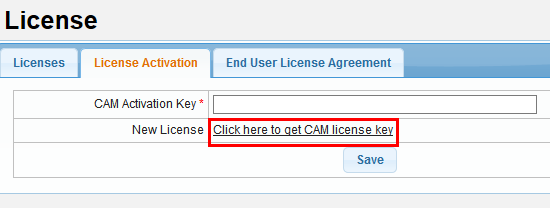
- Login to your CAM account or create a new one and complete the Secure Email Gateway license purchase procedure.
A license key will be sent to your email address that was provided at the time of CAM sign-up.
- Click the 'License Activation' tab.
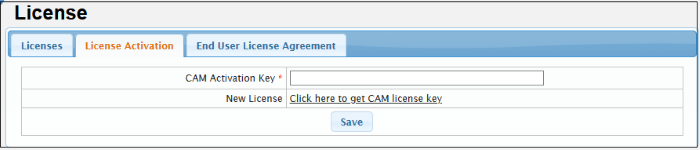
- Copy and paste the license key that was sent to your email address from Comodo in the 'CAM Activation Key' field.
- Click 'Save'.
The license key will be checked and if validated, the 'Licenses' interface will be updated accordingly.
End User License Agreement (EULA)
-
Click the 'End User License Agreement' tab.
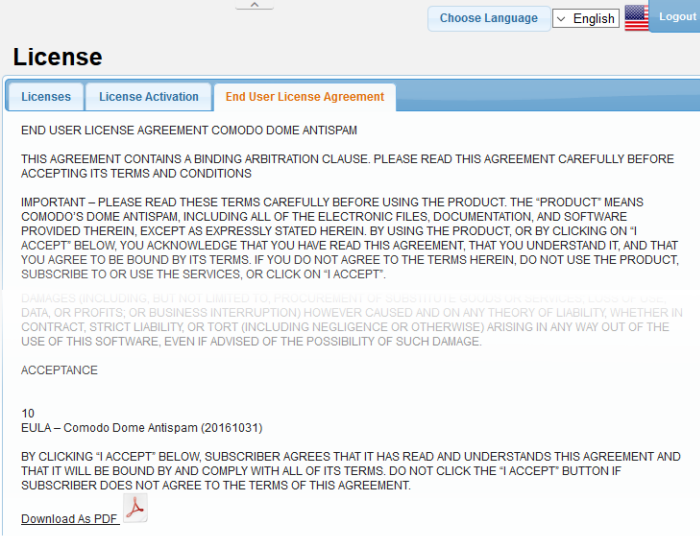
- Read the EULA fully.
You can also download the EULA from the screen by clicking the 'Download As PDF' link at the bottom.
- To download the PDF, click 'Download Ad PDF' link at the bottom left corner of the interface.