Whitelist IP Addresses
- Click Modules > 'Whitelist' tab in the SMTP IPS/FW module.
- Whitelisted IP addresses will not be filtered by the SMTP IPS module.
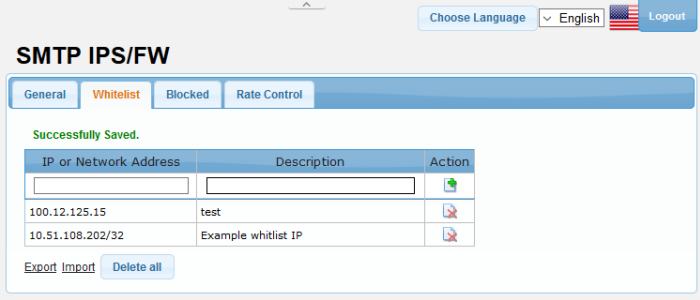
|
Whitelist Settings – Table of Column Descriptions |
||
|---|---|---|
|
Column Header |
Description |
|
|
IP or Network Address |
The details of endpoint IP/networked addresses that are whitelisted. |
|
|
Description |
The description provided for the IP/Network address. |
|
|
Action |
|
Allows you to add a Network or IP address after entering the details in the row. |
|
|
Allows you to delete a whitelisted Network or IP address from the list. |
|
The interface allows administrators to:
Add a network or IP address to whitelist
- Enter the IP or Network address details in the first field
- Enter an appropriate description for the address in the field under 'Description'.
- Click the
 button.
button.
The address will be added and listed as whitelisted.
Delete a whitelisted network or IP address from the list
-
Click the
 button beside an address that you want to delete and click 'OK' in
the confirmation screen
button beside an address that you want to delete and click 'OK' in
the confirmation screen
- Click the 'Delete all' button below to remove all the whitelisted addresses from the list and click 'OK' in the confirmation screen.
Export the whitelisted network or IP address details
- Click the 'Export' link at the bottom of the screen
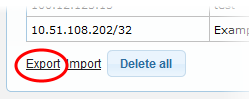
- The list will be exported in .txt format.
Import lists of whitelisted network or IP addresses from files
- Click the 'Import' link at the bottom of the screen
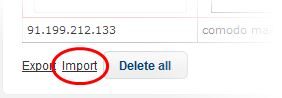
-
Click 'Upload', navigate to the location where the file is saved and click 'Open'
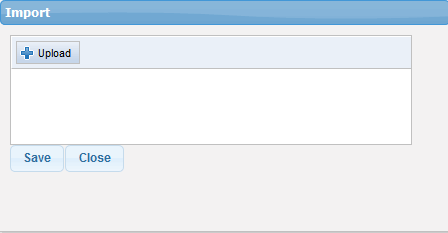
-
Repeat the process to add more files to the list.
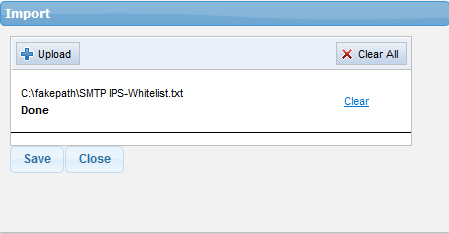
- To remove a file from the list, click the 'Clear' link beside it.
- To remove all the files, click 'Clear All' at the top.
- Click 'Save'.



