Email Reports Settings
- Click Quarantine & Archive' tab > 'E-mail Reports' tab in the 'Quarantine & Archive' screen.
- Secure Email Gateway allow users to access their quarantined emails via a separate web based quarantine page that contains all their quarantined messages.
- The 'Email Report' section allows administrators to configure the URL of the 'Quarantine Webmail' page, the email notification subject line, from address, mail message template and the days and time the email should be sent to users.
- The 'Send daily quarantine report to recipients' check box should also be enabled in the 'Archive And Quarantine' tab of the profile that is applied to the users.
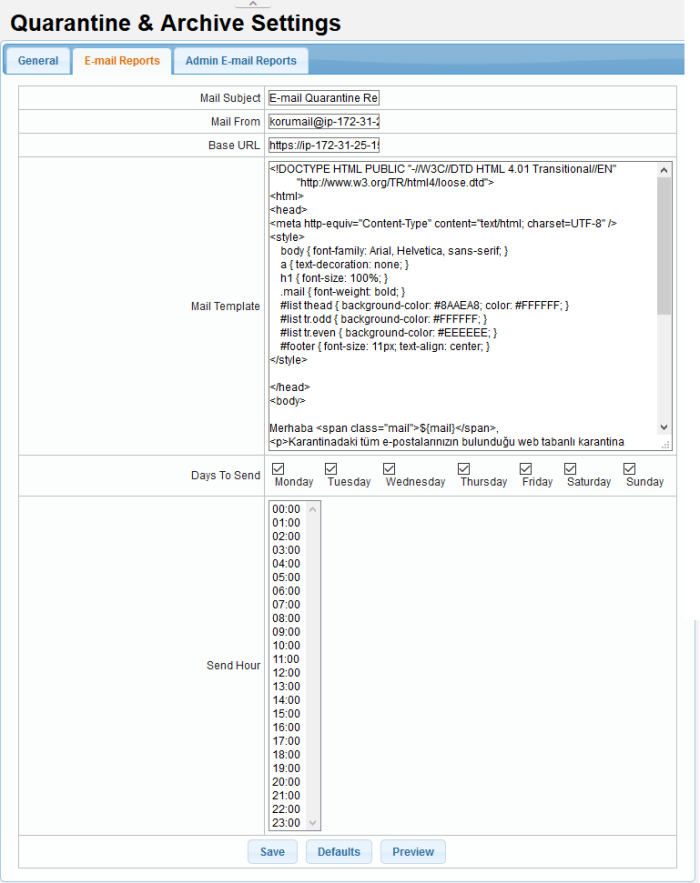
|
Quarantine & Archive – E-mail Reports Settings - Table of Parameters |
|
|---|---|
|
Parameter |
Description |
|
Mail Subject |
Enter the subject line for the automated email report. |
|
Mail From |
Enter the address from which the email reports will be sent. |
|
Base URL |
Enter URL of 'Quarantine Webmail' page that users should access to view their quarantined emails. |
|
Mail Template |
The message body of the mail. |
|
Days to Send |
Select the day(s) to send the email notifications. |
|
Send Hour |
Select the hour of the day to send the email notifications for the selected days. |
- Click 'Default' to restore the settings to default values.
- Click 'Preview' to view the mail that will be sent to users.
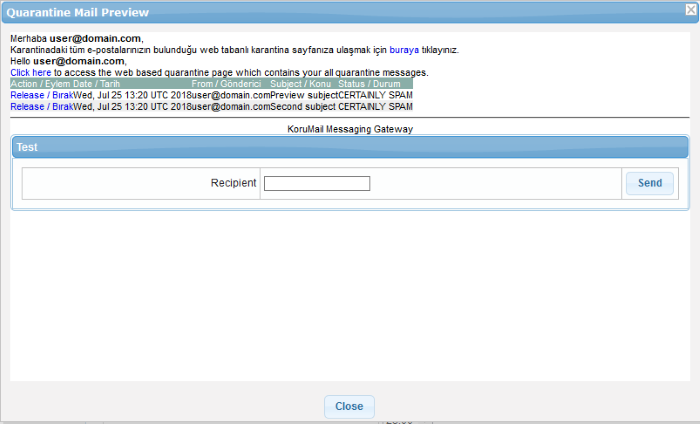
- To test if the mails are delivered successfully, enter the user's email address in the 'Recipient' field and click 'Send'.
- Click 'Close' to return to the 'E-mail Reports' interface.
- Click 'Save' to apply your changes.



