Web UI SSL
An SSL certificate is required to provide secure, HTTPS access to your Secure Email Gateway admin console. You can choose to upload an SSL certificate from this interface or in the SEG dashboard. The latest certificate that you uploaded from either of the interfaces is active.
- Click System' on the left then ‘Settings’ > ‘Postmaster’
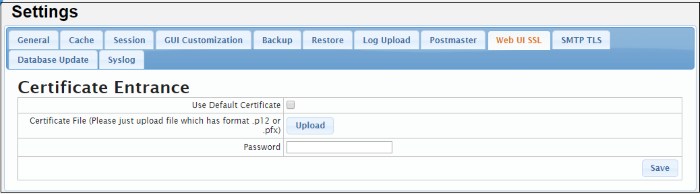
- Use Default Certificate – This is an SEG self-signed certificate. Secure Email Gateway will automatically install a self-signed certificate on your console. Your connection to the console will be just as secure as above, but your browser will show error messages as the certificate is not signed by a trusted certificate authority. You can bypass these errors and create an exception in your browser to avoid these messages in future.
- Certificate File - Upload a certificate you have on file. Ideally, this will be a certificate which you have obtained from a trusted certificate authority. Using such a certificate means you will not see browser error messages when you access the admin console. Note: The certificate should be for the domain that Comodo has setup for your Secure Email Gateway console on the AWS instance. Details of your Secure Email Gateway domain will have been sent to your registered email after you signed up for the account.
- Click ‘Upload’
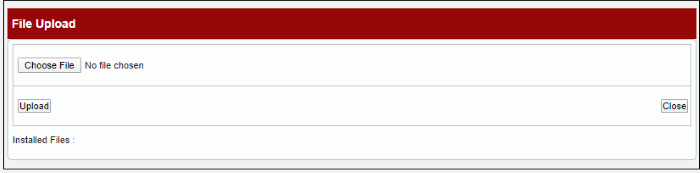
- Click ‘Choose File’ then select the cert file and click ‘Upload’
- Enter the certificate password in the SEG interface
- Click ‘Save’.



