Inbound Flow Setup on Office 365
- Log in to your Microsoft Office 365 administrator center account.
- Click 'Admin' in the menu on the left
- Click 'Admin Centers' > 'Exchange'
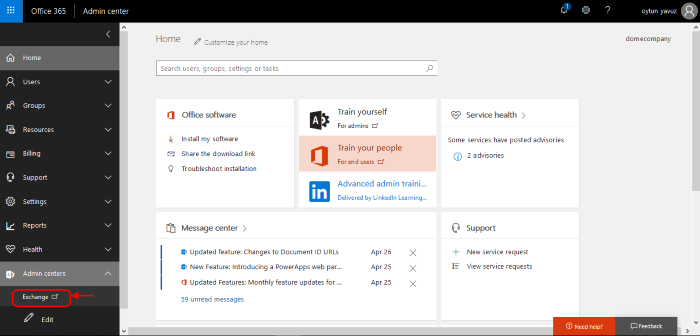
- Click 'Mail Flow' on the left
- Click 'Connectors' in the top navigation
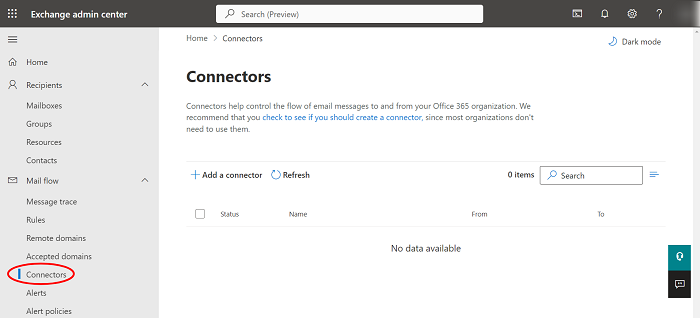
- Add an Inbound Connector.
- Select 'Partner Organization' in the 'From' drop-down menu
- Select 'Office 365' in the 'To' drop-down
- Click 'Next'
- Enter a descriptive name for the connector in the 'Name' field:
- Click 'Next'.
- 'Authenticating sent email' - Select "By verifying that the IP address of sending server matches one of the following IP addresses"
- Enter the IP addresses of the partner organization you want to add to the safe list. This will be the IP address of your Secure Email Gateway Server. This information is provided by Xcitium to you by email after the provisioning step is finished
Note: IP ranges should be in the format nnn.nnn.nnn.nnn/rr.
Office 365 only accepts ranges (rr) between 24 and 32. Please change the rr from the Secure Email Gateway instructions to the closest Office 365 allows you to set. For example, if the range you were provided with is 216.104.0.0/19, you can enter 216.104.0.0/24.
- Security restrictions: Select 'Reject email messages if they aren't sent over TLS'
- Click 'next'
- Click 'Next'
- 'Review Connector' - In review connector the edit option is available for Status, how to identify your partner organization, Security restrictions. By clicking the edit option, it directly reflects to the specific page.
- click ' Create Connector'



.png)