View User History
The 'Users
History' area is
a record of user
activity in the CSEG interface. You can filter users by IP address, last login, domain, username
and/or location.
|
Note:
|
The rest of this page explains how to access the history interface and use filters to create custom searches.
View user history
- Open the 'Domains' interface and select a domain
- Click the 'Manage Domain' button
- Click 'Account management' > 'User history'.
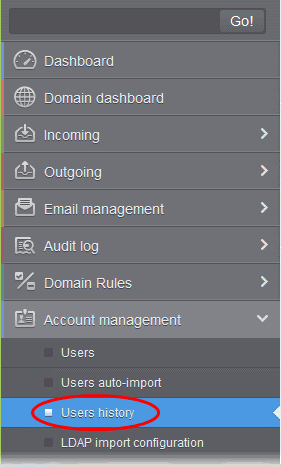
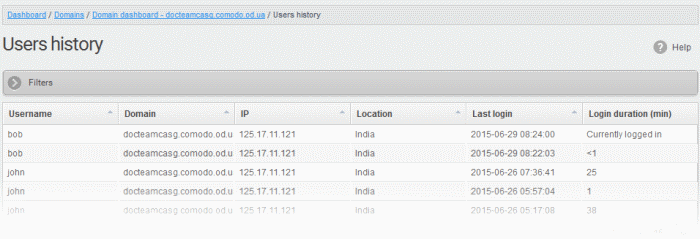
- Click any column header to sort items in ascending/descending order of the entries in that column.
The sorting option is not available for 'Login Duration' column.
Use filters to search for users
- Click anywhere on the 'Filters' stripe to open the filters area.
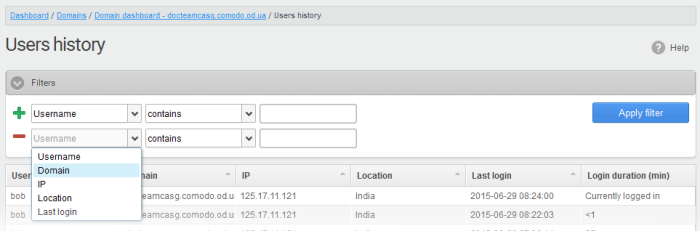
- Choose the filter by which you want to search from the first drop-down, then a condition in the 2nd text box. Some filters have a third box for you to type a search string.
Click ‘Apply Filter’.
You can filter results by the following parameters:
- Username: Type a user name in the text box (column 3) and select a condition in column 2.
- Domain: Type a domain name in the text box (column 3) and select a condition in column 2.
- IP: Type an IP address in the text box (column 3) and select a condition in column 2.
- Location: Type a user location in the text box (column 3) and select a condition in column 2.
- Last Login: Sorts the results based on the last login details of users.
Click anywhere on the 'Filters' tab to close the filters area. Click the 'Refresh' button to remove filters.
You
can add multiple filters to the same search by clicking  .
.



