Update MX Records for GoDaddy
-
Log in to GoDaddy administrative console at http://www.godaddy.com/, by entering your customer number or login name, entering your password, and clicking the 'Secure Login' button.
-
Click 'My Domains' from the 'Domains' drop-down menu.
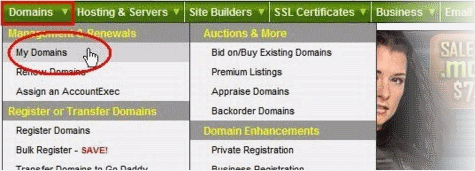
-
Select the domain for which you want to update the MX records, from the 'Domain Name' column.
-
Click 'Total DNS Control and MX Records' from the Details page.
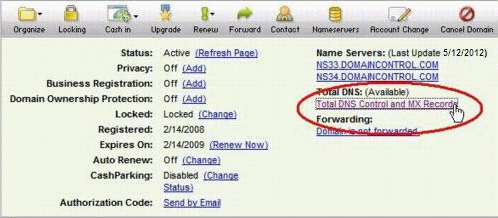
-
Delete the existing MX records by clicking the 'X' buttons.

|
Tip: If you do not want to delete the existing records at this moment, you can set them with lower priority. Click the 'Edit' button beside each and set the priority with higher numbers like 10, 20 and so on. You can delete these records at a later time after your changes have taken effect. |
-
Click 'Add New MX Record'. The interface for adding a new MX record will appear.
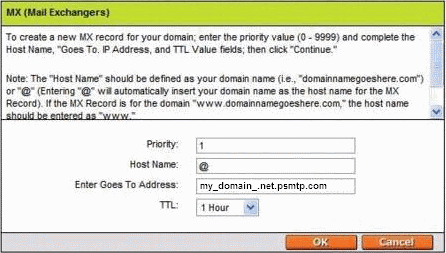
To set the primary server:
- Enter "1" in the 'Priority' field.
- Enter "@" in the Host Name field.
- In the 'Enter Goes To Address' field, enter the FQDN of your preferred CSEG service domain. CSEG primary service domains are:
EU: mxpool1.spamgateway.comodo.com
US: mxpool1.us.spamgateway.comodo.com
- Select '1 week' from the TTL drop-down.
- Click 'OK'.
- Click 'Add New MX Record' again. The interface for adding a new MX record will appear.
- Enter "2" in the 'Priority' field.
- Enter "@" in the Host Name field.
- In the 'Enter Goes To Address' field, enter the FQDN of your preferred CSEG service domain.
CSEG secondary service domains are:
EU: mxpool2.spamgateway.comodo.com
Please note there is no secondary service domain for the US based service. Leave it blank.
- Select '1 week' from the TTL drop-down.
-
Click
'OK'.



