Manage Profile Settings
The 'My Profile' area lets you change password and whitelist your email.
- All CSEG filters are disabled on whitelisted recipients.
- You can also configure quarantine alerts and session logged-in settings in this interface.
You can open your profile as follows:
- Click 'Account management' on the left then 'My profile':
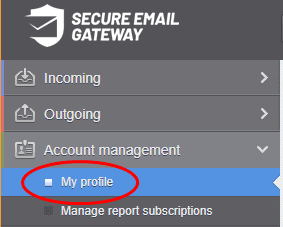
Alternatively, click your username at top-right then select 'My Profile'.
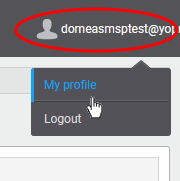
The 'My
profile' interface opens:
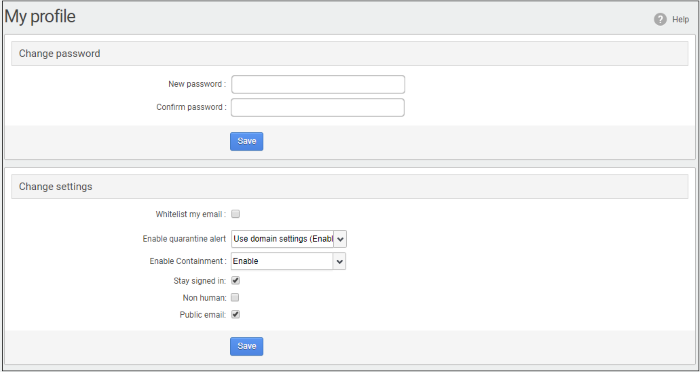
| Note: The 'Change settings' section is available in the 'My profile' interface only if the feature is enabled for you by your administrator. |
The interface allows you to:
- In the 'Change password' section, enter a new password and confirm it.
- Click 'Save'
You will see the following confirmation:
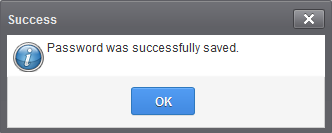
- Click 'OK'
Now you can access CSEG using the new password.
Add or remove from Recipient Whitelist
In the 'Change settings' section
- Scroll to the 'Change settings' section:
- Whitelist my email - Enable this to add yourself to the recipient whitelist. Emails sent to you will not be filtered by CSEG.
A confirmation dialog will open:
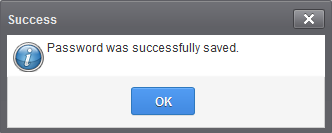
-
Click 'OK'.
Enable/disable quarantine alerts
Choose
whether to receive notifications when an email addressed to you is
identified as spam and moved to quarantine.
The default setting is as configured by the domain administrator.
- Click the 'Enable quarantine alert' drop-down:
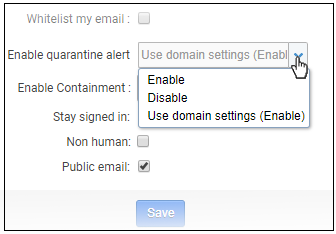
- Enable - Notifications will be sent to you whenever your incoming mail is quarantined
- Disable - No notifications will be sent whenever your incoming mail is quarantined
- Use domain settings - Depends on the selection by the administrator. If enabled, you will receive email alerts whenever your incoming emails are quarantined. If disabled, you will not receive notifications for your quarantined emails.
- Click the 'Save' button to apply your changes.
Choose whether to receive notifications when an email addressed to you is identified as spam and moved to quarantine.
The default
setting here is configured by the domain administrator. You can
change these settings if required.
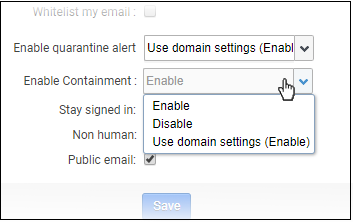
- Enable – Attachments that have an unknown trust rating are run in a secure container when you open them. This means the attachment cannot damage your computer should it turn out to be malicious.
- Disable - Files with an unknown trust rating run uncontained on your computer.
- Use domain settings (Enable) – Use whatever the admin decides for the domain. The default is 'Enabled', but this can change if your admin makes changes.
- Click 'Save' to apply your changes.
Non-human / public
email settings
- These settings let you mark an email address as a public address, and/or a mailing list.
- These designations don't affect the filtering applied to the address, or any other aspect of protection. Rather, they let us analyze how much, and what types of spam are sent to these types of addresses.
- These metrics help us to create better rules to combat spam and to improve the mail-filter in general.
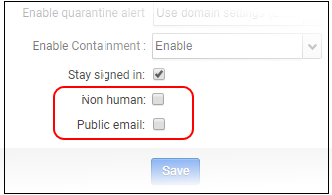
- Non-human – A mailing list, or other non-personal address. For example, info@yourdomain.com, sales@yourdomain.com.
- Public email – An address which you promote for people to contact you. For example the address might be published on your website, your twitter feed or your Facebook page.
- You can check both boxes if an address is both 'non-human' and 'public'. For example, like 'sales@yourdomain.com'.
- Click the 'Save' button to apply your changes.
Session timeout settings
- You administrator should have enabled this settings for the domain
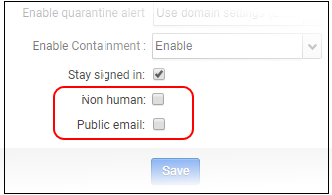
- Stay signed in - The default idle session time-out period is 30 minutes. If enabled, you stay logged in to CSEG till you log out.
- Click the 'Save' button to apply your changes.



