Step 6 – View Logs
You can view events that are
currently taking place across firewall module, SSLVPN module and
system to stay informed in real time and troubleshoot problems if
any.
First, specify the type of events that should be logged in the log settings interface.
-
To open the 'Log Settings' interface, click 'Logs' > 'Settings' on the left menu:
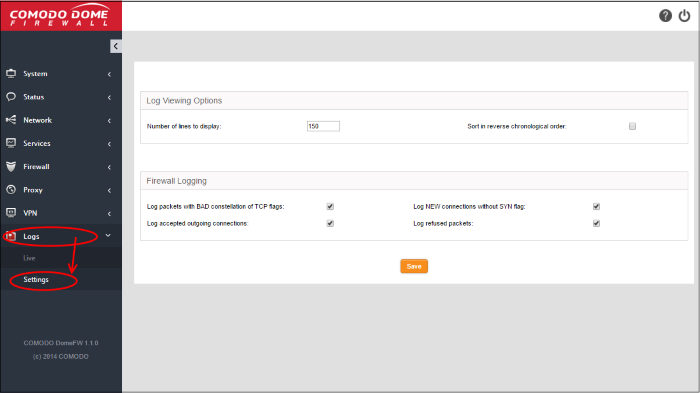
The interface contains two areas:
The 'Log Viewing Options' area allows you to customize the log viewer screens of different DCF modules/services.
- Number of lines to display - Specify the number of log entries to be displayed in a single page in the log viewer.
- Sort in reverse chronological order - The log entries are normally displayed in chronological order, that is the latest entries added to the bottom of the page. On selecting this option, the entries will be sorted in reverse chronological order, that is the latest entries will be added to the top of each page.
The 'Firewall Logging' area allows you to specify connection event types to be included in the 'Firewall Logs', in addition to the usually logged events.
Select the event types from the options in this area:- Log packets with BAD constellation of TCP flags - Instructs Firewall to include packets with all flags set, in the log.
- Log NEW connections without SYN flag - Instructs Firewall to include all the new connections without the synchronization flag, in the log.
- Log accepted outgoing connections - Instructs the Firewall to include even the outgoing connections that pass the Firewall from the internal network zones, in the log.
- Log refused packets - Instructs the Firewall to include even the details of the packets that were refused from the external sources, in the log.
- Click 'Save' for your configuration to take effect.
The realtime logs are displayed according to the settings.
- Click 'Logs' > 'Live' to open the 'Live Logs' interface:
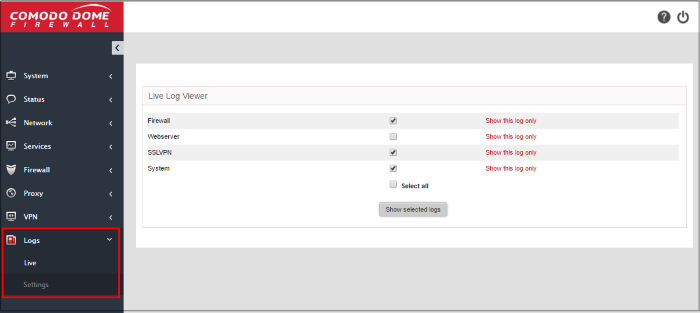
Realtime logs of the following modules are available:
- Firewall - Log of connection attempts that were allowed or blocked by the Firewall.Click the '+' button to view details such as IP / Port / MAC address of the source and destination, the connection protocol and more.
- SSLVPN - Displays events relevant to SSL VPN connections.
- System - Displays events concerning changes in DCF system settings and network configuration.
To view the live logs
- Select the module(s) whose events you want to view.
- Click 'Show selected logs'
The 'Live Log Viewer' will open in a new browser window.
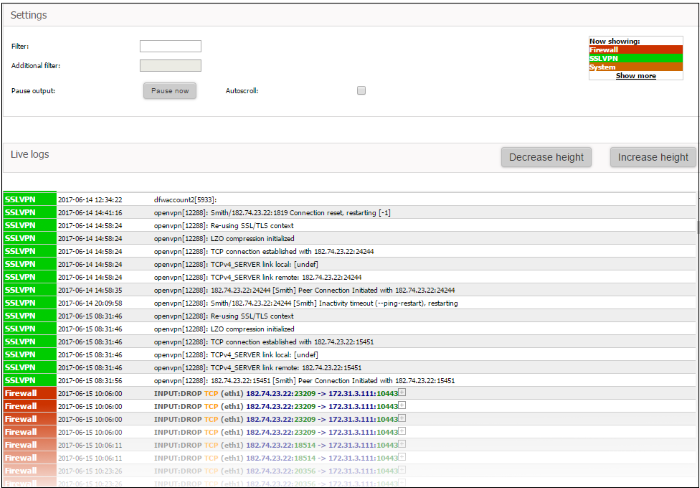
-
Click the '+' button at the right end of a log entry to view its details.
The 'Settings' pane of the live log
viewer contains the filtering options and controls. The 'Live Logs'
pane displays the list of the current events relevant to the selected
modules in forward or reverse chronological order and is continuously
updated realtime.
See 'View
Logs' for more details.
Click here to refer to the full Dome Cloud Firewall administrator guide.



