Backup/Restore a Firewall Device
- Dome Central Manager allows you to backup the current state of a firewall device at any time. Each backup includes device configuration settings and database dumps.
- The backups are stored on the firewall device itself.
- You can restore the firewall from any saved backup by clicking the 'Restore' button.
To manage backup and restore operations of a device
- Click 'System' on the left then select
'Dashboard'
- Click the 'Actions' button on the tile of the device
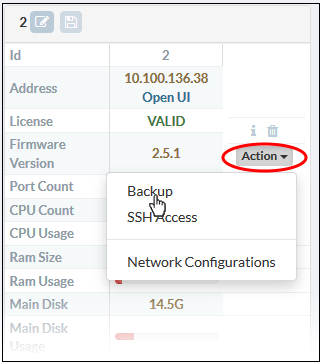
- Select 'Backup' from the options
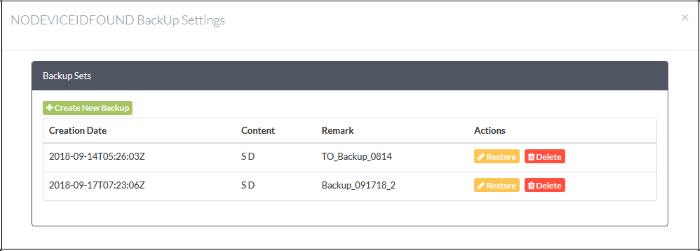
The backup settings interface lists any previously created backups and allows you to create a new backup.
- The list only shows backup sets created via the central manager interface. Backups created on the firewall device itself are not listed.
|
Backup Sets - Column Descriptions |
||||||||||
|---|---|---|---|---|---|---|---|---|---|---|
|
Column Header |
Description |
|||||||||
|
Creation date |
Date and time at which the backup was created. |
|||||||||
|
Content |
Shows the components of the backup.
|
|||||||||
|
Remark |
Comments entered by the administrator during backup creation. |
|||||||||
|
Actions |
|
|||||||||
The following sections explain in backup tasks in more detail:
- You can backup the configuration and database dumps of a managed firewall at any time.
- For example, you may wish to do this before making a critical configuration change.
- Backups are stored locally on the firewall device. You can restore devices from a backup as required.
To create a backup of a device
- Click 'System' on the left then select 'Dashboard'
- Click the 'Actions' button on the tile of the device and choose 'Backup'
- Click the 'Create New Backup' button
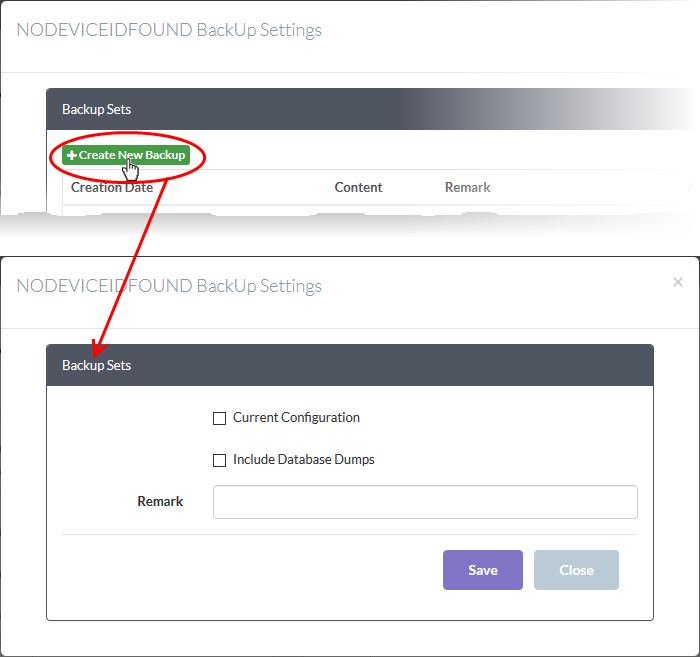
- Choose the components you want to include in the backup:
- Current configuration – Will backup all current firewall settings.
- Include database dumps - Adds firewall database content and logs to the backup.
- Enter a short description or comment for the backup in the text box. This description will appear in the 'Remark' column in the list of backup archives.
- Click 'Save'.
Rollback
a Firewall Device to a Previous Time Point
Backup archives allow you to rollback a firewall to a previous state if you encounter issues with your current configuration. The firewall will automatically restart after you have restored from a backup.
To restore a backup
- Click 'System' on the left then select 'Dashboard'
- Click the 'Actions' button on the tile of the device and choose 'Backup'
The backup settings interface will open with a list of available archives:
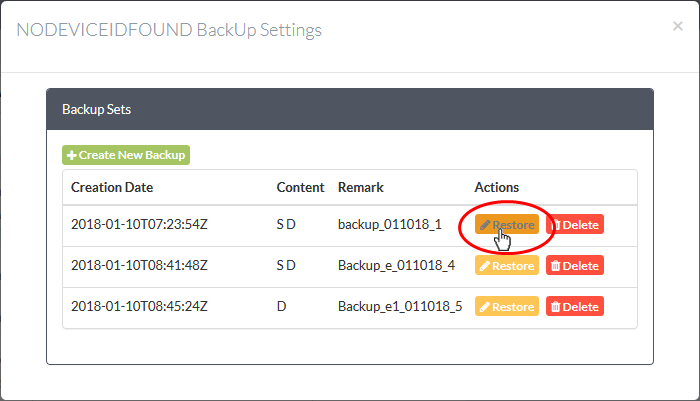
- Click the 'Restore' button
 in the row of the
required backup archive. Click
'OK' in the confirmation dialog to begin the restoration.
in the row of the
required backup archive. Click
'OK' in the confirmation dialog to begin the restoration.
- After the restore operation is complete, the device will restart with the configuration as per the backup contents.




 - Deletes the backup.
- Deletes the backup.